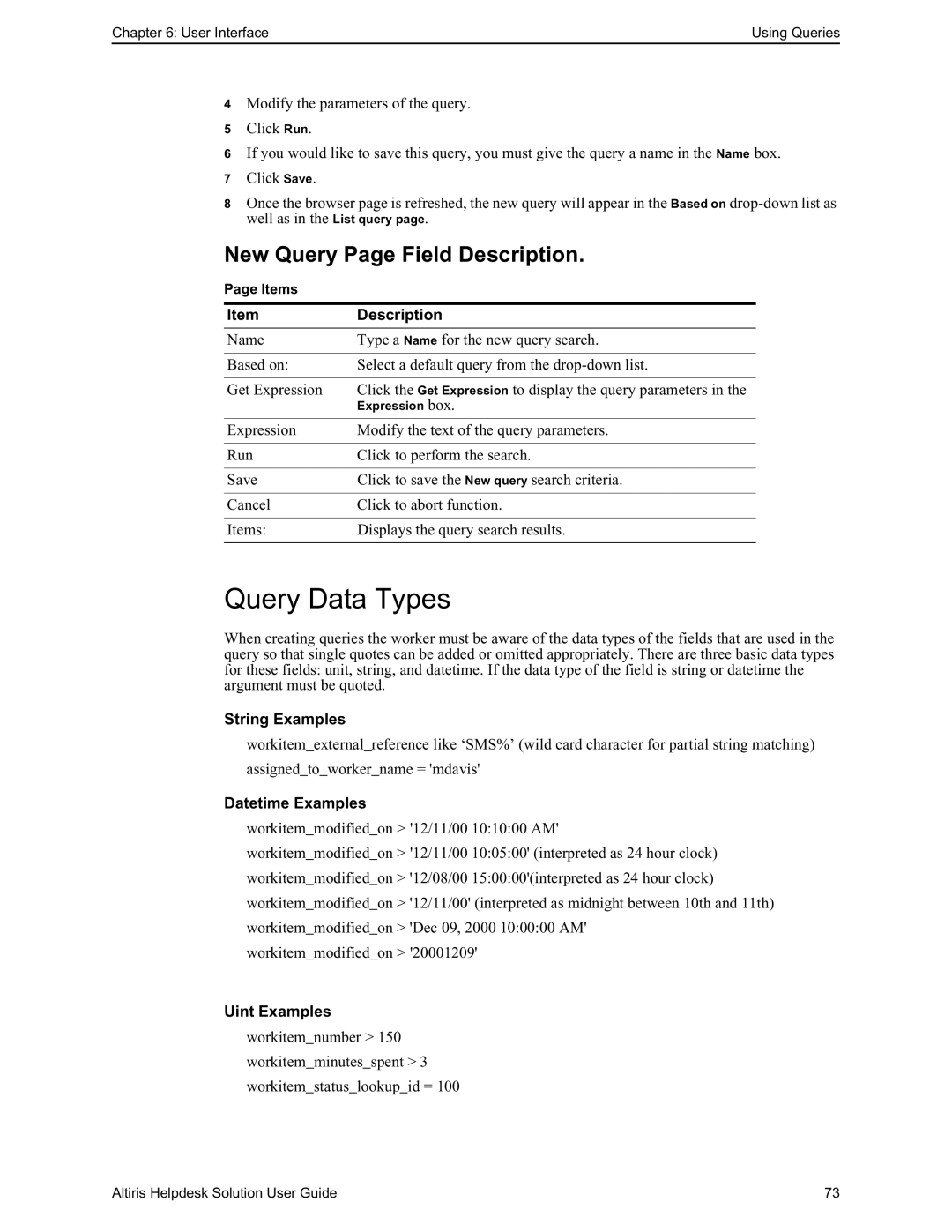Chapter 6: User Interface | Using Queries |
4Modify the parameters of the query.
5Click Run.
6If you would like to save this query, you must give the query a name in the Name box.
7Click Save.
8Once the browser page is refreshed, the new query will appear in the Based on
well as in the List query page.
New Query Page Field Description.
Page Items
Item | Description |
Name | Type a Name for the new query search. |
|
|
Based on: | Select a default query from the |
|
|
Get Expression | Click the Get Expression to display the query parameters in the |
| Expression box. |
|
|
Expression | Modify the text of the query parameters. |
|
|
Run | Click to perform the search. |
|
|
Save | Click to save the New query search criteria. |
|
|
Cancel | Click to abort function. |
|
|
Items: | Displays the query search results. |
|
|
Query Data Types
When creating queries the worker must be aware of the data types of the fields that are used in the query so that single quotes can be added or omitted appropriately. There are three basic data types for these fields: unit, string, and datetime. If the data type of the field is string or datetime the argument must be quoted.
String Examples
workitem_external_reference like ‘SMS%’ (wild card character for partial string matching)
assigned_to_worker_name = 'mdavis'
Datetime Examples
workitem_modified_on > '12/11/00 10:10:00 AM'
workitem_modified_on > '12/11/00 10:05:00' (interpreted as 24 hour clock) workitem_modified_on > '12/08/00 15:00:00'(interpreted as 24 hour clock) workitem_modified_on > '12/11/00' (interpreted as midnight between 10th and 11th) workitem_modified_on > 'Dec 09, 2000 10:00:00 AM' workitem_modified_on > '20001209'
Uint Examples
workitem_number > 150
workitem_minutes_spent > 3
workitem_status_lookup_id = 100
Altiris Helpdesk Solution User Guide | 73 |