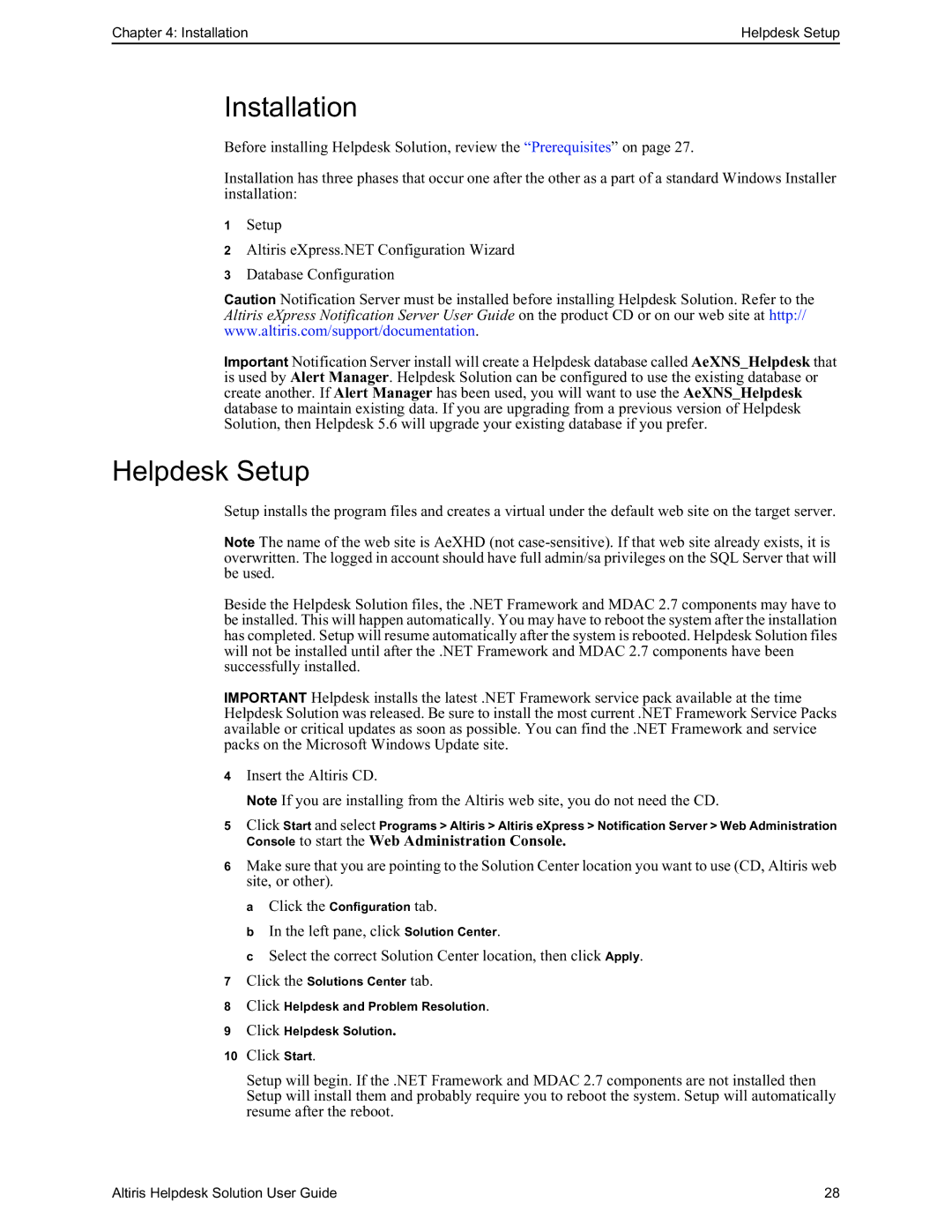Chapter 4: Installation | Helpdesk Setup |
Installation
Before installing Helpdesk Solution, review the “Prerequisites” on page 27.
Installation has three phases that occur one after the other as a part of a standard Windows Installer installation:
1Setup
2Altiris eXpress.NET Configuration Wizard
3Database Configuration
Caution Notification Server must be installed before installing Helpdesk Solution. Refer to the Altiris eXpress Notification Server User Guide on the product CD or on our web site at http:// www.altiris.com/support/documentation.
Important Notification Server install will create a Helpdesk database called AeXNS_Helpdesk that is used by Alert Manager. Helpdesk Solution can be configured to use the existing database or create another. If Alert Manager has been used, you will want to use the AeXNS_Helpdesk database to maintain existing data. If you are upgrading from a previous version of Helpdesk Solution, then Helpdesk 5.6 will upgrade your existing database if you prefer.
Helpdesk Setup
Setup installs the program files and creates a virtual under the default web site on the target server.
Note The name of the web site is AeXHD (not
Beside the Helpdesk Solution files, the .NET Framework and MDAC 2.7 components may have to be installed. This will happen automatically. You may have to reboot the system after the installation has completed. Setup will resume automatically after the system is rebooted. Helpdesk Solution files will not be installed until after the .NET Framework and MDAC 2.7 components have been successfully installed.
IMPORTANT Helpdesk installs the latest .NET Framework service pack available at the time Helpdesk Solution was released. Be sure to install the most current .NET Framework Service Packs available or critical updates as soon as possible. You can find the .NET Framework and service packs on the Microsoft Windows Update site.
4Insert the Altiris CD.
Note If you are installing from the Altiris web site, you do not need the CD.
5Click Start and select Programs > Altiris > Altiris eXpress > Notification Server > Web Administration
Console to start the Web Administration Console.
6Make sure that you are pointing to the Solution Center location you want to use (CD, Altiris web site, or other).
aClick the Configuration tab.
bIn the left pane, click Solution Center.
cSelect the correct Solution Center location, then click Apply.
7Click the Solutions Center tab.
8Click Helpdesk and Problem Resolution.
9Click Helpdesk Solution.
10Click Start.
Setup will begin. If the .NET Framework and MDAC 2.7 components are not installed then Setup will install them and probably require you to reboot the system. Setup will automatically resume after the reboot.
Altiris Helpdesk Solution User Guide | 28 |