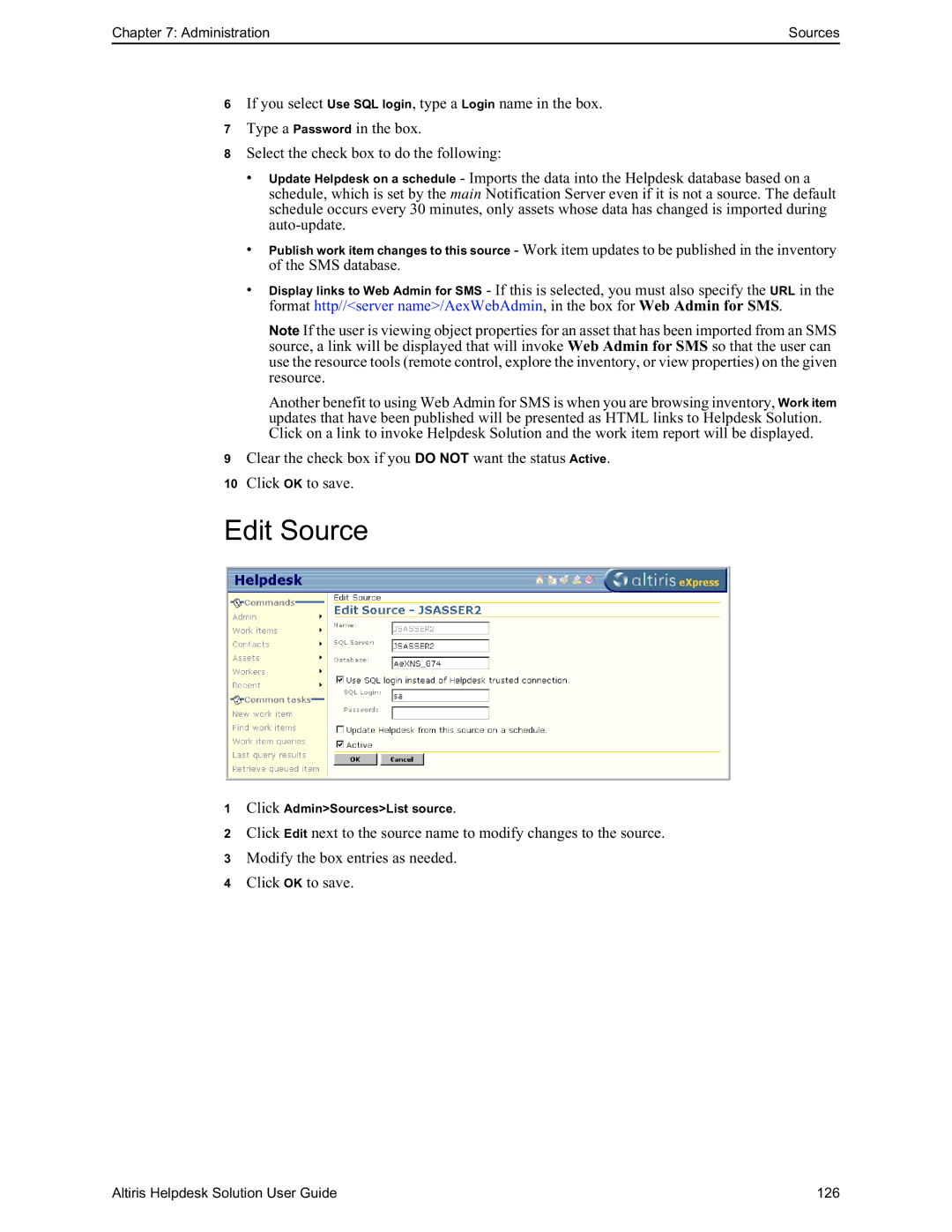Chapter 7: Administration | Sources |
6If you select Use SQL login, type a Login name in the box.
7Type a Password in the box.
8Select the check box to do the following:
•Update Helpdesk on a schedule - Imports the data into the Helpdesk database based on a schedule, which is set by the main Notification Server even if it is not a source. The default schedule occurs every 30 minutes, only assets whose data has changed is imported during
•Publish work item changes to this source - Work item updates to be published in the inventory of the SMS database.
•Display links to Web Admin for SMS - If this is selected, you must also specify the URL in the format http//<server name>/AexWebAdmin, in the box for Web Admin for SMS.
Note If the user is viewing object properties for an asset that has been imported from an SMS source, a link will be displayed that will invoke Web Admin for SMS so that the user can use the resource tools (remote control, explore the inventory, or view properties) on the given resource.
Another benefit to using Web Admin for SMS is when you are browsing inventory, Work item updates that have been published will be presented as HTML links to Helpdesk Solution. Click on a link to invoke Helpdesk Solution and the work item report will be displayed.
9Clear the check box if you DO NOT want the status Active.
10Click OK to save.
Edit Source
1Click Admin>Sources>List source.
2Click Edit next to the source name to modify changes to the source.
3Modify the box entries as needed.
4Click OK to save.
Altiris Helpdesk Solution User Guide | 126 |