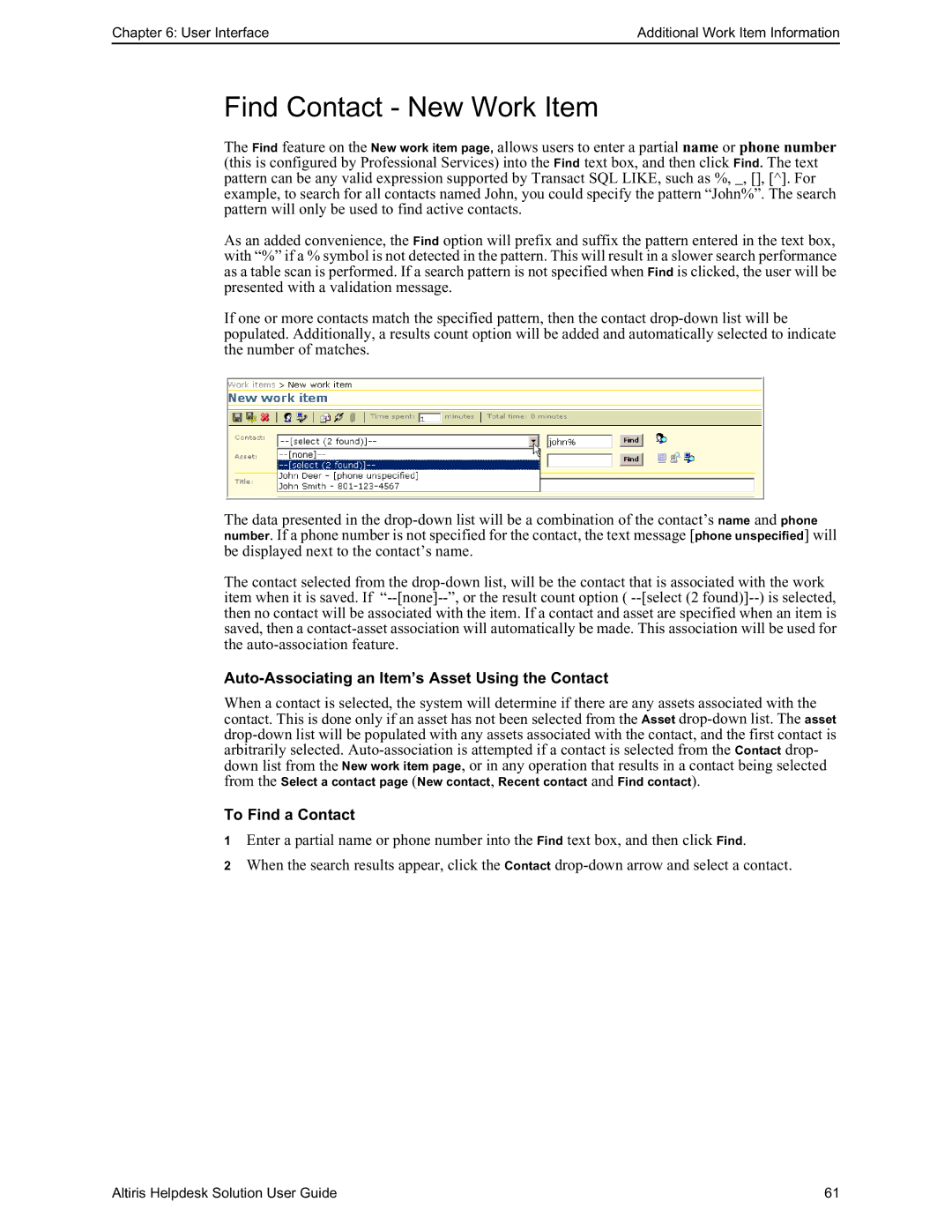Chapter 6: User Interface | Additional Work Item Information |
Find Contact - New Work Item
The Find feature on the New work item page, allows users to enter a partial name or phone number (this is configured by Professional Services) into the Find text box, and then click Find. The text pattern can be any valid expression supported by Transact SQL LIKE, such as %, _, [], [^]. For example, to search for all contacts named John, you could specify the pattern “John%”. The search pattern will only be used to find active contacts.
As an added convenience, the Find option will prefix and suffix the pattern entered in the text box, with “%” if a % symbol is not detected in the pattern. This will result in a slower search performance as a table scan is performed. If a search pattern is not specified when Find is clicked, the user will be presented with a validation message.
If one or more contacts match the specified pattern, then the contact
The data presented in the
The contact selected from the
Auto-Associating an Item’s Asset Using the Contact
When a contact is selected, the system will determine if there are any assets associated with the contact. This is done only if an asset has not been selected from the Asset
from the Select a contact page (New contact, Recent contact and Find contact).
To Find a Contact
1Enter a partial name or phone number into the Find text box, and then click Find.
2When the search results appear, click the Contact
Altiris Helpdesk Solution User Guide | 61 |