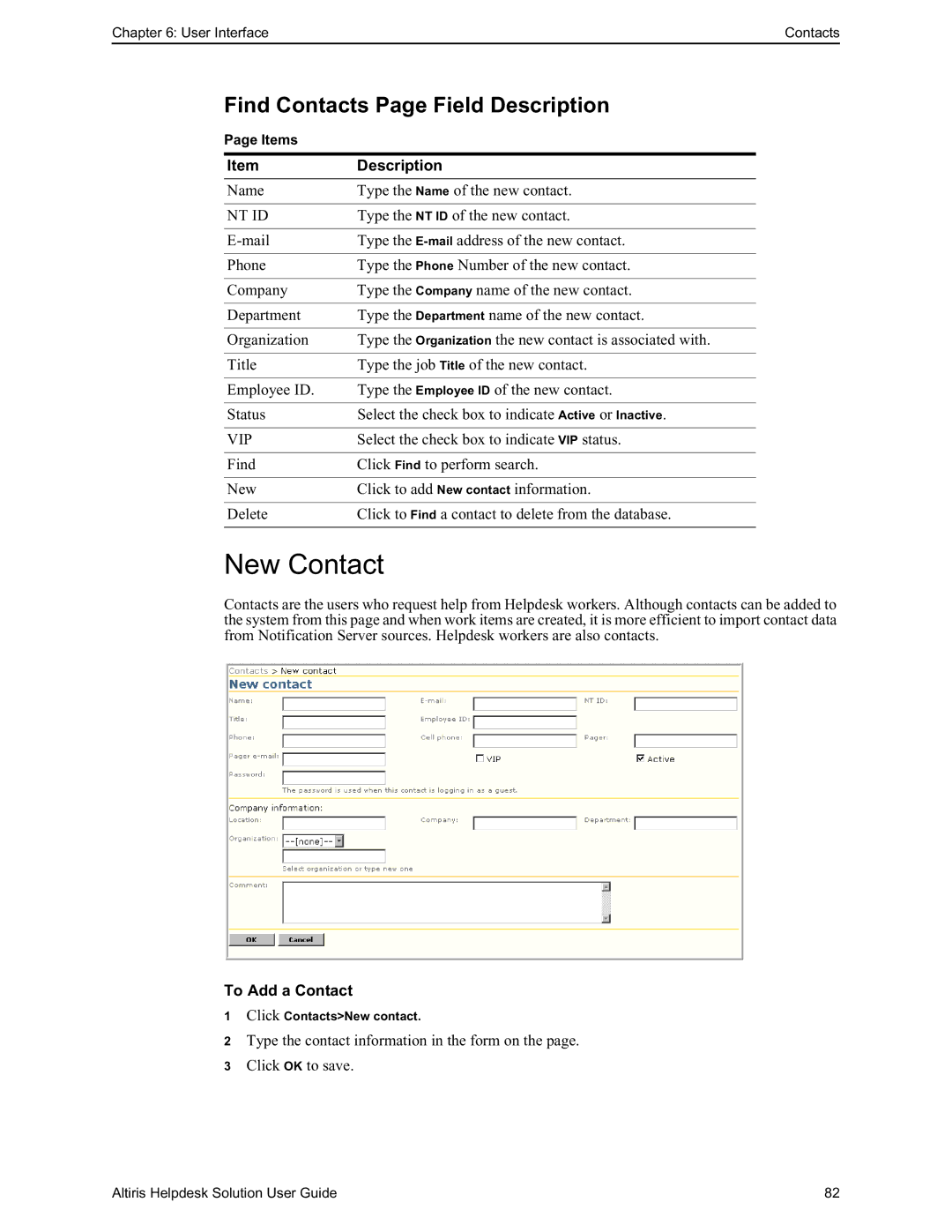Chapter 6: User InterfaceContacts
Find Contacts Page Field Description
Page Items
Item | Description |
Name | Type the Name of the new contact. |
|
|
NT ID | Type the NT ID of the new contact. |
|
|
Type the | |
|
|
Phone | Type the Phone Number of the new contact. |
|
|
Company | Type the Company name of the new contact. |
|
|
Department | Type the Department name of the new contact. |
|
|
Organization | Type the Organization the new contact is associated with. |
|
|
Title | Type the job Title of the new contact. |
|
|
Employee ID. | Type the Employee ID of the new contact. |
|
|
Status | Select the check box to indicate Active or Inactive. |
|
|
VIP | Select the check box to indicate VIP status. |
|
|
Find | Click Find to perform search. |
|
|
New | Click to add New contact information. |
|
|
Delete | Click to Find a contact to delete from the database. |
|
|
New Contact
Contacts are the users who request help from Helpdesk workers. Although contacts can be added to the system from this page and when work items are created, it is more efficient to import contact data from Notification Server sources. Helpdesk workers are also contacts.
To Add a Contact
1Click Contacts>New contact.
2Type the contact information in the form on the page.
3Click OK to save.
Altiris Helpdesk Solution User Guide | 82 |