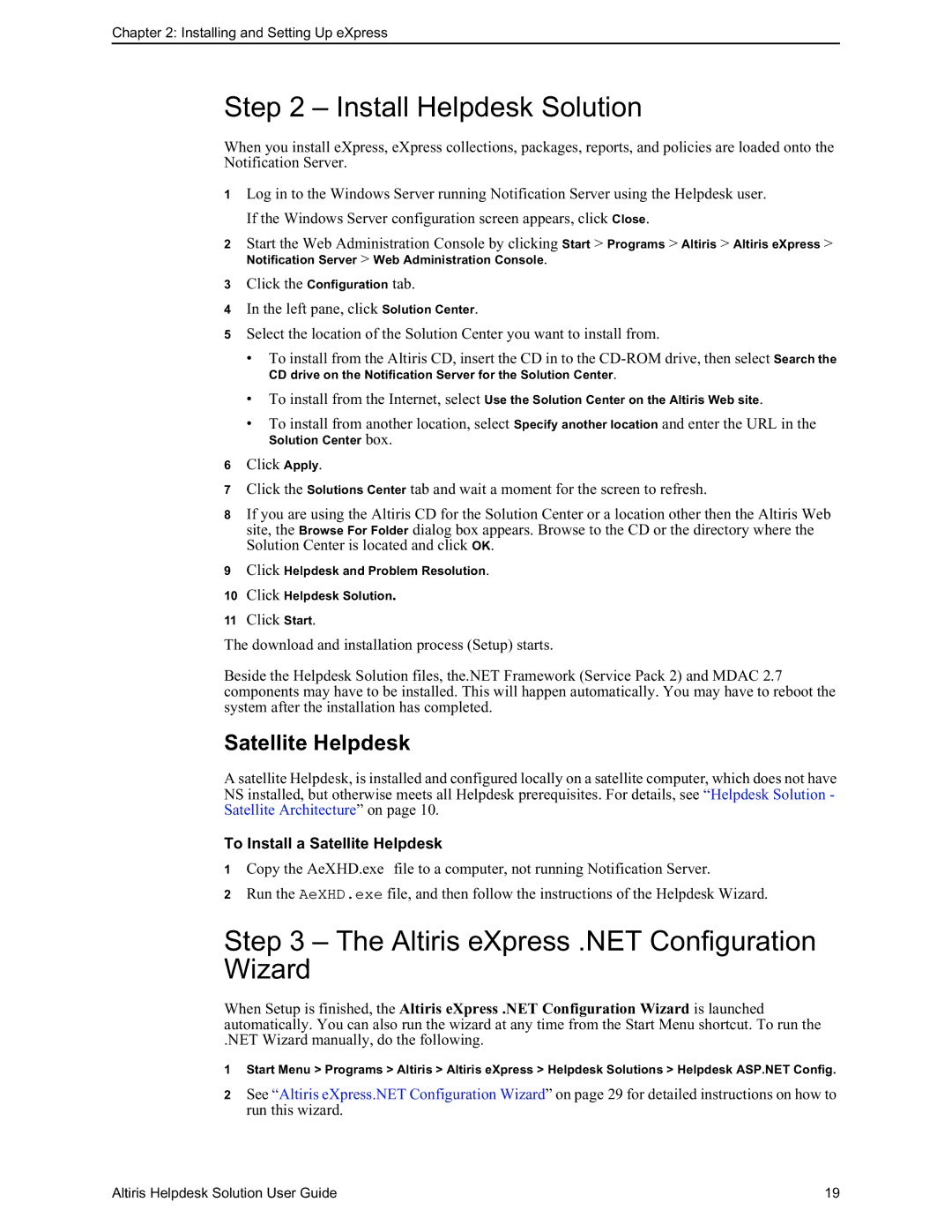Chapter 2: Installing and Setting Up eXpress
Step 2 – Install Helpdesk Solution
When you install eXpress, eXpress collections, packages, reports, and policies are loaded onto the Notification Server.
1Log in to the Windows Server running Notification Server using the Helpdesk user. If the Windows Server configuration screen appears, click Close.
2Start the Web Administration Console by clicking Start > Programs > Altiris > Altiris eXpress >
Notification Server > Web Administration Console.
3Click the Configuration tab.
4In the left pane, click Solution Center.
5Select the location of the Solution Center you want to install from.
•To install from the Altiris CD, insert the CD in to the
CD drive on the Notification Server for the Solution Center.
•To install from the Internet, select Use the Solution Center on the Altiris Web site.
•To install from another location, select Specify another location and enter the URL in the
Solution Center box.
6Click Apply.
7Click the Solutions Center tab and wait a moment for the screen to refresh.
8If you are using the Altiris CD for the Solution Center or a location other then the Altiris Web site, the Browse For Folder dialog box appears. Browse to the CD or the directory where the Solution Center is located and click OK.
9Click Helpdesk and Problem Resolution.
10Click Helpdesk Solution.
11Click Start.
The download and installation process (Setup) starts.
Beside the Helpdesk Solution files, the.NET Framework (Service Pack 2) and MDAC 2.7 components may have to be installed. This will happen automatically. You may have to reboot the system after the installation has completed.
Satellite Helpdesk
A satellite Helpdesk, is installed and configured locally on a satellite computer, which does not have NS installed, but otherwise meets all Helpdesk prerequisites. For details, see “Helpdesk Solution - Satellite Architecture” on page 10.
To Install a Satellite Helpdesk
1Copy the AeXHD.exe file to a computer, not running Notification Server.
2Run the AeXHD.exe file, and then follow the instructions of the Helpdesk Wizard.
Step 3 – The Altiris eXpress .NET Configuration Wizard
When Setup is finished, the Altiris eXpress .NET Configuration Wizard is launched automatically. You can also run the wizard at any time from the Start Menu shortcut. To run the
.NET Wizard manually, do the following.
1Start Menu > Programs > Altiris > Altiris eXpress > Helpdesk Solutions > Helpdesk ASP.NET Config.
2See “Altiris eXpress.NET Configuration Wizard” on page 29 for detailed instructions on how to run this wizard.
Altiris Helpdesk Solution User Guide | 19 |