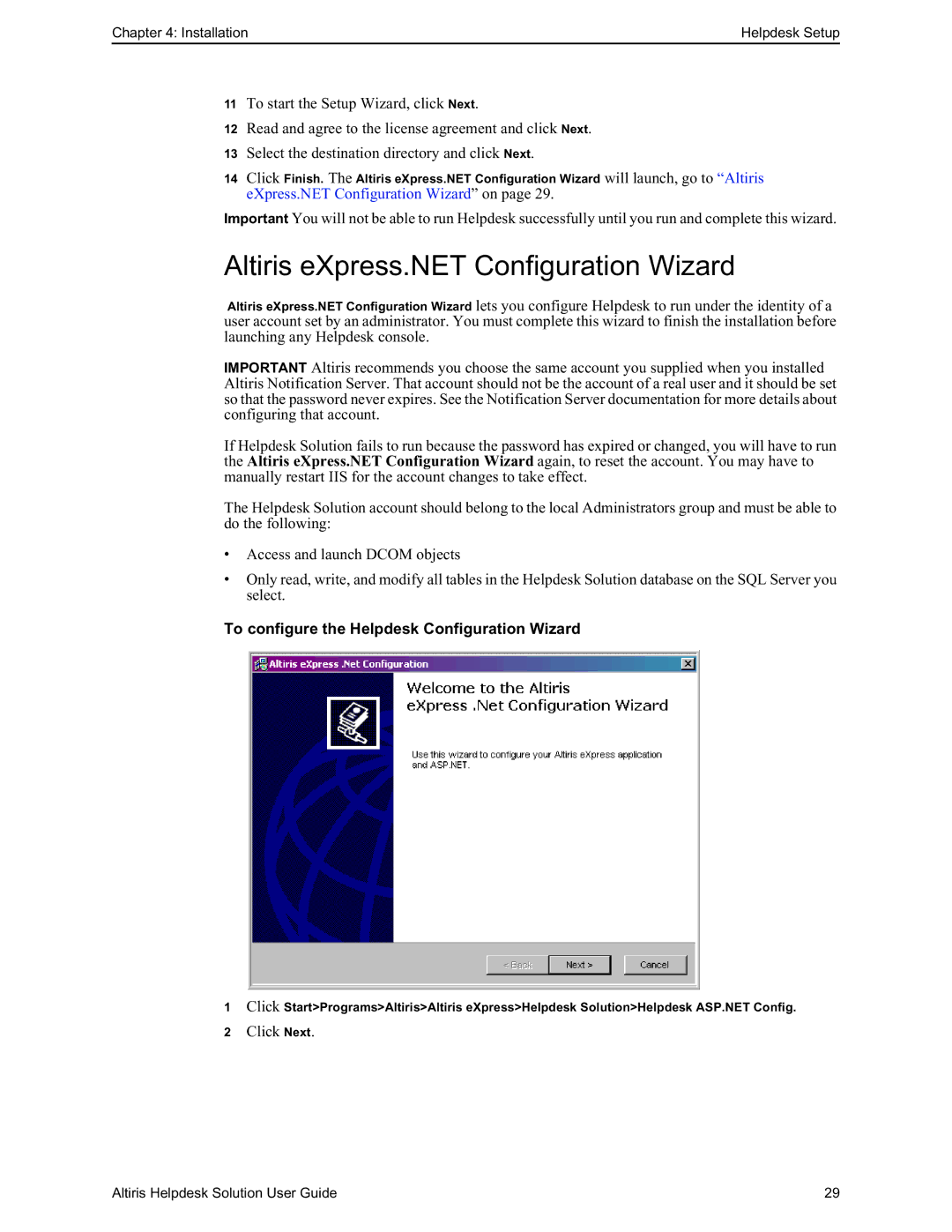Chapter 4: Installation | Helpdesk Setup |
11To start the Setup Wizard, click Next.
12Read and agree to the license agreement and click Next.
13Select the destination directory and click Next.
14Click Finish. The Altiris eXpress.NET Configuration Wizard will launch, go to “Altiris
eXpress.NET Configuration Wizard” on page 29.
Important You will not be able to run Helpdesk successfully until you run and complete this wizard.
Altiris eXpress.NET Configuration Wizard
Altiris eXpress.NET Configuration Wizard lets you configure Helpdesk to run under the identity of a user account set by an administrator. You must complete this wizard to finish the installation before launching any Helpdesk console.
IMPORTANT Altiris recommends you choose the same account you supplied when you installed Altiris Notification Server. That account should not be the account of a real user and it should be set so that the password never expires. See the Notification Server documentation for more details about configuring that account.
If Helpdesk Solution fails to run because the password has expired or changed, you will have to run the Altiris eXpress.NET Configuration Wizard again, to reset the account. You may have to manually restart IIS for the account changes to take effect.
The Helpdesk Solution account should belong to the local Administrators group and must be able to do the following:
•Access and launch DCOM objects
•Only read, write, and modify all tables in the Helpdesk Solution database on the SQL Server you select.
To configure the Helpdesk Configuration Wizard
1Click Start>Programs>Altiris>Altiris eXpress>Helpdesk Solution>Helpdesk ASP.NET Config.
2 Click Next.
Altiris Helpdesk Solution User Guide | 29 |