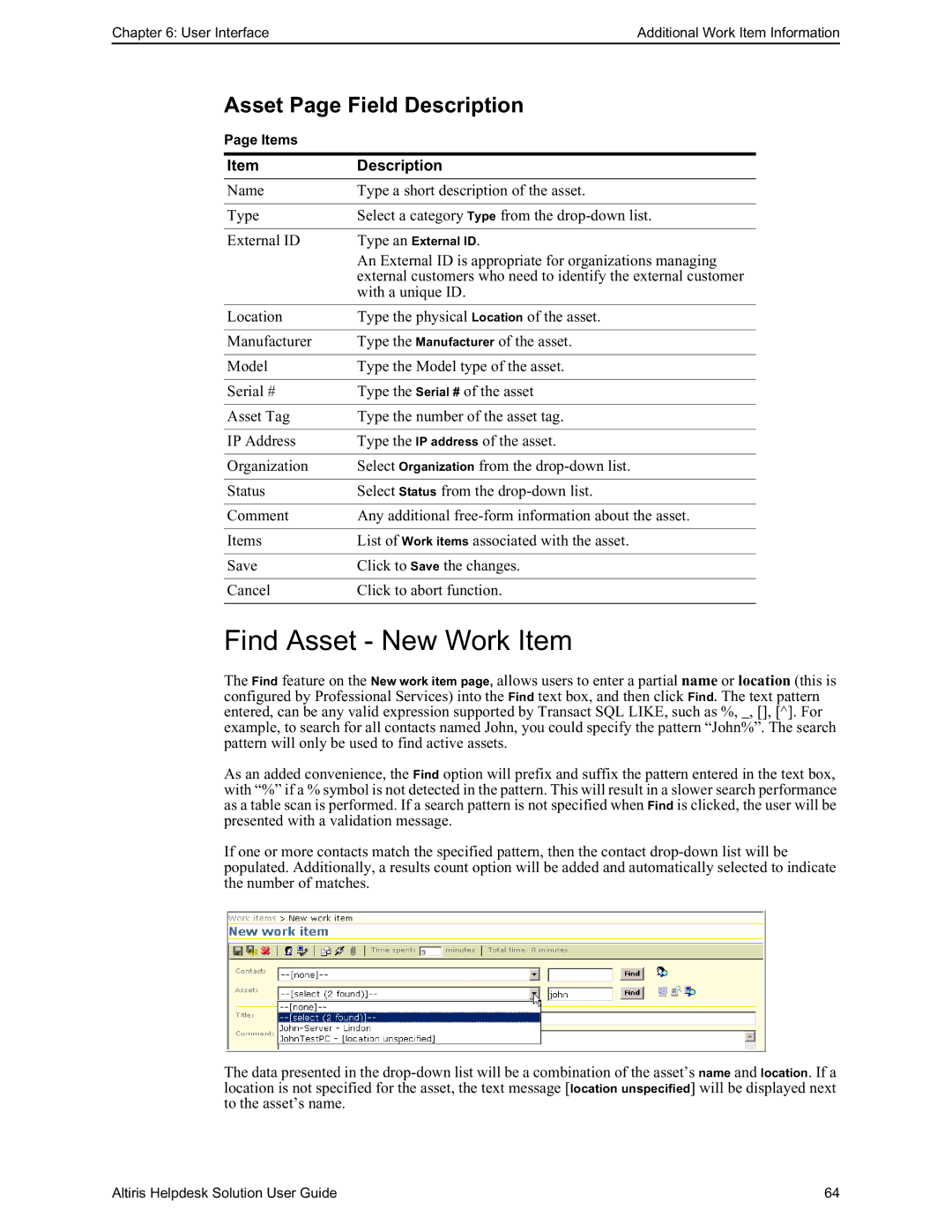Chapter 6: User InterfaceAdditional Work Item Information
Asset Page Field Description
Page Items
Item | Description |
Name | Type a short description of the asset. |
|
|
Type | Select a category Type from the |
|
|
External ID | Type an External ID. |
| An External ID is appropriate for organizations managing |
| external customers who need to identify the external customer |
| with a unique ID. |
|
|
Location | Type the physical Location of the asset. |
|
|
Manufacturer | Type the Manufacturer of the asset. |
|
|
Model | Type the Model type of the asset. |
|
|
Serial # | Type the Serial # of the asset |
|
|
Asset Tag | Type the number of the asset tag. |
|
|
IP Address | Type the IP address of the asset. |
|
|
Organization | Select Organization from the |
|
|
Status | Select Status from the |
|
|
Comment | Any additional |
|
|
Items | List of Work items associated with the asset. |
|
|
Save | Click to Save the changes. |
|
|
Cancel | Click to abort function. |
|
|
Find Asset - New Work Item
The Find feature on the New work item page, allows users to enter a partial name or location (this is configured by Professional Services) into the Find text box, and then click Find. The text pattern entered, can be any valid expression supported by Transact SQL LIKE, such as %, _, [], [^]. For example, to search for all contacts named John, you could specify the pattern “John%”. The search pattern will only be used to find active assets.
As an added convenience, the Find option will prefix and suffix the pattern entered in the text box, with “%” if a % symbol is not detected in the pattern. This will result in a slower search performance as a table scan is performed. If a search pattern is not specified when Find is clicked, the user will be presented with a validation message.
If one or more contacts match the specified pattern, then the contact
The data presented in the
Altiris Helpdesk Solution User Guide | 64 |