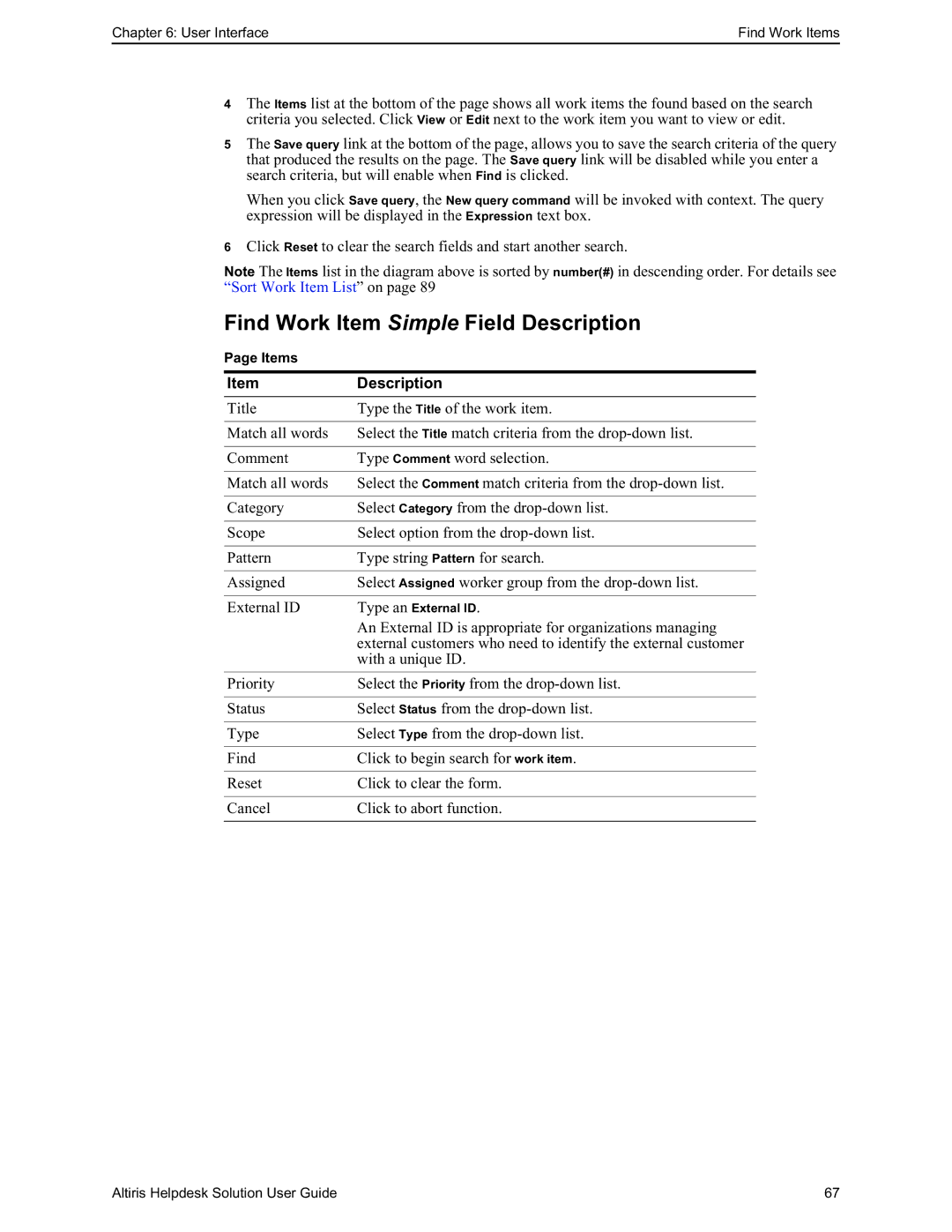Chapter 6: User Interface | Find Work Items |
4The Items list at the bottom of the page shows all work items the found based on the search criteria you selected. Click View or Edit next to the work item you want to view or edit.
5The Save query link at the bottom of the page, allows you to save the search criteria of the query that produced the results on the page. The Save query link will be disabled while you enter a search criteria, but will enable when Find is clicked.
When you click Save query, the New query command will be invoked with context. The query expression will be displayed in the Expression text box.
6Click Reset to clear the search fields and start another search.
Note The Items list in the diagram above is sorted by number(#) in descending order. For details see “Sort Work Item List” on page 89
Find Work Item Simple Field Description
Page Items
Item | Description |
Title | Type the Title of the work item. |
|
|
Match all words | Select the Title match criteria from the |
|
|
Comment | Type Comment word selection. |
|
|
Match all words | Select the Comment match criteria from the |
|
|
Category | Select Category from the |
|
|
Scope | Select option from the |
|
|
Pattern | Type string Pattern for search. |
|
|
Assigned | Select Assigned worker group from the |
|
|
External ID | Type an External ID. |
| An External ID is appropriate for organizations managing |
| external customers who need to identify the external customer |
| with a unique ID. |
|
|
Priority | Select the Priority from the |
|
|
Status | Select Status from the |
|
|
Type | Select Type from the |
|
|
Find | Click to begin search for work item. |
|
|
Reset | Click to clear the form. |
|
|
Cancel | Click to abort function. |
|
|
Altiris Helpdesk Solution User Guide | 67 |