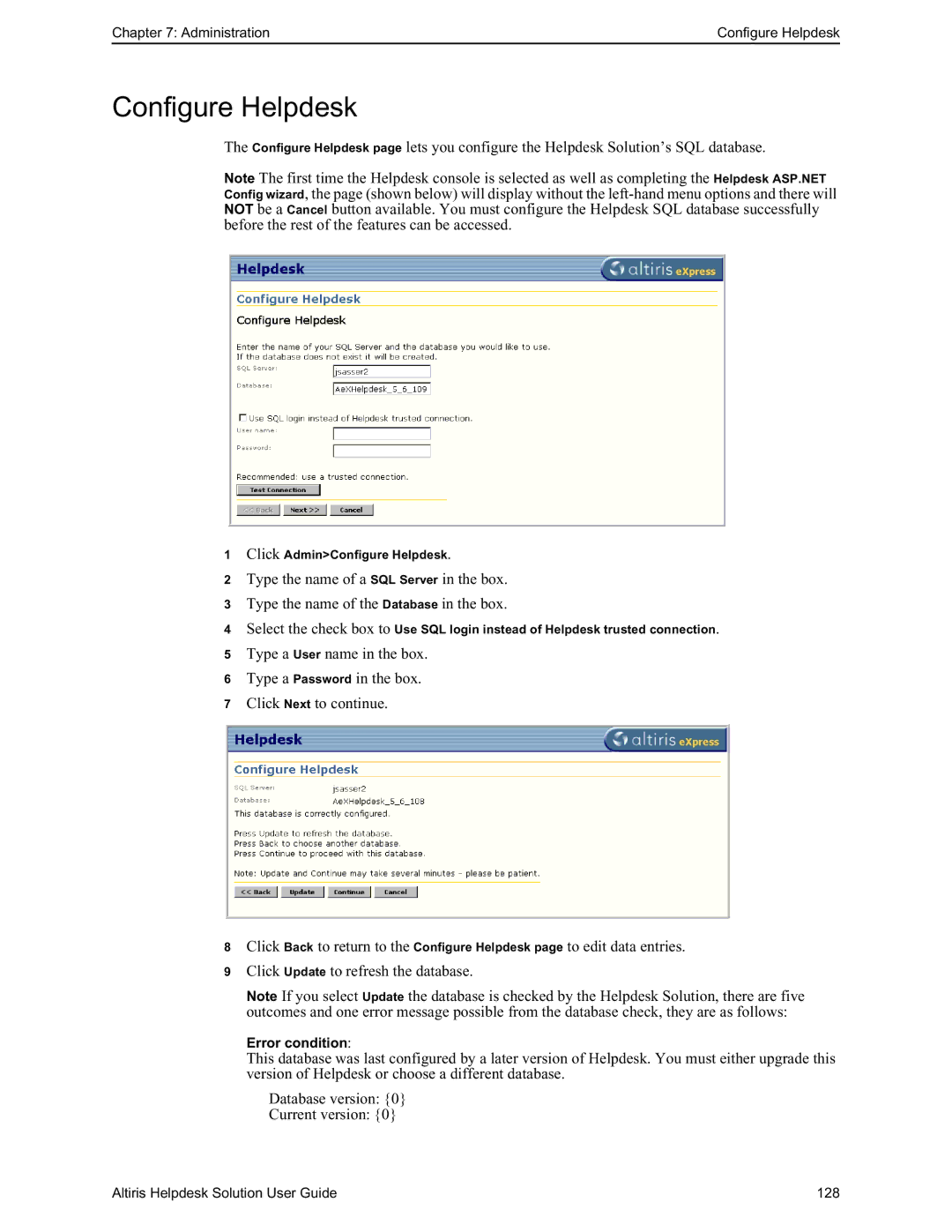Chapter 7: Administration | Configure Helpdesk |
Configure Helpdesk
The Configure Helpdesk page lets you configure the Helpdesk Solution’s SQL database.
Note The first time the Helpdesk console is selected as well as completing the Helpdesk ASP.NET Config wizard, the page (shown below) will display without the
1Click Admin>Configure Helpdesk.
2Type the name of a SQL Server in the box.
3Type the name of the Database in the box.
4Select the check box to Use SQL login instead of Helpdesk trusted connection.
5Type a User name in the box.
6Type a Password in the box.
7Click Next to continue.
8Click Back to return to the Configure Helpdesk page to edit data entries.
9Click Update to refresh the database.
Note If you select Update the database is checked by the Helpdesk Solution, there are five outcomes and one error message possible from the database check, they are as follows:
Error condition:
This database was last configured by a later version of Helpdesk. You must either upgrade this version of Helpdesk or choose a different database.
Database version: {0}
Current version: {0}
Altiris Helpdesk Solution User Guide | 128 |