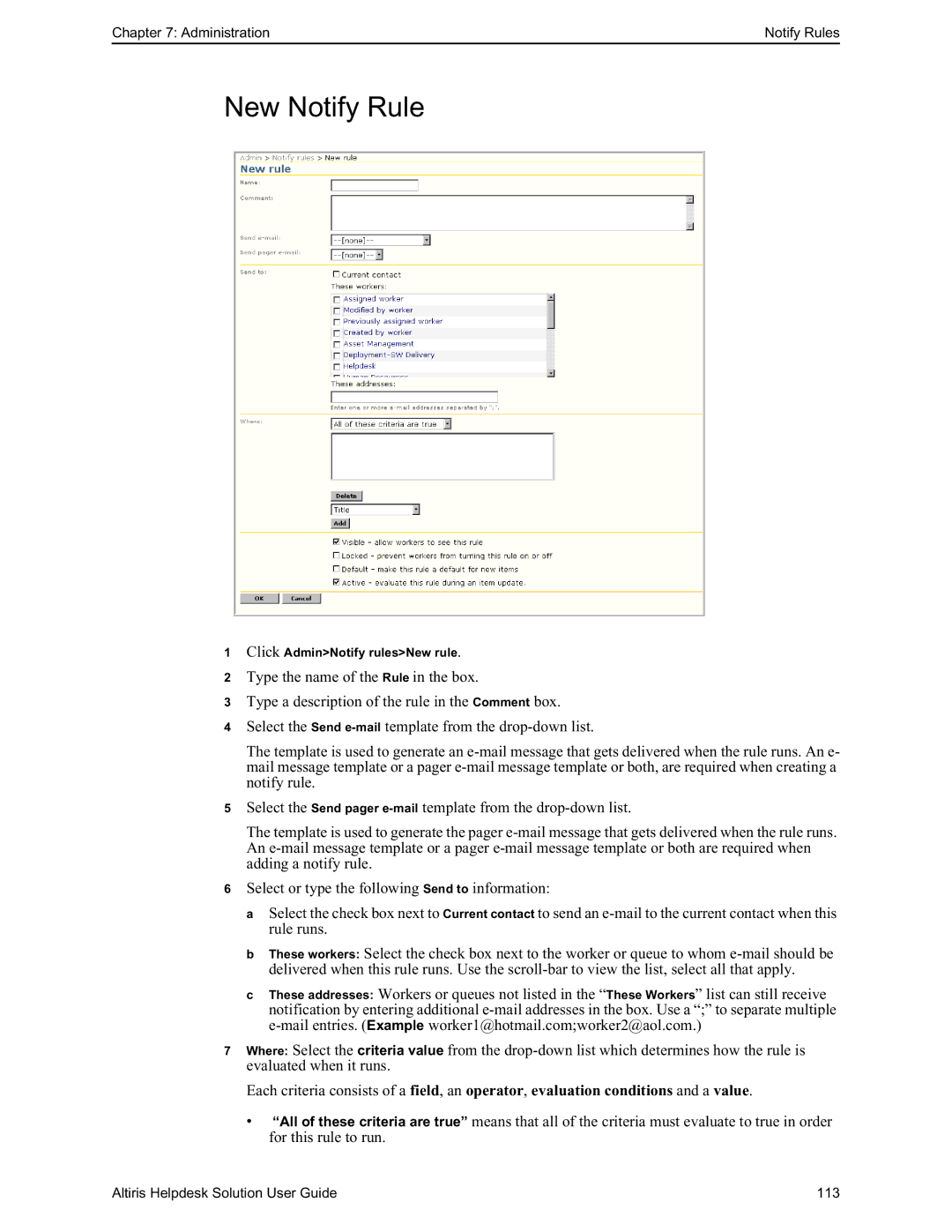Chapter 7: Administration | Notify Rules |
New Notify Rule
1Click Admin>Notify rules>New rule.
2Type the name of the Rule in the box.
3Type a description of the rule in the Comment box.
4Select the Send
The template is used to generate an
5Select the Send pager
The template is used to generate the pager
6Select or type the following Send to information:
a Select the check box next to Current contact to send an
b These workers: Select the check box next to the worker or queue to whom
c These addresses: Workers or queues not listed in the “These Workers” list can still receive notification by entering additional
7Where: Select the criteria value from the
Each criteria consists of a field, an operator, evaluation conditions and a value.
•“All of these criteria are true” means that all of the criteria must evaluate to true in order for this rule to run.
Altiris Helpdesk Solution User Guide | 113 |