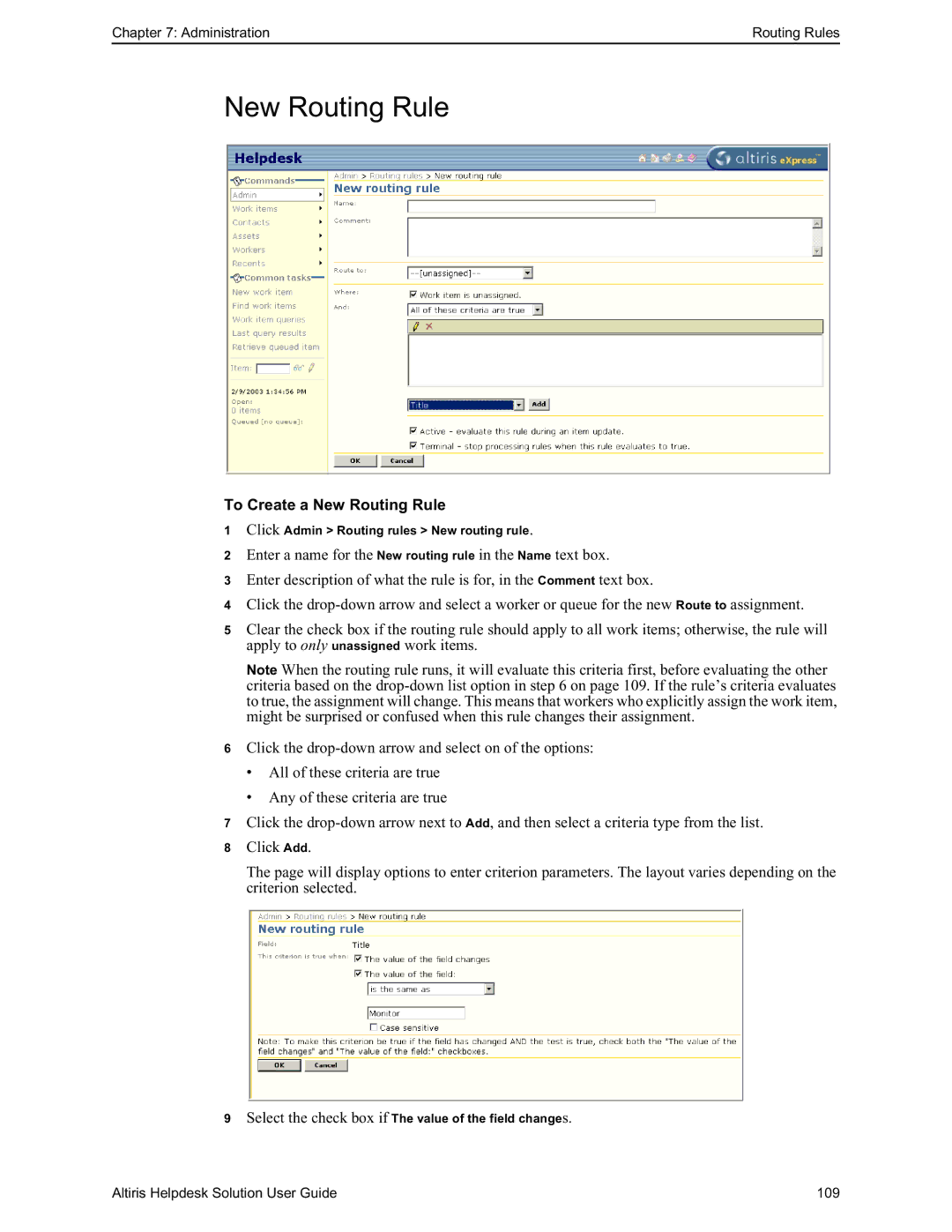Chapter 7: Administration | Routing Rules |
New Routing Rule
To Create a New Routing Rule
1Click Admin > Routing rules > New routing rule.
2Enter a name for the New routing rule in the Name text box.
3Enter description of what the rule is for, in the Comment text box.
4Click the
5Clear the check box if the routing rule should apply to all work items; otherwise, the rule will apply to only unassigned work items.
Note When the routing rule runs, it will evaluate this criteria first, before evaluating the other criteria based on the
6Click the
•All of these criteria are true
•Any of these criteria are true
7Click the
8Click Add.
The page will display options to enter criterion parameters. The layout varies depending on the criterion selected.
9Select the check box if The value of the field changes.
Altiris Helpdesk Solution User Guide | 109 |