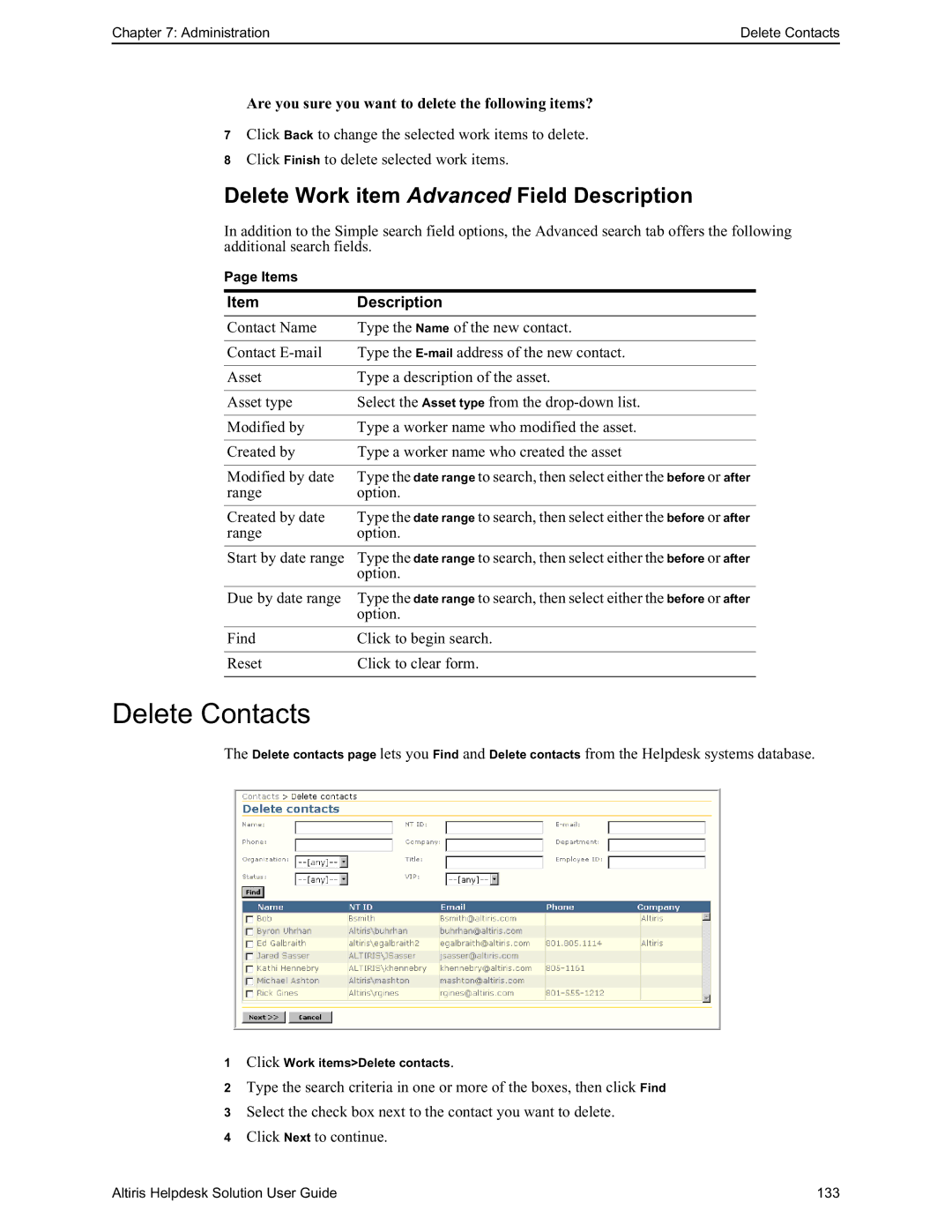Chapter 7: Administration | Delete Contacts |
Are you sure you want to delete the following items?
7Click Back to change the selected work items to delete.
8Click Finish to delete selected work items.
Delete Work item Advanced Field Description
In addition to the Simple search field options, the Advanced search tab offers the following additional search fields.
Page Items
Item | Description |
Contact Name | Type the Name of the new contact. |
|
|
Contact | Type the |
|
|
Asset | Type a description of the asset. |
|
|
Asset type | Select the Asset type from the |
|
|
Modified by | Type a worker name who modified the asset. |
|
|
Created by | Type a worker name who created the asset |
|
|
Modified by date | Type the date range to search, then select either the before or after |
range | option. |
|
|
Created by date | Type the date range to search, then select either the before or after |
range | option. |
|
|
Start by date range | Type the date range to search, then select either the before or after |
| option. |
|
|
Due by date range | Type the date range to search, then select either the before or after |
| option. |
|
|
Find | Click to begin search. |
|
|
Reset | Click to clear form. |
|
|
Delete Contacts
The Delete contacts page lets you Find and Delete contacts from the Helpdesk systems database.
1Click Work items>Delete contacts.
2Type the search criteria in one or more of the boxes, then click Find
3 Select the check box next to the contact you want to delete.
4Click Next to continue.
Altiris Helpdesk Solution User Guide | 133 |