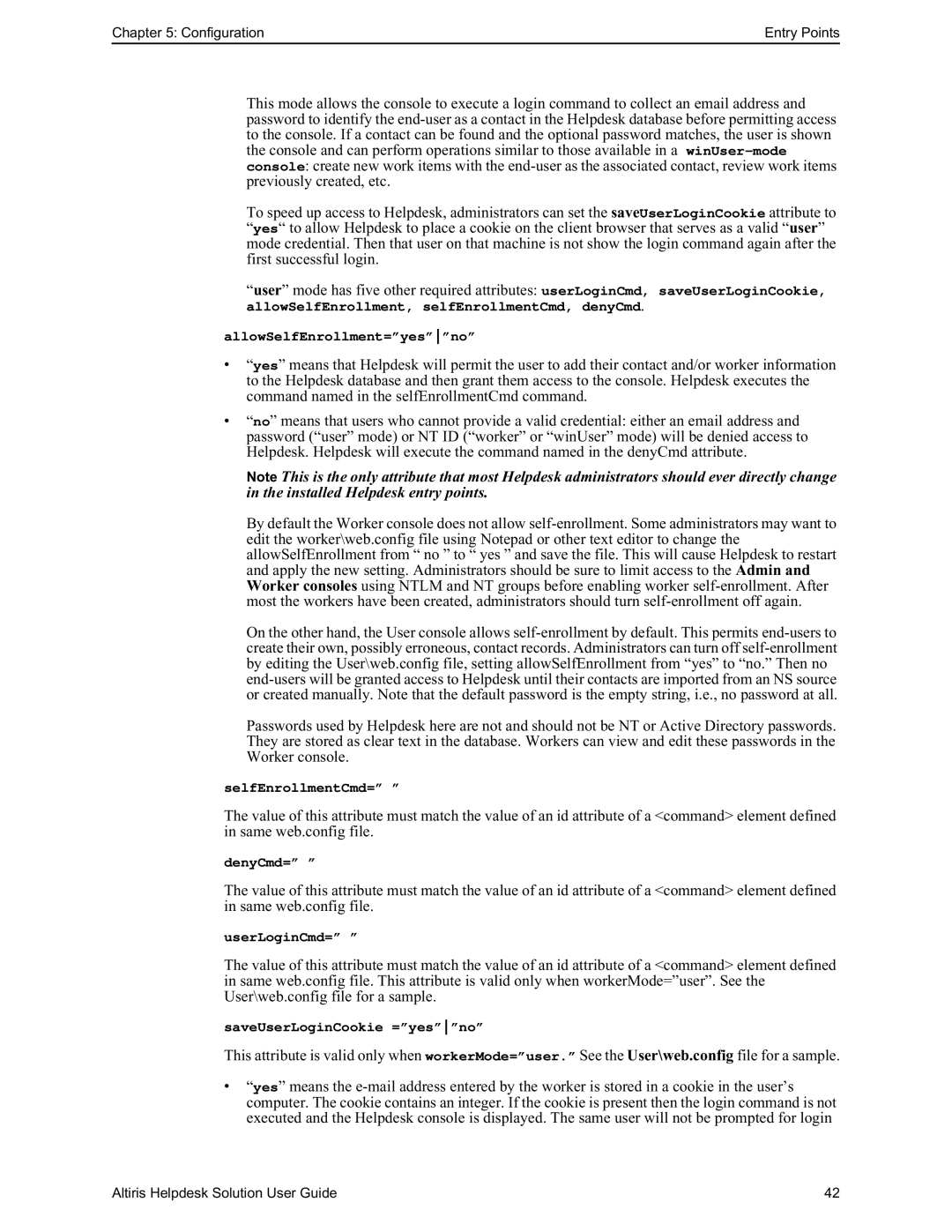Chapter 5: Configuration | Entry Points |
This mode allows the console to execute a login command to collect an email address and password to identify the
To speed up access to Helpdesk, administrators can set the saveUserLoginCookie attribute to “yes“ to allow Helpdesk to place a cookie on the client browser that serves as a valid “user” mode credential. Then that user on that machine is not show the login command again after the first successful login.
“user” mode has five other required attributes: userLoginCmd, saveUserLoginCookie,
allowSelfEnrollment, selfEnrollmentCmd, denyCmd.
allowSelfEnrollment=”yes””no”
•“yes” means that Helpdesk will permit the user to add their contact and/or worker information to the Helpdesk database and then grant them access to the console. Helpdesk executes the command named in the selfEnrollmentCmd command.
•“no” means that users who cannot provide a valid credential: either an email address and password (“user” mode) or NT ID (“worker” or “winUser” mode) will be denied access to Helpdesk. Helpdesk will execute the command named in the denyCmd attribute.
Note This is the only attribute that most Helpdesk administrators should ever directly change in the installed Helpdesk entry points.
By default the Worker console does not allow
On the other hand, the User console allows
Passwords used by Helpdesk here are not and should not be NT or Active Directory passwords. They are stored as clear text in the database. Workers can view and edit these passwords in the Worker console.
selfEnrollmentCmd=” ”
The value of this attribute must match the value of an id attribute of a <command> element defined in same web.config file.
denyCmd=” ”
The value of this attribute must match the value of an id attribute of a <command> element defined in same web.config file.
userLoginCmd=” ”
The value of this attribute must match the value of an id attribute of a <command> element defined in same web.config file. This attribute is valid only when workerMode=”user”. See the User\web.config file for a sample.
saveUserLoginCookie =”yes””no”
This attribute is valid only when workerMode=”user.” See the User\web.config file for a sample.
•“yes” means the
Altiris Helpdesk Solution User Guide | 42 |