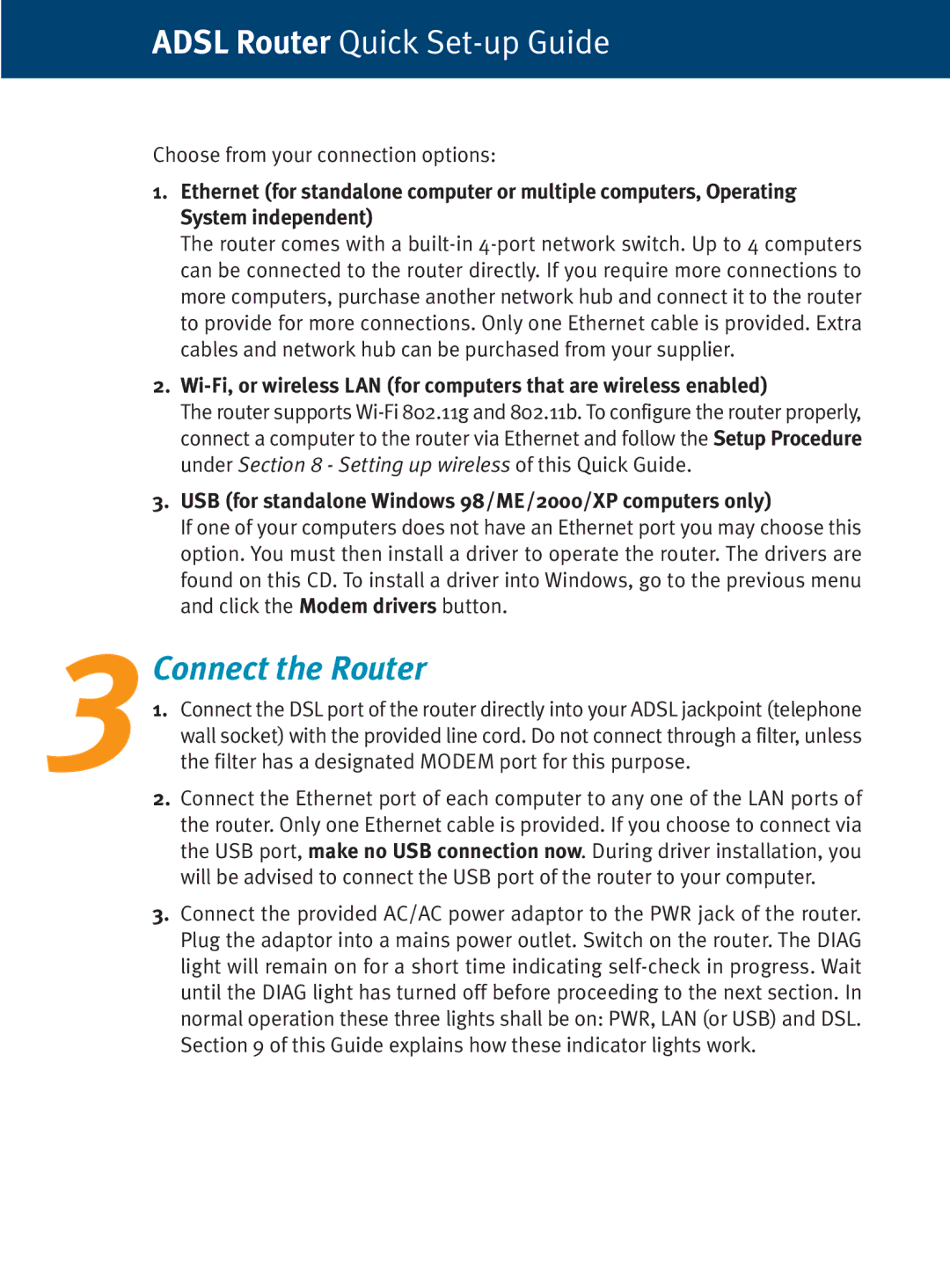ADSL Router Quick Set-up Guide
Choose from your connection options:
1.Ethernet (for standalone computer or multiple computers, Operating System independent)
The router comes with a
2.
The router supports
3.USB (for standalone Windows 98/ME/2000/XP computers only)
If one of your computers does not have an Ethernet port you may choose this option. You must then install a driver to operate the router. The drivers are found on this CD. To install a driver into Windows, go to the previous menu and click the Modem drivers button.
3Connect the Router
1. Connect the DSL port of the router directly into your ADSL jackpoint (telephone wall socket) with the provided line cord. Do not connect through a filter, unless the filter has a designated MODEM port for this purpose.
2. Connect the Ethernet port of each computer to any one of the LAN ports of the router. Only one Ethernet cable is provided. If you choose to connect via the USB port, make no USB connection now. During driver installation, you will be advised to connect the USB port of the router to your computer.
3. Connect the provided AC/AC power adaptor to the PWR jack of the router. Plug the adaptor into a mains power outlet. Switch on the router. The DIAG light will remain on for a short time indicating