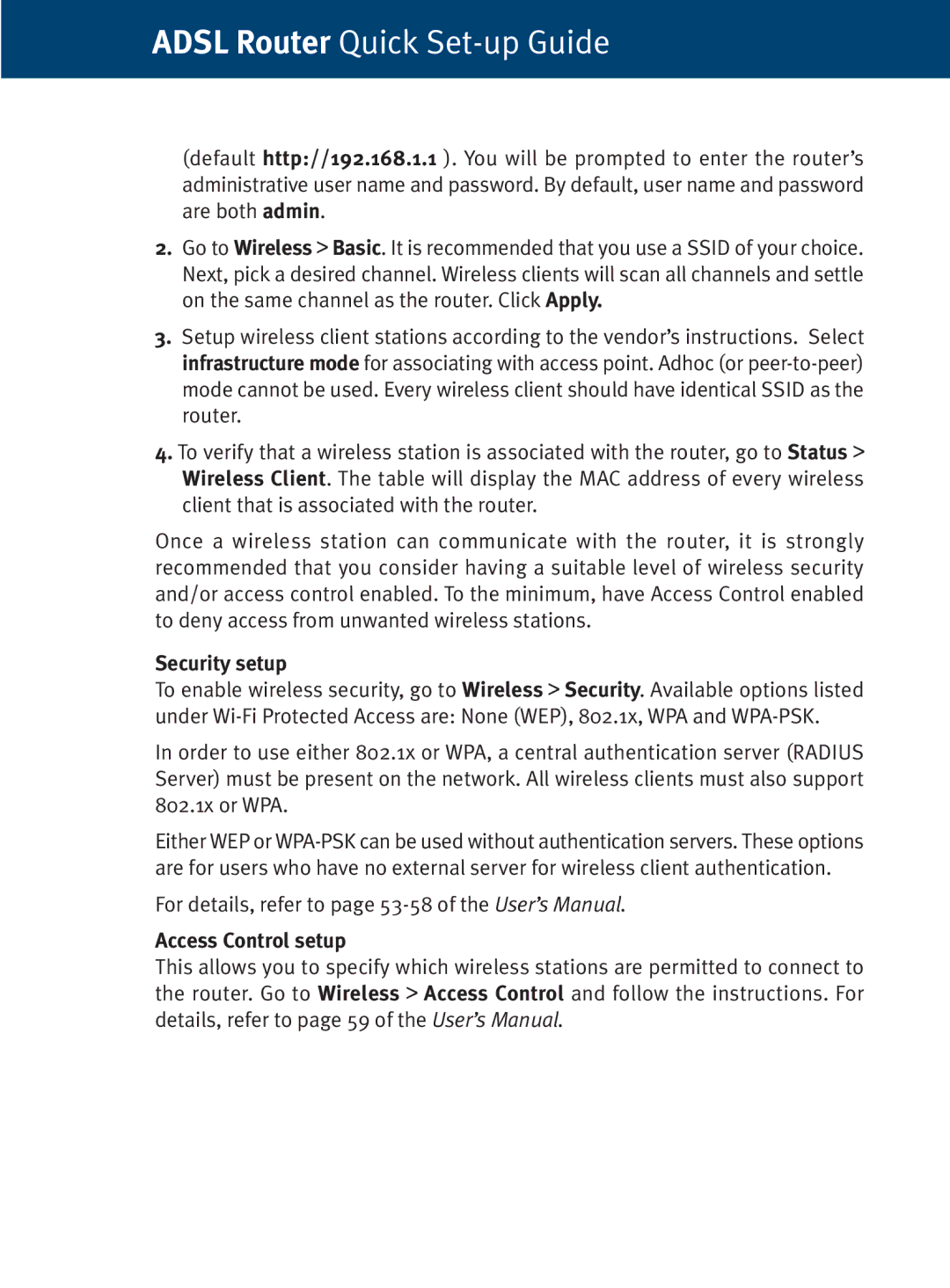ADSL Router Quick Set-up Guide
(default http://192.168.1.1 ). You will be prompted to enter the router’s administrative user name and password. By default, user name and password are both admin.
2.Go to Wireless > Basic. It is recommended that you use a SSID of your choice. Next, pick a desired channel. Wireless clients will scan all channels and settle on the same channel as the router. Click Apply.
3.Setup wireless client stations according to the vendor’s instructions. Select infrastructure mode for associating with access point. Adhoc (or
4.To verify that a wireless station is associated with the router, go to Status > Wireless Client. The table will display the MAC address of every wireless client that is associated with the router.
Once a wireless station can communicate with the router, it is strongly recommended that you consider having a suitable level of wireless security and/or access control enabled. To the minimum, have Access Control enabled to deny access from unwanted wireless stations.
Security setup
To enable wireless security, go to Wireless > Security. Available options listed under
In order to use either 802.1x or WPA, a central authentication server (RADIUS Server) must be present on the network. All wireless clients must also support 802.1x or WPA.
Either WEP or
For details, refer to page
Access Control setup
This allows you to specify which wireless stations are permitted to connect to the router. Go to Wireless > Access Control and follow the instructions. For details, refer to page 59 of the User’s Manual.