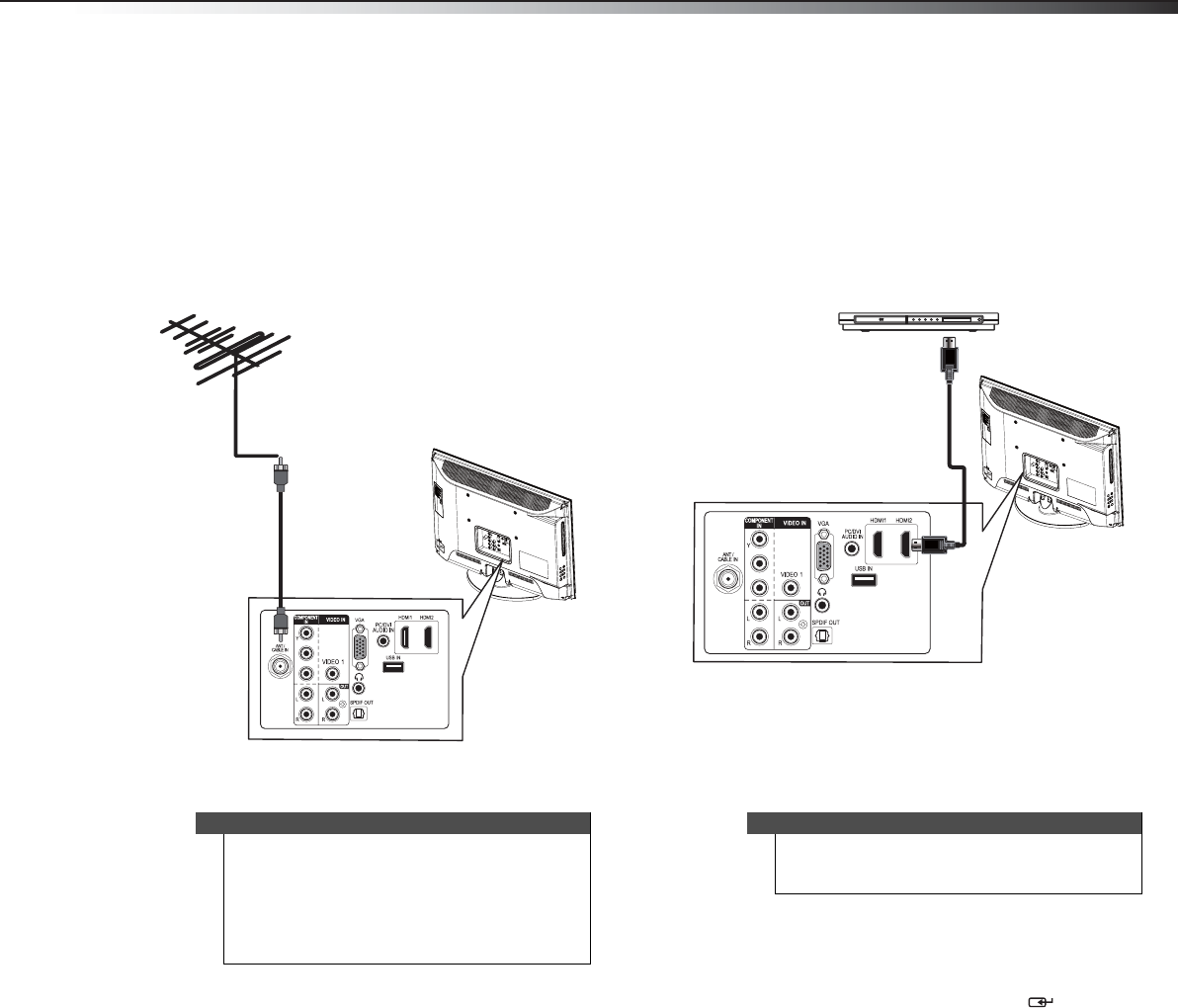
Making connections 11
DX-24LD230A12
Connecting an antenna or cable TV (no box)To connect an antenna or cable TV (no box):
1Turn off your TV/DVD combo and all connected
equipment.
2Connect a coaxial cable to the ANT/CABLE IN jack
on the back of your TV/DVD combo and to the
antenna or cable TV wall jack.
3Turn on your TV/DVD combo, then go through the
setup wizard described on page16.
Connecting an HDMI or DVI deviceTo connect an HDMI or DVI device:
1Make sure that your TV/DVD combo’s power cord is
unplugged and the HDMI or DVI device is turned off.
2Connect an HDMI cable (not provided) to the HDMI1
or HDMI2 jack on the back of your TV/DVD combo
and to the HDMI OUT jack on the HDMI or DVI
device.
3If you are connecting a DVI device, connect an audio
cable with stereo mini plug (not provided) to the
PC/DVI AUDIO IN jack on the back of your TV/DVD
combo and to the AUDIO OUT jack on the DVI
device.
4Reconnect the power cord to your TV/DVD combo.
To play from an HDMI or DVI device:
1Turn on your TV/DVD combo, then press INPUT to
open the INPUT SOURCE list.
2Press INPUT repeatedly, or press or to select
HDMI 1 or HDMI 2, then press ENTER/.
3Turn on the HDMI or DVI device.
Notes
• Use a coaxial cable to eliminate interference and
noise from radio waves.
• Do not bundle the coaxial cable with the power
cord or other cables.
• If the antenna is not installed correctly, contact
qualified service personnel to correct the
problem.
P
B
P
R
Back of TV/DVD combo
Coaxial cable
Note
A DVI device can only be connected to the HDMI1
jack. If you connect a DVI device to the HDMI2 jack,
you will not hear sound.
P
B
P
R
Back of TV/DVD combo
HDMI or DVI device
HDMI cable
DX-24LD230A12.book Page 11 Tuesday, August 16, 2011 2:58 PM