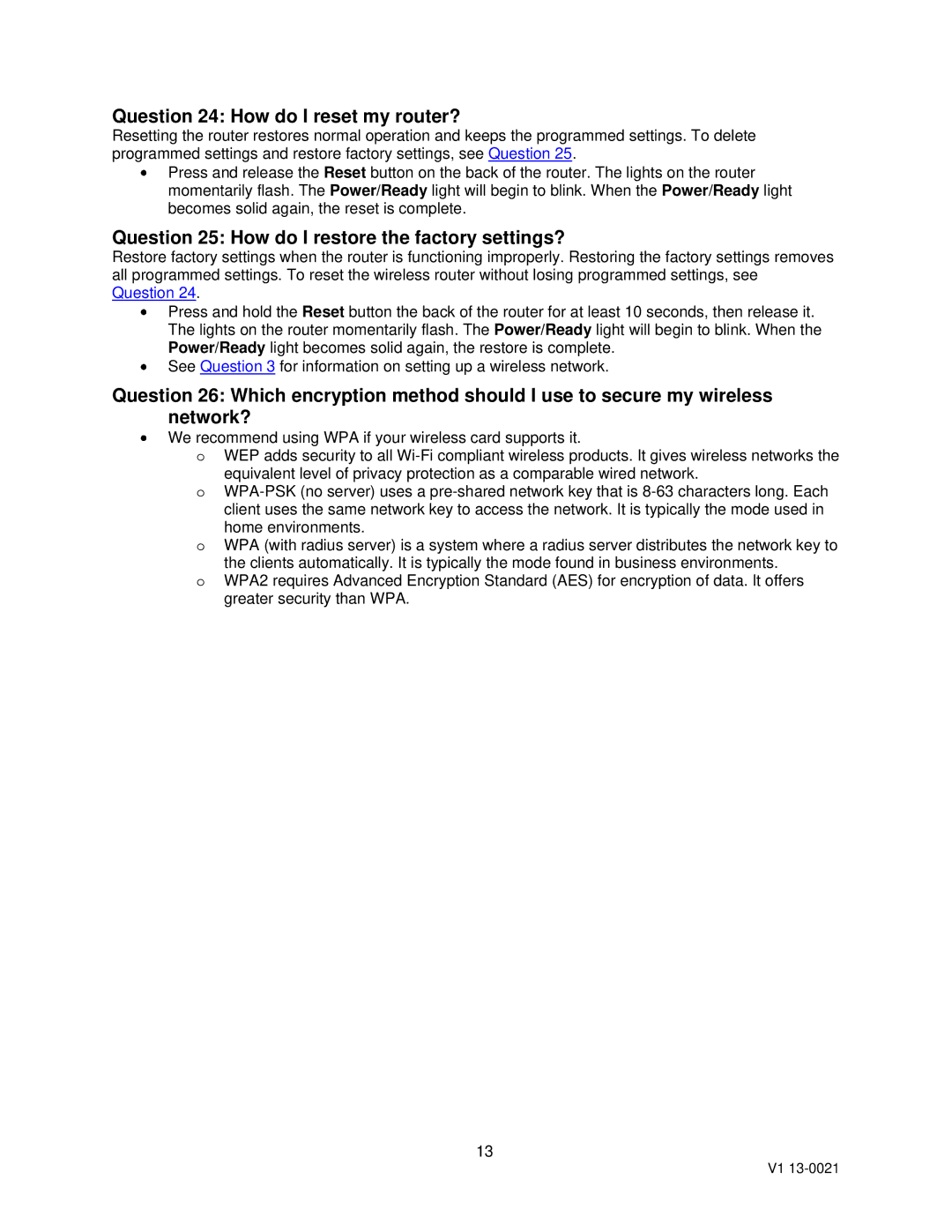Question 24: How do I reset my router?
Resetting the router restores normal operation and keeps the programmed settings. To delete programmed settings and restore factory settings, see Question 25.
Press and release the Reset button on the back of the router. The lights on the router momentarily flash. The Power/Ready light will begin to blink. When the Power/Ready light becomes solid again, the reset is complete.
Question 25: How do I restore the factory settings?
Restore factory settings when the router is functioning improperly. Restoring the factory settings removes all programmed settings. To reset the wireless router without losing programmed settings, see Question 24.
Press and hold the Reset button the back of the router for at least 10 seconds, then release it. The lights on the router momentarily flash. The Power/Ready light will begin to blink. When the Power/Ready light becomes solid again, the restore is complete.
See Question 3 for information on setting up a wireless network.
Question 26: Which encryption method should I use to secure my wireless network?
We recommend using WPA if your wireless card supports it.
oWEP adds security to all
equivalent level of privacy protection as a comparable wired network.
o
home environments.
oWPA (with radius server) is a system where a radius server distributes the network key to the clients automatically. It is typically the mode found in business environments.
oWPA2 requires Advanced Encryption Standard (AES) for encryption of data. It offers greater security than WPA.
13
V1