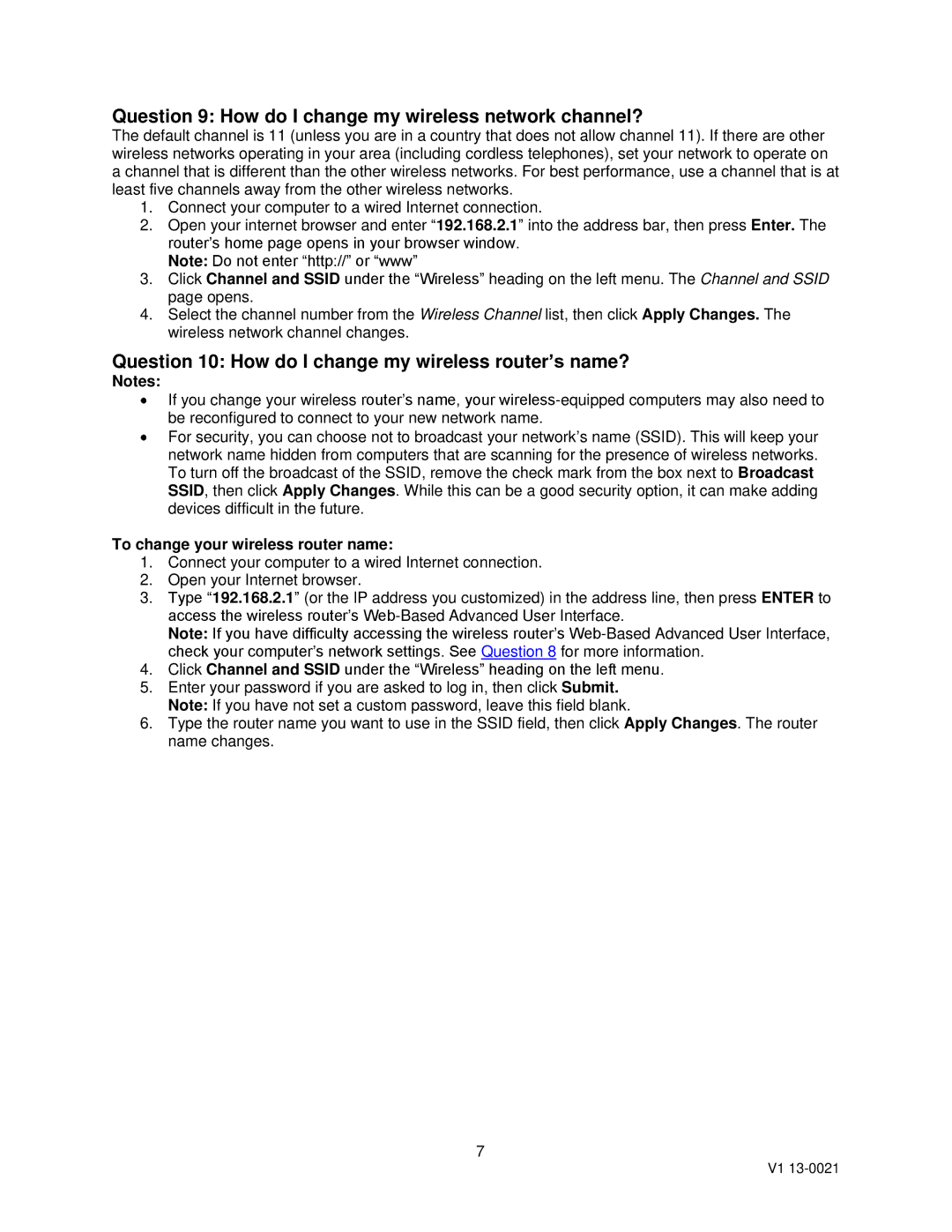Question 9: How do I change my wireless network channel?
The default channel is 11 (unless you are in a country that does not allow channel 11). If there are other wireless networks operating in your area (including cordless telephones), set your network to operate on a channel that is different than the other wireless networks. For best performance, use a channel that is at least five channels away from the other wireless networks.
1.Connect your computer to a wired Internet connection.
2.Open your internet browser and enter “192.168.2.1” into the address bar, then press Enter. The router’s home page opens in your browser window.
Note: Do not enter “http://” or “www”
3.Click Channel and SSID under the “Wireless” heading on the left menu. The Channel and SSID page opens.
4.Select the channel number from the Wireless Channel list, then click Apply Changes. The wireless network channel changes.
Question 10: How do I change my wireless router’s name?
Notes:
If you change your wireless router’s name, your
For security, you can choose not to broadcast your network’s name (SSID). This will keep your network name hidden from computers that are scanning for the presence of wireless networks. To turn off the broadcast of the SSID, remove the check mark from the box next to Broadcast SSID, then click Apply Changes. While this can be a good security option, it can make adding devices difficult in the future.
To change your wireless router name:
1.Connect your computer to a wired Internet connection.
2.Open your Internet browser.
3.Type “192.168.2.1” (or the IP address you customized) in the address line, then press ENTER to access the wireless router’s
Note: If you have difficulty accessing the wireless router’s
4.Click Channel and SSID under the “Wireless” heading on the left menu.
5.Enter your password if you are asked to log in, then click Submit. Note: If you have not set a custom password, leave this field blank.
6.Type the router name you want to use in the SSID field, then click Apply Changes. The router name changes.
7
V1