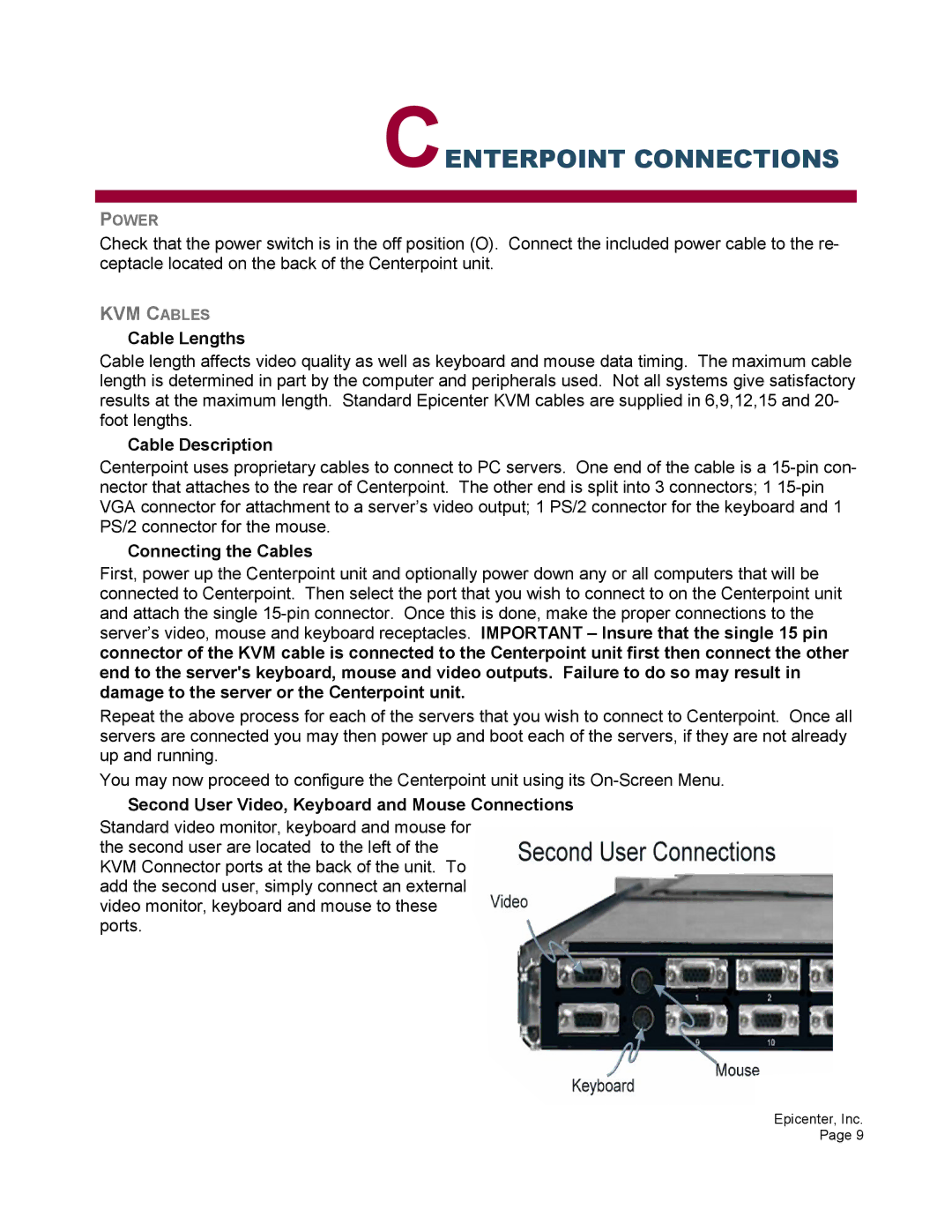CENTERPOINT CONNECTIONS
POWER
Check that the power switch is in the off position (O). Connect the included power cable to the re- ceptacle located on the back of the Centerpoint unit.
KVM CABLES
Cable Lengths
Cable length affects video quality as well as keyboard and mouse data timing. The maximum cable length is determined in part by the computer and peripherals used. Not all systems give satisfactory results at the maximum length. Standard Epicenter KVM cables are supplied in 6,9,12,15 and 20- foot lengths.
Cable Description
Centerpoint uses proprietary cables to connect to PC servers. One end of the cable is a
Connecting the Cables
First, power up the Centerpoint unit and optionally power down any or all computers that will be connected to Centerpoint. Then select the port that you wish to connect to on the Centerpoint unit and attach the single
Repeat the above process for each of the servers that you wish to connect to Centerpoint. Once all servers are connected you may then power up and boot each of the servers, if they are not already up and running.
You may now proceed to configure the Centerpoint unit using its
Second User Video, Keyboard and Mouse Connections
Standard video monitor, keyboard and mouse for the second user are located to the left of the KVM Connector ports at the back of the unit. To add the second user, simply connect an external video monitor, keyboard and mouse to these ports.
Epicenter, Inc. Page 9