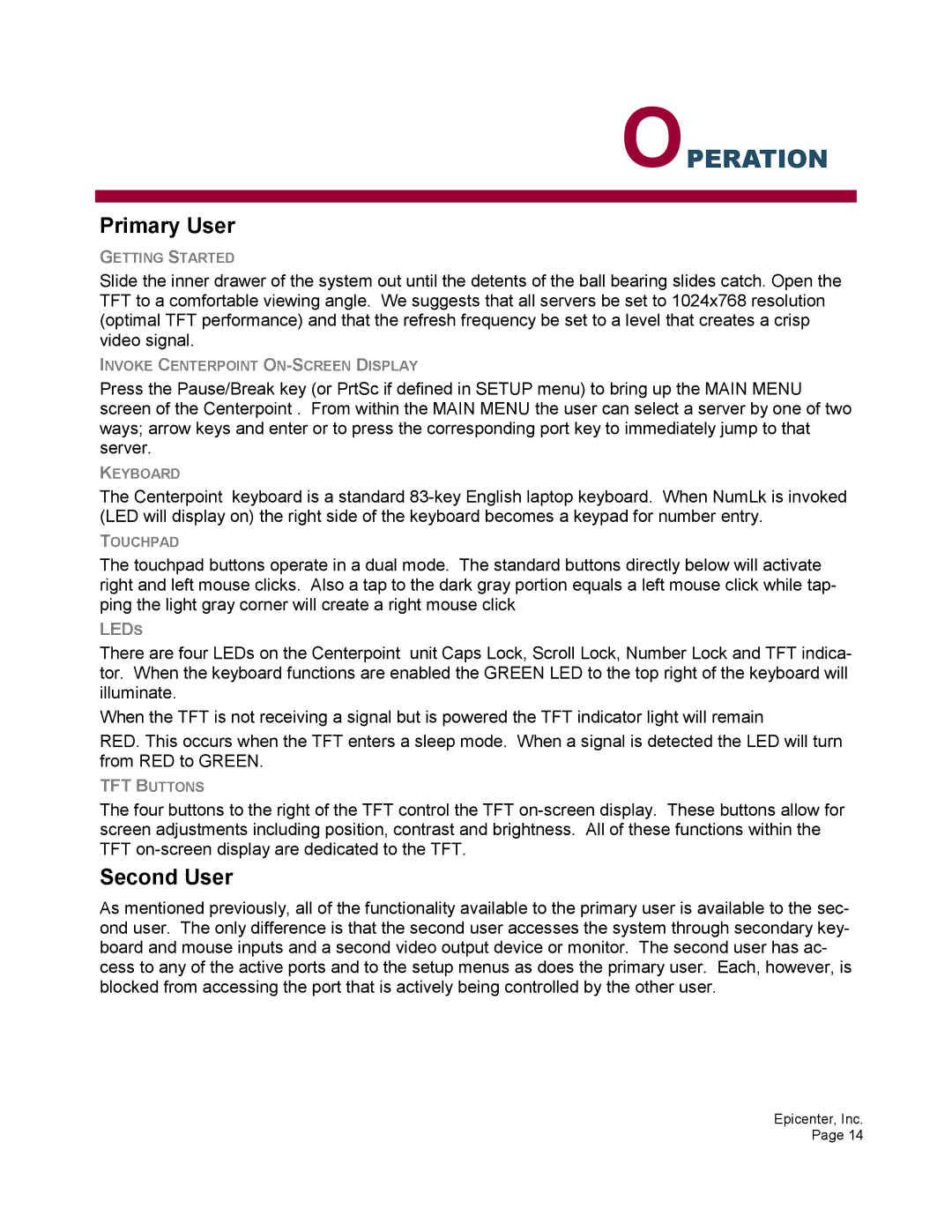OPERATION
Primary User
GETTING STARTED
Slide the inner drawer of the system out until the detents of the ball bearing slides catch. Open the TFT to a comfortable viewing angle. We suggests that all servers be set to 1024x768 resolution (optimal TFT performance) and that the refresh frequency be set to a level that creates a crisp video signal.
INVOKE CENTERPOINT
Press the Pause/Break key (or PrtSc if defined in SETUP menu) to bring up the MAIN MENU screen of the Centerpoint . From within the MAIN MENU the user can select a server by one of two ways; arrow keys and enter or to press the corresponding port key to immediately jump to that server.
KEYBOARD
The Centerpoint keyboard is a standard
TOUCHPAD
The touchpad buttons operate in a dual mode. The standard buttons directly below will activate right and left mouse clicks. Also a tap to the dark gray portion equals a left mouse click while tap- ping the light gray corner will create a right mouse click
LEDS
There are four LEDs on the Centerpoint unit Caps Lock, Scroll Lock, Number Lock and TFT indica- tor. When the keyboard functions are enabled the GREEN LED to the top right of the keyboard will illuminate.
When the TFT is not receiving a signal but is powered the TFT indicator light will remain
RED. This occurs when the TFT enters a sleep mode. When a signal is detected the LED will turn from RED to GREEN.
TFT BUTTONS
The four buttons to the right of the TFT control the TFT
Second User
As mentioned previously, all of the functionality available to the primary user is available to the sec- ond user. The only difference is that the second user accesses the system through secondary key- board and mouse inputs and a second video output device or monitor. The second user has ac- cess to any of the active ports and to the setup menus as does the primary user. Each, however, is blocked from accessing the port that is actively being controlled by the other user.
Epicenter, Inc. Page 14