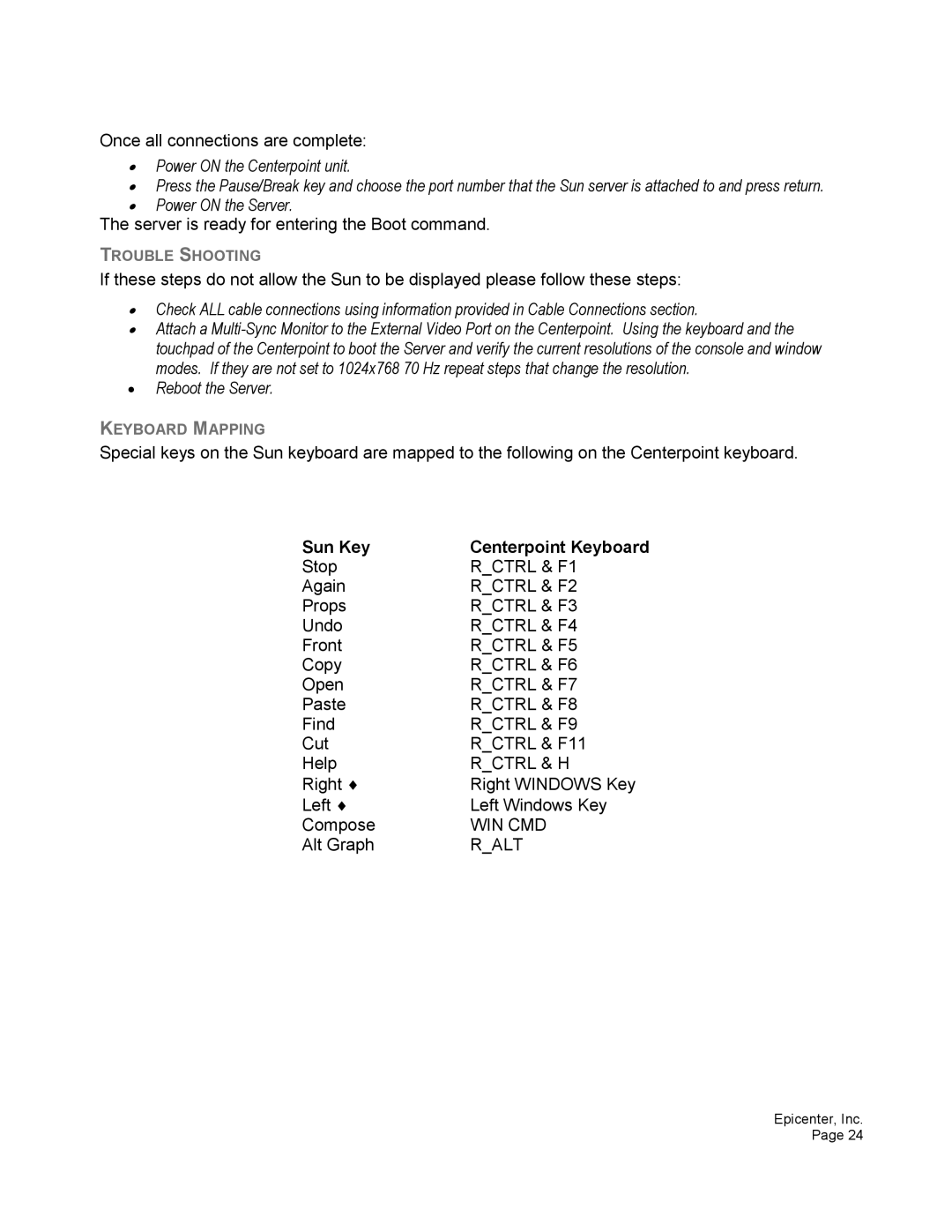Once all connections are complete:
•Power ON the Centerpoint unit.
•Press the Pause/Break key and choose the port number that the Sun server is attached to and press return.
•Power ON the Server.
The server is ready for entering the Boot command.
TROUBLE SHOOTING
If these steps do not allow the Sun to be displayed please follow these steps:
•Check ALL cable connections using information provided in Cable Connections section.
•Attach a
•Reboot the Server.
KEYBOARD MAPPING
Special keys on the Sun keyboard are mapped to the following on the Centerpoint keyboard.
Sun Key | Centerpoint Keyboard |
Stop | R_CTRL & F1 |
Again | R_CTRL & F2 |
Props | R_CTRL & F3 |
Undo | R_CTRL & F4 |
Front | R_CTRL & F5 |
Copy | R_CTRL & F6 |
Open | R_CTRL & F7 |
Paste | R_CTRL & F8 |
Find | R_CTRL & F9 |
Cut | R_CTRL & F11 |
Help | R_CTRL & H |
Right ♦ | Right WINDOWS Key |
Left ♦ | Left Windows Key |
Compose | WIN CMD |
Alt Graph | R_ALT |
Epicenter, Inc. Page 24