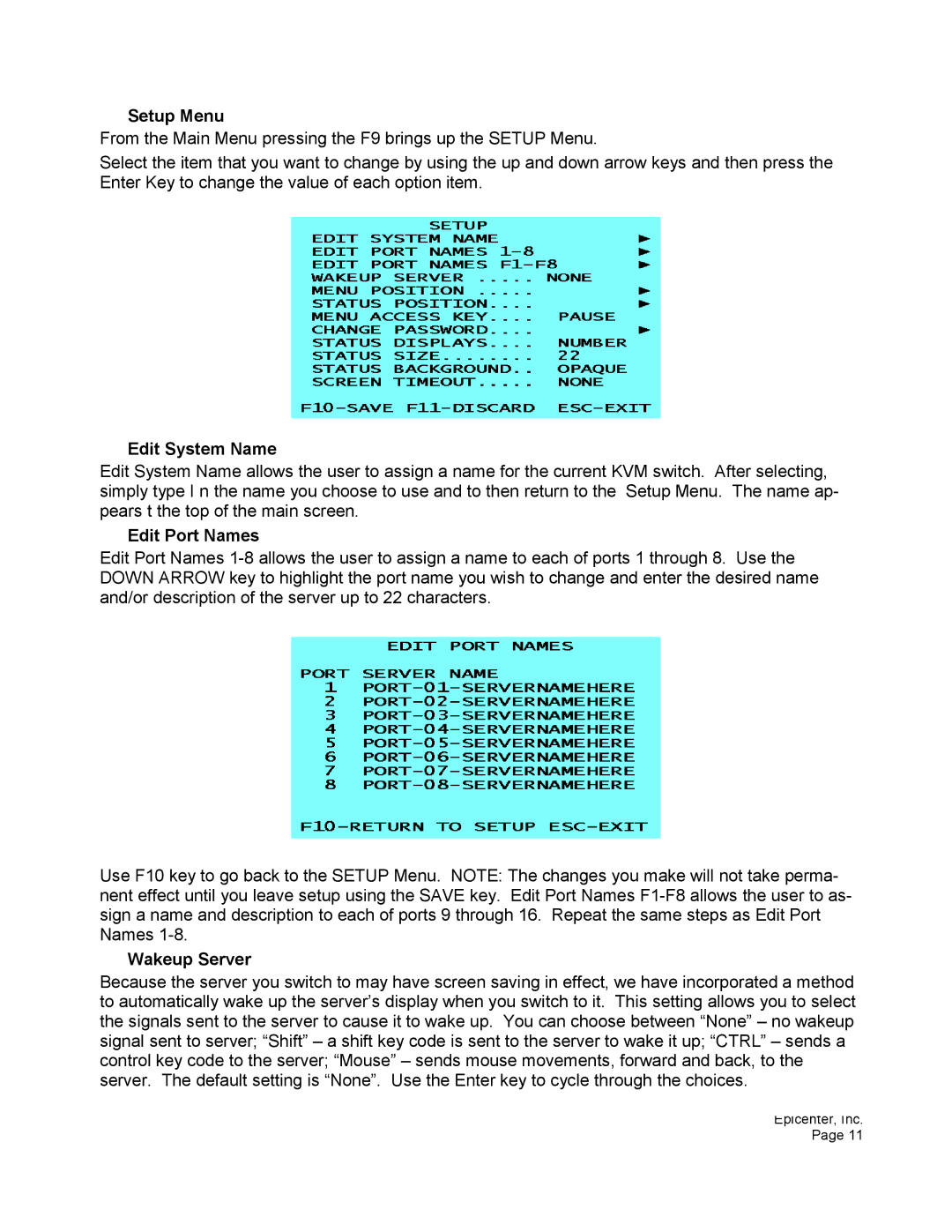Setup Menu
From the Main Menu pressing the F9 brings up the SETUP Menu.
Select the item that you want to change by using the up and down arrow keys and then press the Enter Key to change the value of each option item.
Edit System Name
Edit System Name allows the user to assign a name for the current KVM switch. After selecting, simply type I n the name you choose to use and to then return to the Setup Menu. The name ap- pears t the top of the main screen.
Edit Port Names
Edit Port Names
Use F10 key to go back to the SETUP Menu. NOTE: The changes you make will not take perma- nent effect until you leave setup using the SAVE key. Edit Port Names
Wakeup Server
Because the server you switch to may have screen saving in effect, we have incorporated a method to automatically wake up the server’s display when you switch to it. This setting allows you to select the signals sent to the server to cause it to wake up. You can choose between “None” – no wakeup signal sent to server; “Shift” – a shift key code is sent to the server to wake it up; “CTRL” – sends a control key code to the server; “Mouse” – sends mouse movements, forward and back, to the server. The default setting is “None”. Use the Enter key to cycle through the choices.
Epicenter, Inc. Page 11