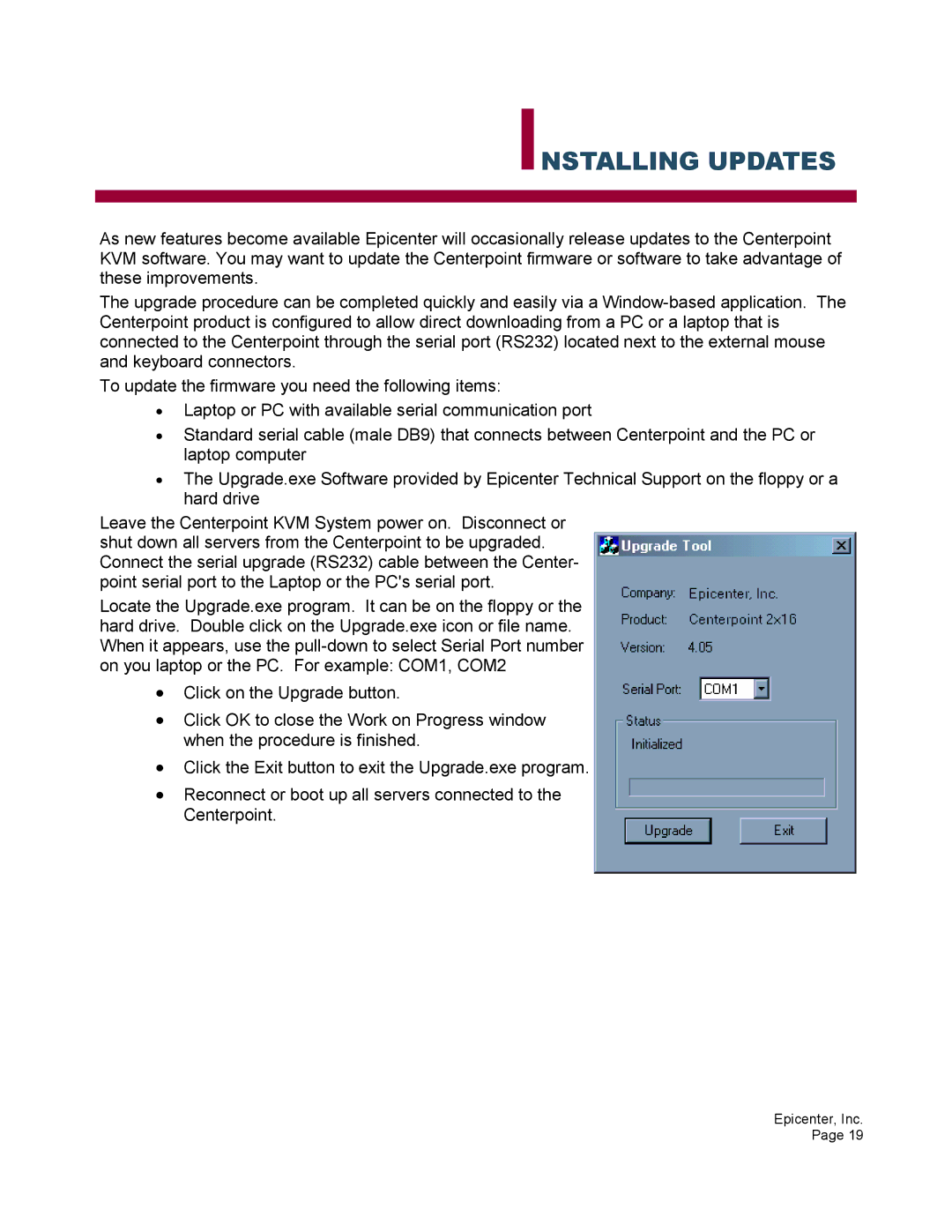INSTALLING UPDATES
As new features become available Epicenter will occasionally release updates to the Centerpoint KVM software. You may want to update the Centerpoint firmware or software to take advantage of these improvements.
The upgrade procedure can be completed quickly and easily via a
To update the firmware you need the following items:
•Laptop or PC with available serial communication port
•Standard serial cable (male DB9) that connects between Centerpoint and the PC or laptop computer
•The Upgrade.exe Software provided by Epicenter Technical Support on the floppy or a hard drive
Leave the Centerpoint KVM System power on. Disconnect or shut down all servers from the Centerpoint to be upgraded. Connect the serial upgrade (RS232) cable between the Center- point serial port to the Laptop or the PC's serial port.
Locate the Upgrade.exe program. It can be on the floppy or the hard drive. Double click on the Upgrade.exe icon or file name. When it appears, use the
•Click on the Upgrade button.
•Click OK to close the Work on Progress window when the procedure is finished.
•Click the Exit button to exit the Upgrade.exe program.
•Reconnect or boot up all servers connected to the Centerpoint.
Epicenter, Inc. Page 19