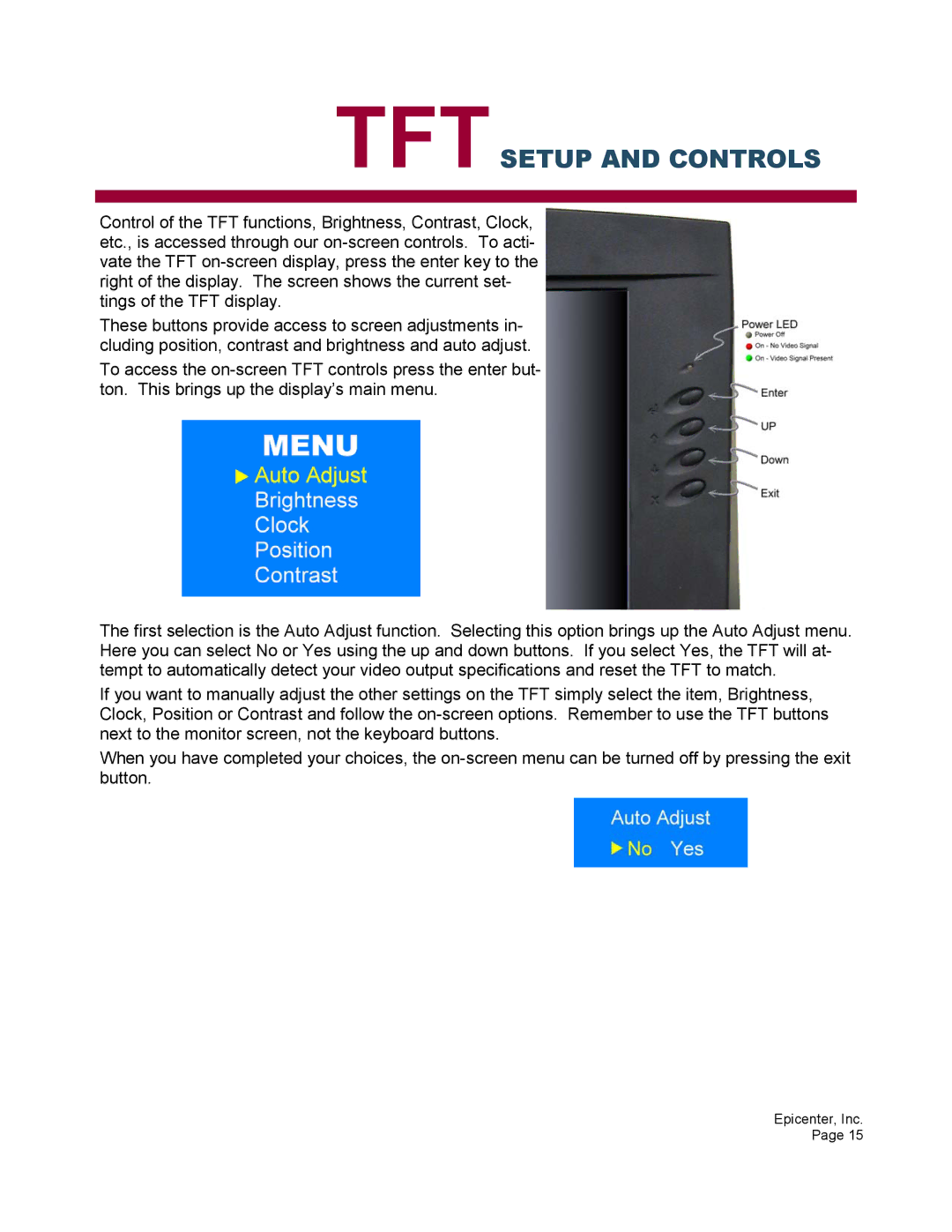TFTSETUP AND CONTROLS
Control of the TFT functions, Brightness, Contrast, Clock, etc., is accessed through our
These buttons provide access to screen adjustments in- cluding position, contrast and brightness and auto adjust.
To access the
The first selection is the Auto Adjust function. Selecting this option brings up the Auto Adjust menu. Here you can select No or Yes using the up and down buttons. If you select Yes, the TFT will at- tempt to automatically detect your video output specifications and reset the TFT to match.
If you want to manually adjust the other settings on the TFT simply select the item, Brightness, Clock, Position or Contrast and follow the
When you have completed your choices, the
Epicenter, Inc. Page 15