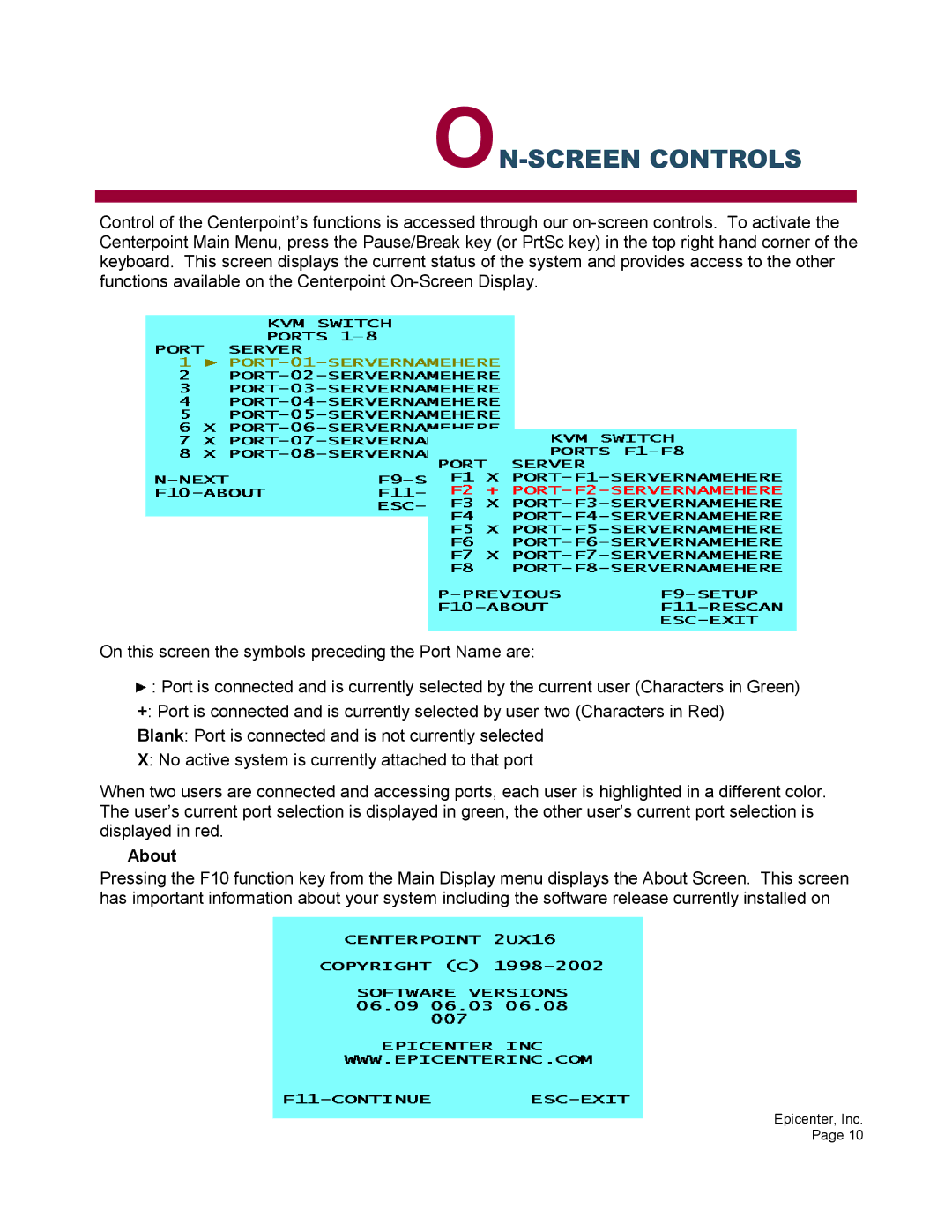ON-SCREEN CONTROLS
Control of the Centerpoint’s functions is accessed through our
On this screen the symbols preceding the Port Name are:
![]() : Port is connected and is currently selected by the current user (Characters in Green) +: Port is connected and is currently selected by user two (Characters in Red)
: Port is connected and is currently selected by the current user (Characters in Green) +: Port is connected and is currently selected by user two (Characters in Red)
Blank: Port is connected and is not currently selected
X: No active system is currently attached to that port
When two users are connected and accessing ports, each user is highlighted in a different color. The user’s current port selection is displayed in green, the other user’s current port selection is displayed in red.
About
Pressing the F10 function key from the Main Display menu displays the About Screen. This screen has important information about your system including the software release currently installed on
Epicenter, Inc. Page 10