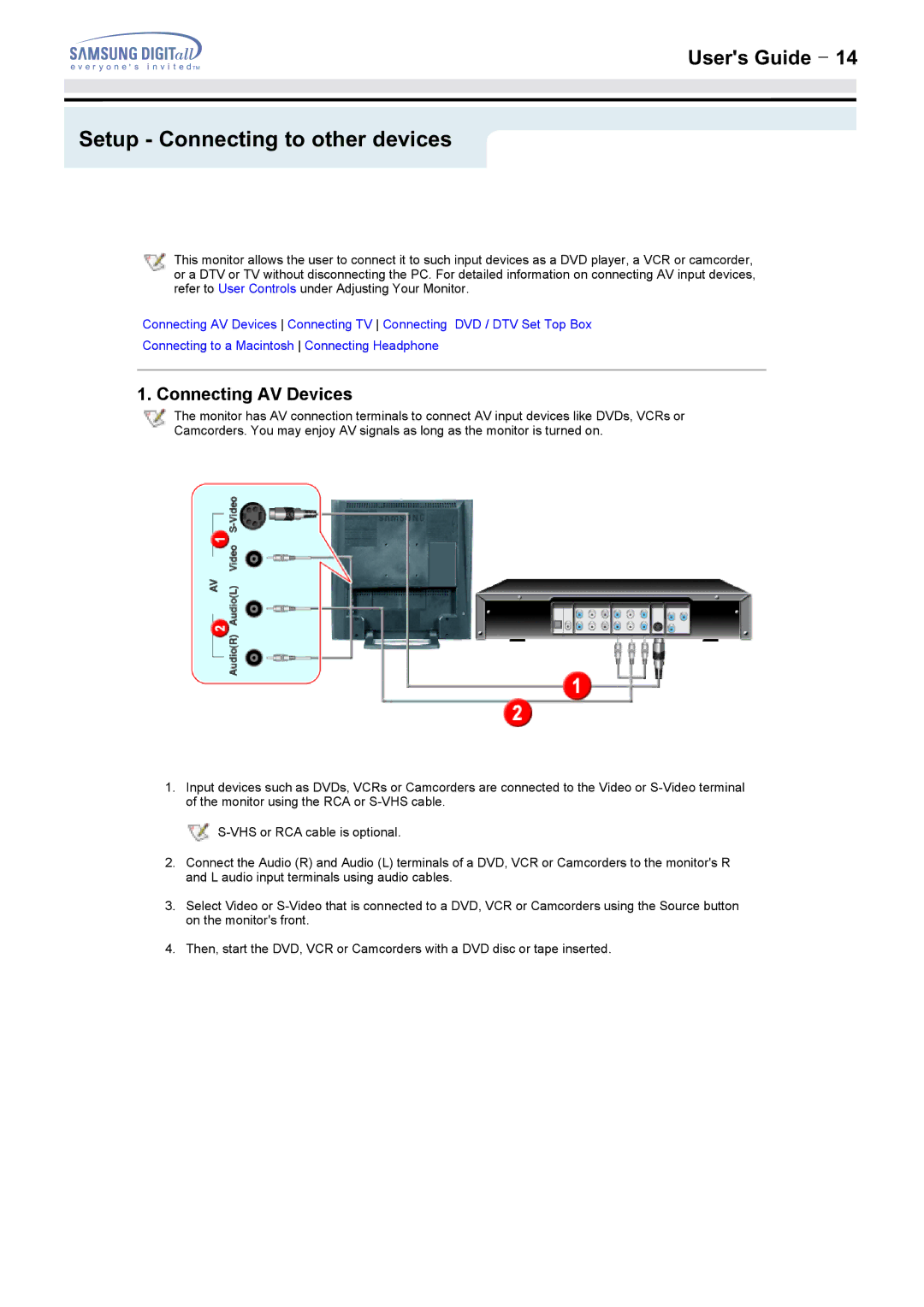User's Guide T 14
Setup - Connecting to other devices
This monitor allows the user to connect it to such input devices as a DVD player, a VCR or camcorder, or a DTV or TV without disconnecting the PC. For detailed information on connecting AV input devices, refer to User Controls under Adjusting Your Monitor.
Connecting AV Devices Connecting TV Connecting DVD / DTV Set Top Box
Connecting to a Macintosh Connecting Headphone
1. Connecting AV Devices
The monitor has AV connection terminals to connect AV input devices like DVDs, VCRs or
Camcorders. You may enjoy AV signals as long as the monitor is turned on.
1.Input devices such as DVDs, VCRs or Camcorders are connected to the Video or
![]()
2.Connect the Audio (R) and Audio (L) terminals of a DVD, VCR or Camcorders to the monitor's R and L audio input terminals using audio cables.
3.Select Video or
4.Then, start the DVD, VCR or Camcorders with a DVD disc or tape inserted.