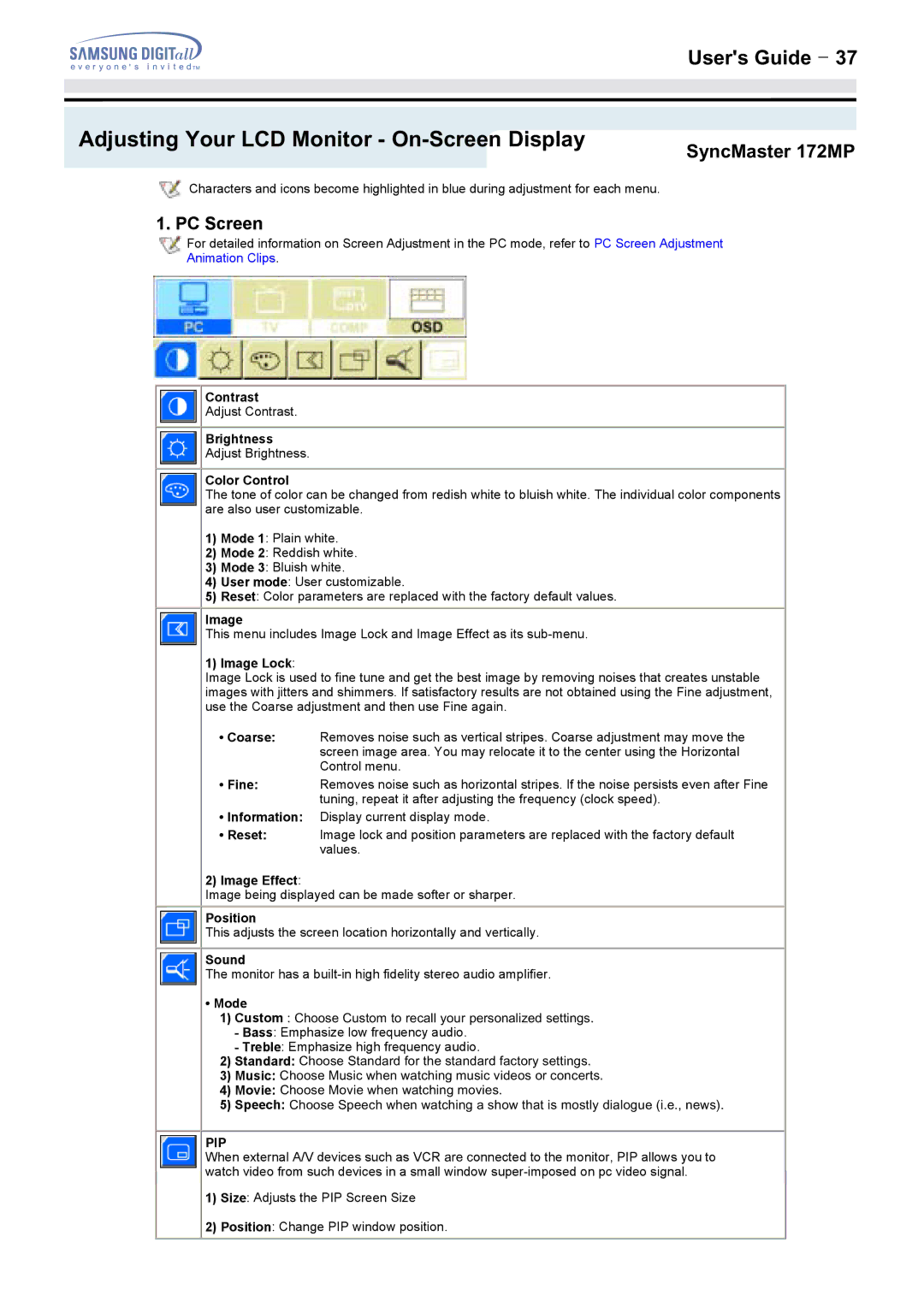Adjusting Your LCD Monitor - On-Screen Display
User's Guide T 37
SyncMaster 172MP
![]() Characters and icons become highlighted in blue during adjustment for each menu.
Characters and icons become highlighted in blue during adjustment for each menu.
1. PC Screen
For detailed information on Screen Adjustment in the PC mode, refer to PC Screen Adjustment Animation Clips.
Contrast
Adjust Contrast.
Brightness
Adjust Brightness.
Color Control
The tone of color can be changed from redish white to bluish white. The individual color components are also user customizable.
1)Mode 1: Plain white.
2)Mode 2: Reddish white.
3)Mode 3: Bluish white.
4)User mode: User customizable.
5)Reset: Color parameters are replaced with the factory default values.
Image
This menu includes Image Lock and Image Effect as its
1) Image Lock:
Image Lock is used to fine tune and get the best image by removing noises that creates unstable images with jitters and shimmers. If satisfactory results are not obtained using the Fine adjustment, use the Coarse adjustment and then use Fine again.
•Coarse: Removes noise such as vertical stripes. Coarse adjustment may move the screen image area. You may relocate it to the center using the Horizontal Control menu.
•Fine: Removes noise such as horizontal stripes. If the noise persists even after Fine tuning, repeat it after adjusting the frequency (clock speed).
•Information: Display current display mode.
•Reset: Image lock and position parameters are replaced with the factory default values.
2)Image Effect:
Image being displayed can be made softer or sharper.
Position
This adjusts the screen location horizontally and vertically.
Sound
The monitor has a
•Mode
1)Custom : Choose Custom to recall your personalized settings.
-Bass: Emphasize low frequency audio.
-Treble: Emphasize high frequency audio.
2)Standard: Choose Standard for the standard factory settings.
3)Music: Choose Music when watching music videos or concerts.
4)Movie: Choose Movie when watching movies.
5)Speech: Choose Speech when watching a show that is mostly dialogue (i.e., news).
PIP
When external A/V devices such as VCR are connected to the monitor, PIP allows you to watch video from such devices in a small window
1)Size: Adjusts the PIP Screen Size
2)Position: Change PIP window position.