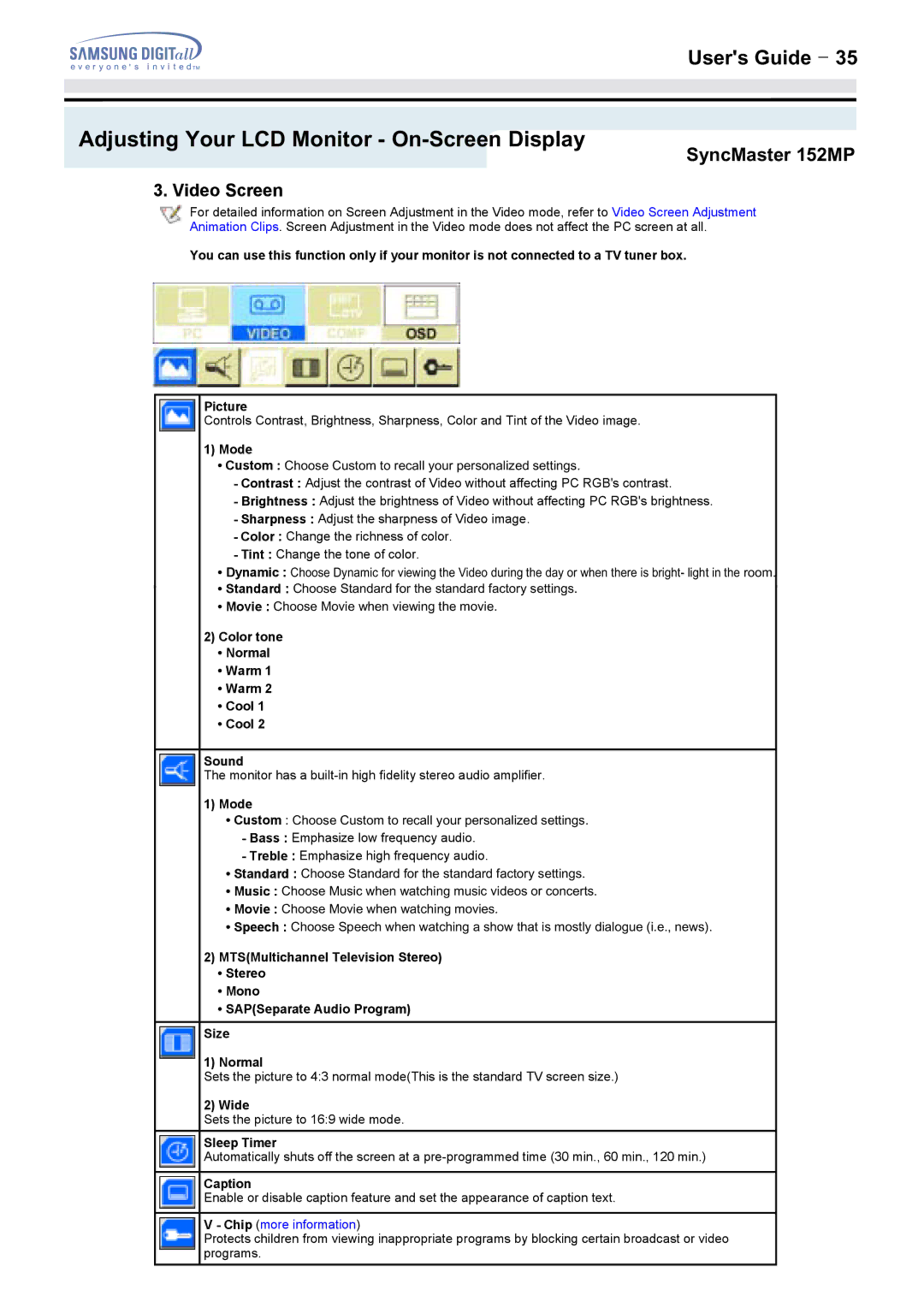User's Guide T 35
Adjusting Your LCD Monitor - On-Screen Display
SyncMaster 152MP
3. Video Screen
For detailed information on Screen Adjustment in the Video mode, refer to Video Screen Adjustment
Animation Clips. Screen Adjustment in the Video mode does not affect the PC screen at all.
You can use this function only if your monitor is not connected to a TV tuner box.
Picture
Controls Contrast, Brightness, Sharpness, Color and Tint of the Video image.
1)Mode
•Custom : Choose Custom to recall your personalized settings.
-Contrast : Adjust the contrast of Video without affecting PC RGB's contrast.
-Brightness : Adjust the brightness of Video without affecting PC RGB's brightness.
-Sharpness : Adjust the sharpness of Video image.
-Color : Change the richness of color.
-Tint : Change the tone of color.
•Dynamic : Choose Dynamic for viewing the Video during the day or when there is bright- light in the room.
•Standard : Choose Standard for the standard factory settings.
•Movie : Choose Movie when viewing the movie.
2)Color tone
•Normal
•Warm 1
•Warm 2
•Cool 1
•Cool 2
Sound
The monitor has a
1)Mode
•Custom : Choose Custom to recall your personalized settings.
-Bass : Emphasize low frequency audio.
-Treble : Emphasize high frequency audio.
•Standard : Choose Standard for the standard factory settings.
•Music : Choose Music when watching music videos or concerts.
•Movie : Choose Movie when watching movies.
•Speech : Choose Speech when watching a show that is mostly dialogue (i.e., news).
2)MTS(Multichannel Television Stereo)
•Stereo
•Mono
•SAP(Separate Audio Program)
Size
1) Normal
Sets the picture to 4:3 normal mode(This is the standard TV screen size.)
2) Wide
Sets the picture to 16:9 wide mode.
Sleep Timer
Automatically shuts off the screen at a
Caption
Enable or disable caption feature and set the appearance of caption text.
V- Chip (more information)
Protects children from viewing inappropriate programs by blocking certain broadcast or video programs.