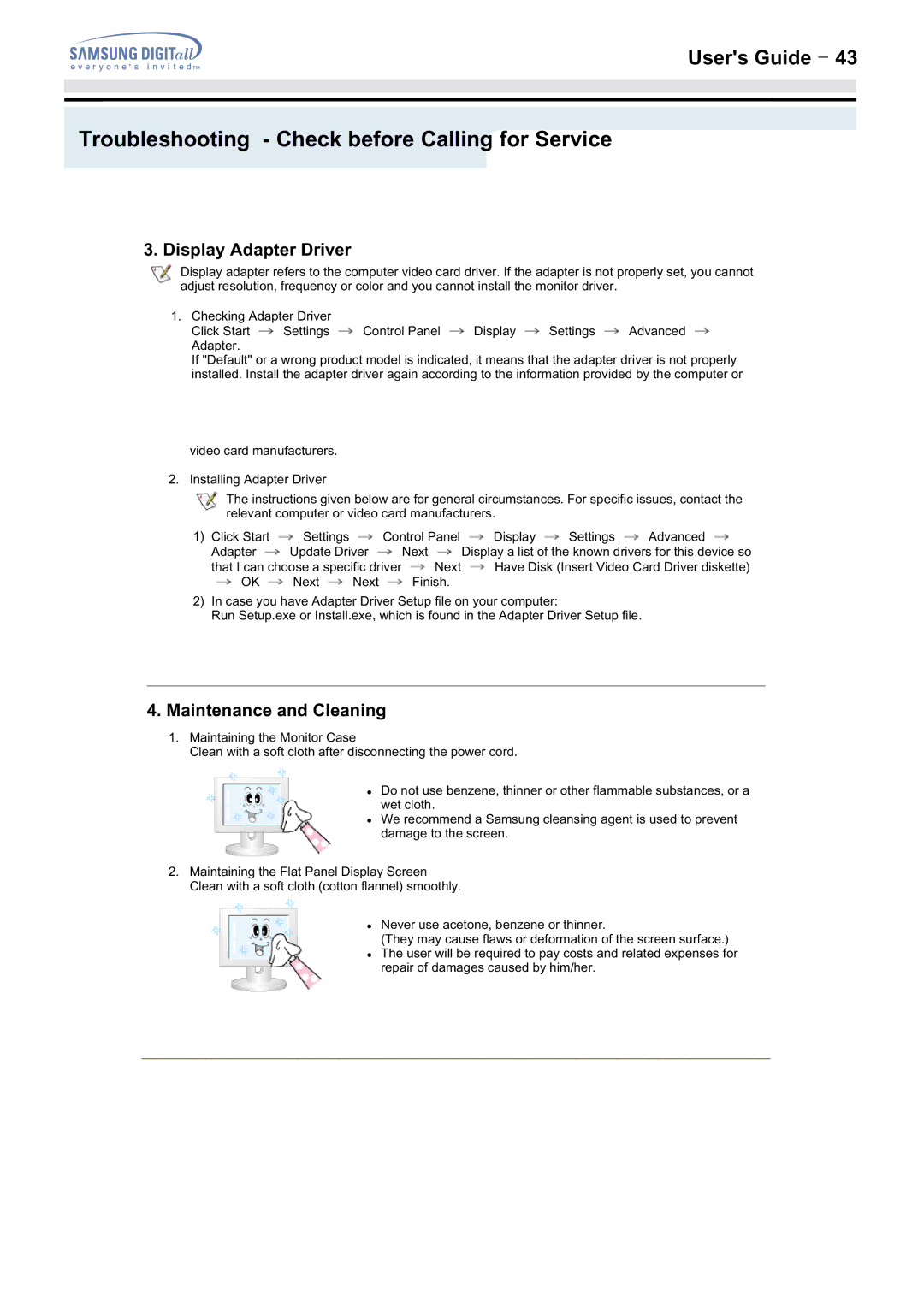User's Guide T 43
Troubleshooting - Check before Calling for Service
3. Display Adapter Driver
Display adapter refers to the computer video card driver. If the adapter is not properly set, you cannot adjust resolution, frequency or color and you cannot install the monitor driver.
1.Checking Adapter Driver
Click Start ![]() Settings
Settings ![]() Control Panel
Control Panel ![]() Display
Display ![]() Settings
Settings ![]() Advanced
Advanced ![]() Adapter.
Adapter.
If "Default" or a wrong product model is indicated, it means that the adapter driver is not properly installed. Install the adapter driver again according to the information provided by the computer or
video card manufacturers.
2. Installing Adapter Driver
The instructions given below are for general circumstances. For specific issues, contact the relevant computer or video card manufacturers.
1)Click Start ![]() Settings
Settings ![]() Control Panel
Control Panel ![]() Display
Display ![]() Settings
Settings ![]() Advanced
Advanced ![]()
Adapter ![]() Update Driver
Update Driver ![]() Next
Next ![]() Display a list of the known drivers for this device so
Display a list of the known drivers for this device so
that I can choose a specific driver ![]() Next
Next ![]() Have Disk (Insert Video Card Driver diskette)
Have Disk (Insert Video Card Driver diskette)
![]() OK
OK ![]() Next
Next ![]() Next
Next ![]() Finish.
Finish.
2)In case you have Adapter Driver Setup file on your computer:
Run Setup.exe or Install.exe, which is found in the Adapter Driver Setup file.
4.Maintenance and Cleaning
1.Maintaining the Monitor Case
Clean with a soft cloth after disconnecting the power cord.
zDo not use benzene, thinner or other flammable substances, or a wet cloth.
zWe recommend a Samsung cleansing agent is used to prevent damage to the screen.
2.Maintaining the Flat Panel Display Screen Clean with a soft cloth (cotton flannel) smoothly.
zNever use acetone, benzene or thinner.
(They may cause flaws or deformation of the screen surface.)
zThe user will be required to pay costs and related expenses for repair of damages caused by him/her.