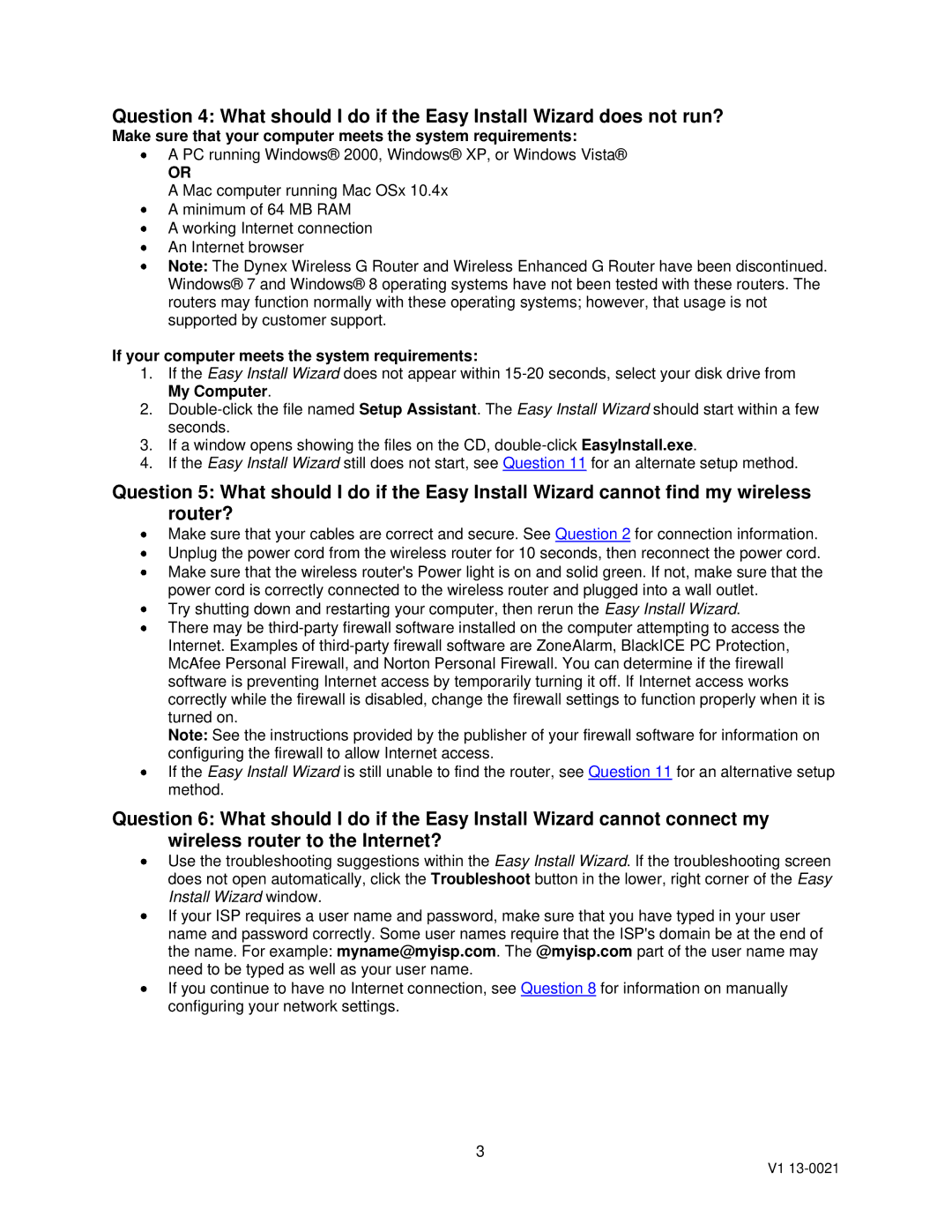Question 4: What should I do if the Easy Install Wizard does not run?
Make sure that your computer meets the system requirements:
A PC running Windows® 2000, Windows® XP, or Windows Vista®
OR
A Mac computer running Mac OSx 10.4x A minimum of 64 MB RAM
A working Internet connection An Internet browser
Note: The Dynex Wireless G Router and Wireless Enhanced G Router have been discontinued. Windows® 7 and Windows® 8 operating systems have not been tested with these routers. The routers may function normally with these operating systems; however, that usage is not supported by customer support.
If your computer meets the system requirements:
1.If the Easy Install Wizard does not appear within
2.
3.If a window opens showing the files on the CD,
4.If the Easy Install Wizard still does not start, see Question 11 for an alternate setup method.
Question 5: What should I do if the Easy Install Wizard cannot find my wireless router?
Make sure that your cables are correct and secure. See Question 2 for connection information. Unplug the power cord from the wireless router for 10 seconds, then reconnect the power cord. Make sure that the wireless router's Power light is on and solid green. If not, make sure that the power cord is correctly connected to the wireless router and plugged into a wall outlet.
Try shutting down and restarting your computer, then rerun the Easy Install Wizard.
There may be
Note: See the instructions provided by the publisher of your firewall software for information on configuring the firewall to allow Internet access.
If the Easy Install Wizard is still unable to find the router, see Question 11 for an alternative setup method.
Question 6: What should I do if the Easy Install Wizard cannot connect my wireless router to the Internet?
Use the troubleshooting suggestions within the Easy Install Wizard. If the troubleshooting screen does not open automatically, click the Troubleshoot button in the lower, right corner of the Easy Install Wizard window.
If your ISP requires a user name and password, make sure that you have typed in your user name and password correctly. Some user names require that the ISP's domain be at the end of the name. For example: myname@myisp.com. The @myisp.com part of the user name may need to be typed as well as your user name.
If you continue to have no Internet connection, see Question 8 for information on manually configuring your network settings.
3
V1