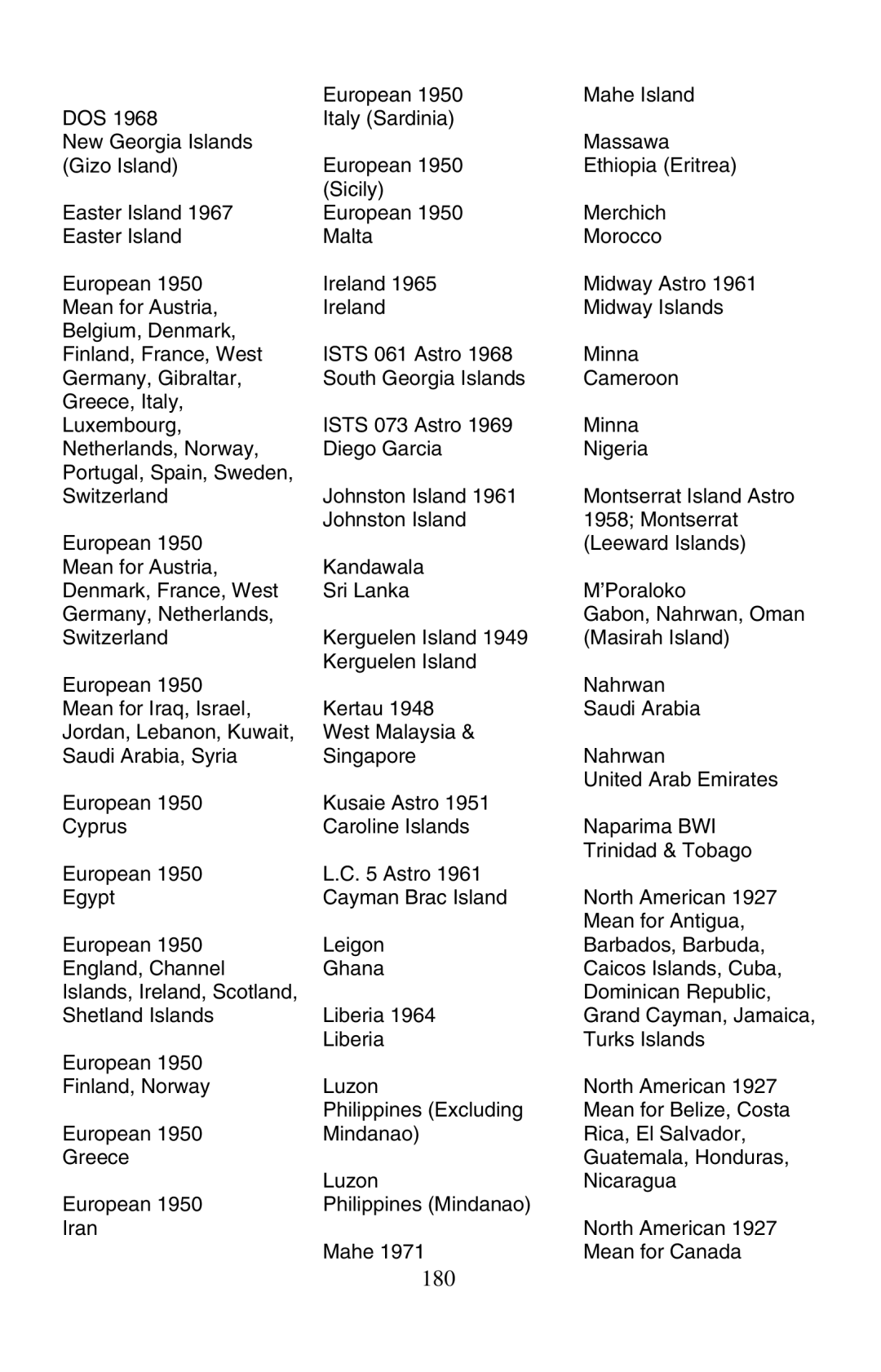FishElite 320 and SeaCharter 320DF
Page
Table of Contents
Fish I.D. Fish Symbols & Depths
Sonar Troubleshooting Basic GPS Operations
Background Map vs. Mapcreate Map Content
Frequency Change Trans Frequency 320DF only
107
109
115
Transfer Custom Maps and GPS Data Files 118
Configure Nmea 320DF only 139
136
138
141
Supplemental Material 179
Searching 165
176
Page
Read Me First
How this manual can get you out on the road, fast
Page
General
Salt water
Tion and water conditions. All sonar units
Typically read deeper in fresh water than
How Eagle Sonar Works
Arrival/off-course/anchor
How Eagle GPS Works
Page
Introduction to GPS and Waas
Page
How to use this manual typographical conventions
Page
Page
Transducer Installation
Preparations
Single-frequency transom installations
Dual-frequency transom installations
Single-frequency trolling motor installations
Shoot-through hull installations
Good location Poor location Location Poor angle
Transom Transducer centerline Hull bottom
Transom Transducer Assembly and Mounting
Transducer bracket
Dot
Alignment letters
Ratchets
Transducer
Ratchet
Bolt Flat washer
Nut
Metal Nut washer Rubber
Washers
Transom
Flat-bottom hull Deep-vee hull
Bottom
Hull
Internal tooth washer TMB-S bracket Bolt Nut Flat washer
Partial fish arches
Transducer aimed
SHOOT-THRU-HULL Preparation
Transducer location High speed Trolling speed
Spread epoxy here Sand this surface
Speed/Temperature Sensors
SeaCharter 320DF Sensor Chart
MY-4X adapter included
FishElite 320 Sensor Chart
FishElite 320 rear view TS-2U temperature sensor
Cable
Built into transducer
Good location
Transom Bottom of hull
GPS Antenna/Receiver Module
Power Connections
NMEA/DGPS Cable Connections SeaCharter 320DF only
Shield Ground To Dgps Receiver
NMEA/DGPS Wiring SeaCharter 320DF only
Yellow Transmit Receive Com-1 to Orange Receive
GPS socket SeaCharter 320DF, rear view Sonar socket
Com port
Three
GPS antenna Module
Mounting the Unit Bracket, In-Dash or Portable
Front
173.9 72.9 23.4 137.9 Millimeter 56.9 Inch
Millimeters Inches
146.5
113.5
MMC or SDC Memory Card Installation
Cell battery
Other Accessories
Thumb Screw Insert card face up This way
Page
Basic Sonar Operation
Keyboard
Power/lights on and off
Main Menu
Main Menu
Pages
Navigation Page, recording a trail, traveling southwest
Page
Page
Digital data Surface signal
Basic Sonar Quick Reference
Sonar Operations
Page
To Restore Factory Settings
Important Tip
Page
Page
Sonar Options & Other Features
To change the ASP level
Press ← to Shallow Alarm Enabledentexitexitexit
Alarms
To adjust and turn on the shallow alarm
Zone Alarm
To adjust and turn on the deep alarm
Press ← to Deep Alarm Enabledentexitexitexit
To adjust and turn on the zone alarm
To turn the fish alarm on
Press ↓ to Fish Alarmentexitexitexit
Sonar ALARMSENT↓ to Fish Alarmentexitexitexit
Calibrate Speed
Chart Speed
Depth box
Depth Cursor
Depth Range Automatic
To switch to Manual Depth Range
Depth Range Manual
FasTrack
To turn Auto Depth Range on again
Fish I.D. Fish Symbols & Depths
Page
To turn the Fish I.D. feature on
Symbols with FishTrack depths
FishTrack
FishReveal
To turn FishReveal on
Fish Not Visible Fishfish arch Fish arches
Frequency Change Transducer Frequency SeaCharter 320DF only
To change the frequency setting to 50 kHz
To change the frequency setting to 200 kHz
To adjust the Grayline level
Grayline
Hard Fish near
Grayline Hard Bottom Muddy bottom Muddy Hard Bottom bottom
Log Sonar Chart Data
To record or log chart data
HyperScroll
Noise Rejection
To turn off displayed data
Overlay Data
To select data for display
To change displayed data font size
Steering arrow
Ping Speed & HyperScroll
To change Ping Speed
Reset Options
To turn off HyperScroll
Press MENUMENU↓ to SET Keel Offsetent
Reset Water Distance
Set Keel Offset
Sensitivity & Auto Sensitivity
Automatic Sensitivity
To turn Auto Sensitivity back on
To adjust sensitivity in auto mode
To adjust sensitivity in manual mode
To change the chart mode color scheme
Sonar Color Mode
Sonar Page & Sonar Chart Display Options
Split Zoom Sonar Chart
Split Frequency Sonar Chart SeaCharter 320DF only
Customizing the Digital Data/Chart Screen
Tip
Title bar with chart file name Play symbol flashing
Sonar Simulator
Press MENUMENU↓ to Browse MMC Filesentent
Stop Chart
Surface Clarity
Zoom & Zoom Bar
Surface clutter
Zoom & Zoom Bar
Unit freezes, locks up, or operates erratically
Unit operates only in demo mode
Unit wont turn on
No fish arches when the Fish I.D. feature is off
Noise
Page
Section Basic GPS Operations
Power/lights on and off
Main Menu
Pages Menu, showing some Map display options
Page
Trail line
Displays
Position
Page
Page
Page
Position Zoom Rangedistance and bearing data
Interstate Major Street Cursor line Minor Streets
POI Pop-up Marker School POI Restaurant
Tip
102
Basic GPS Quick Reference
Find Your Current Position
Moving Around the Map Zoom & Cursor Arrow Keys
POI pop-up
Selecting Any Map Item With the Cursor
Searching
106
Set a Waypoint
Create Waypoint at Current Position
Step
Navigate To a Waypoint
Press WPT→ to Subcategory column↓ to Newent
Create Waypoint on Map
Create Waypoint by Entering a Position
Waypoint
Set Man Overboard MOB Waypoint
Navigate Back to MOB Waypoint
Navigate to Cursor Position on Map
112
Navigate to a Point of Interest
Creating and Saving a Trail
Visible symbol Active Symbol
Displaying a Saved Trail
Navigating Trails
116
North
Trail
Dotted line
Trail point
Transfer Custom Maps and GPS Data Files
GPS Data files
Cancel Navigation
Loading to unit memory There may be more than one GPS Data
Find Distance From Current Position To Another Location
Find Distance From Point to Point
Icons
Create Icon on Map
Routes
Press MENU↓ to Delete MY Iconsent
Routes Created in the Unit
Create and Save a Route
PC-created Routes
Page
Page
Delete a Route
Edit a Route
VERSEENT← to Navigateent
Trails
Delete a Trail
Utilities
Alarm Clock
Waypoints
Delete a Waypoint
Edit a Waypoint
Waypoint Position
Press ↓ to Projected POSITIONENT→ to Createent
134
Section System & GPS Setup Options
Important Alarm Notes
Auto Satellite Search
Communications Port Configuration SeaCharter 320DF only
Check MMC Files and Storage Space
To check MMC Files
Press MENUMENU↓ to Browse MMC Filesent
Configure Dgps
Coordinate System Selection
Configure Nmea
Press MENUMENU↓ to GPS Setupent
To setup Loran TD
To configure a map fix
Map Fix
GPS Simulator
Customize Page Displays
Dgps Status
To get to the GPS Simulator
Simulating Trail or Route Navigation
Initialize GPS
Hide GPS Features
Press MENUMENU↓ to GPS Setupentent
Show Map Data
Map Auto Zoom
Map Data
Map Datum Selection
Map Detail Category Selection
Map Orientation
Track Up mode, map shows N and arrow to indicate north
Navionics Charts
To display a Navionics chart
Port Information
To view Port Services information
Port Services icons Pop-up name box Cursor lines
Tidal Current Information
To view Tidal Current information
Page
Cursor line Pop-up name box Tide Station icon
Tide Information
To view tide information
Pop-up Help
Position Pinning
Screen Contrast and Brightness
Require Dgps SeaCharter 320DF only
Press MENUMENU↓ to GPS SETUPENT↓ to Require Dgpsent
Set Language
Set Local Time
Show Waas Alarm
Press MENUMENU↓ to GPS SETUPENT↓ to Show Waas Alarm
Sounds and Alarm Sound Styles
Software Version Information
General Trail Options
Track Smoothing
Trail Options
Flash Trails on Screen Option
Update Trail Option
Delete All Trails
Delete Trail
New Trail
Trail Visible/Invisible and Other Trail Options
Specific Trail Options
Units of Measure
164
Searching
Find Addresses
Find Address Menu
Page
Find Any Item Selected by Map Cursor
Find Interstate Highway Exits
Service NameENT
Find Map Places or Points of Interest POI
Find Streets or Intersections
Find a Street
Find Streets command, left, Find Streets menu, right
Find an Intersection
ENT
ENT
Find Waypoints
Page
Page
Supplemental Material Datums Used by This Unit
180
181
182
FCC Compliance
Sensor installation
Temperature sensor optional
185
186
Eagle Databases License Agreement
Databases Limited Warranty
Eagle Electronics Full ONE-YEAR Warranty
How to Obtain Service…
Not toll-free
Accessory Ordering Information for all countries
Visit our web site