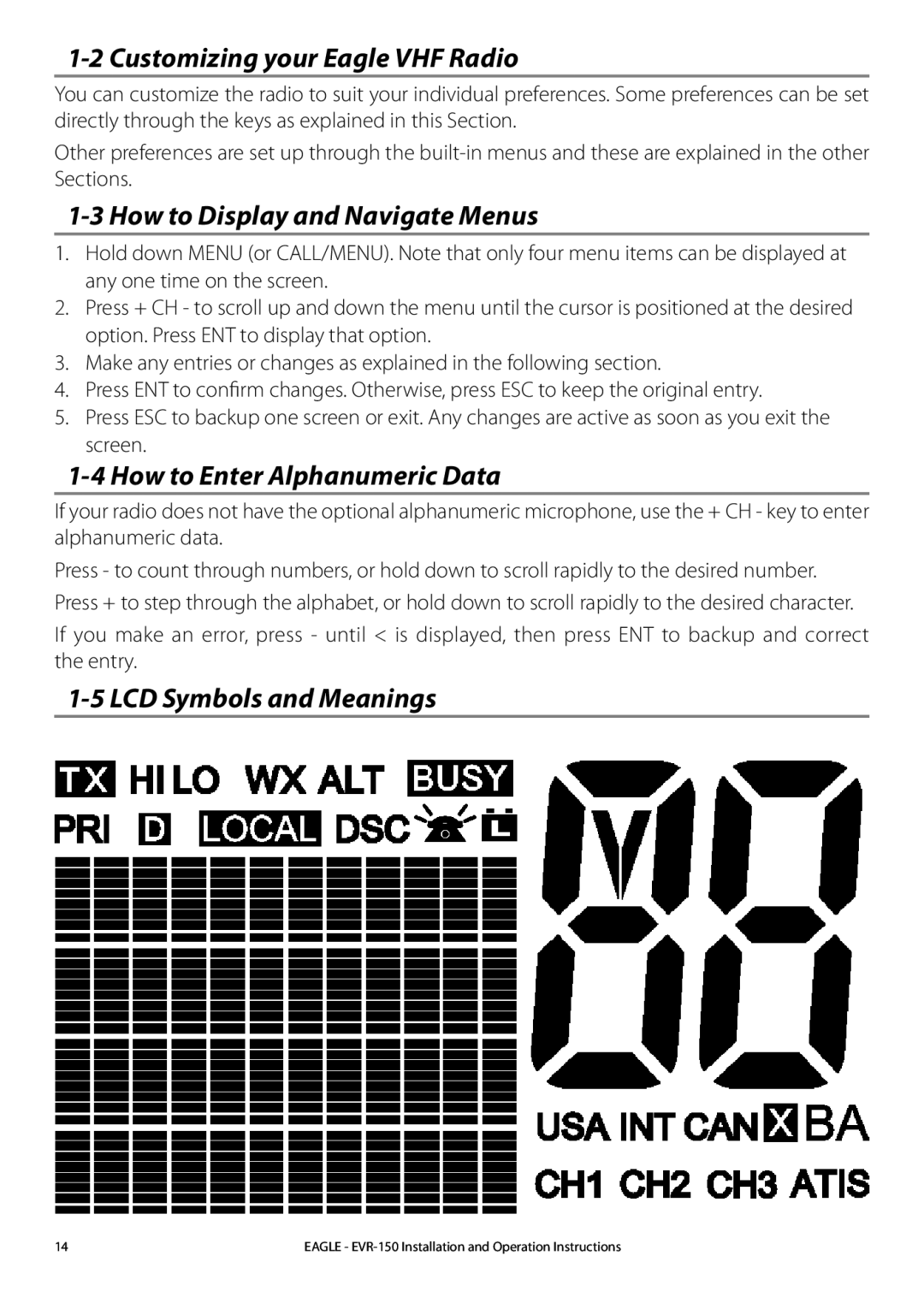1-2 Customizing your Eagle VHF Radio
You can customize the radio to suit your individual preferences. Some preferences can be set directly through the keys as explained in this Section.
Other preferences are set up through the
1-3 How to Display and Navigate Menus
1.Hold down MENU (or CALL/MENU). Note that only four menu items can be displayed at any one time on the screen.
2.Press + CH - to scroll up and down the menu until the cursor is positioned at the desired option. Press ENT to display that option.
3.Make any entries or changes as explained in the following section.
4.Press ENT to confirm changes. Otherwise, press ESC to keep the original entry.
5.Press ESC to backup one screen or exit. Any changes are active as soon as you exit the screen.
1-4 How to Enter Alphanumeric Data
If your radio does not have the optional alphanumeric microphone, use the + CH - key to enter alphanumeric data.
Press - to count through numbers, or hold down to scroll rapidly to the desired number. Press + to step through the alphabet, or hold down to scroll rapidly to the desired character.
If you make an error, press - until < is displayed, then press ENT to backup and correct the entry.
1-5 LCD Symbols and Meanings
14 | EAGLE - |