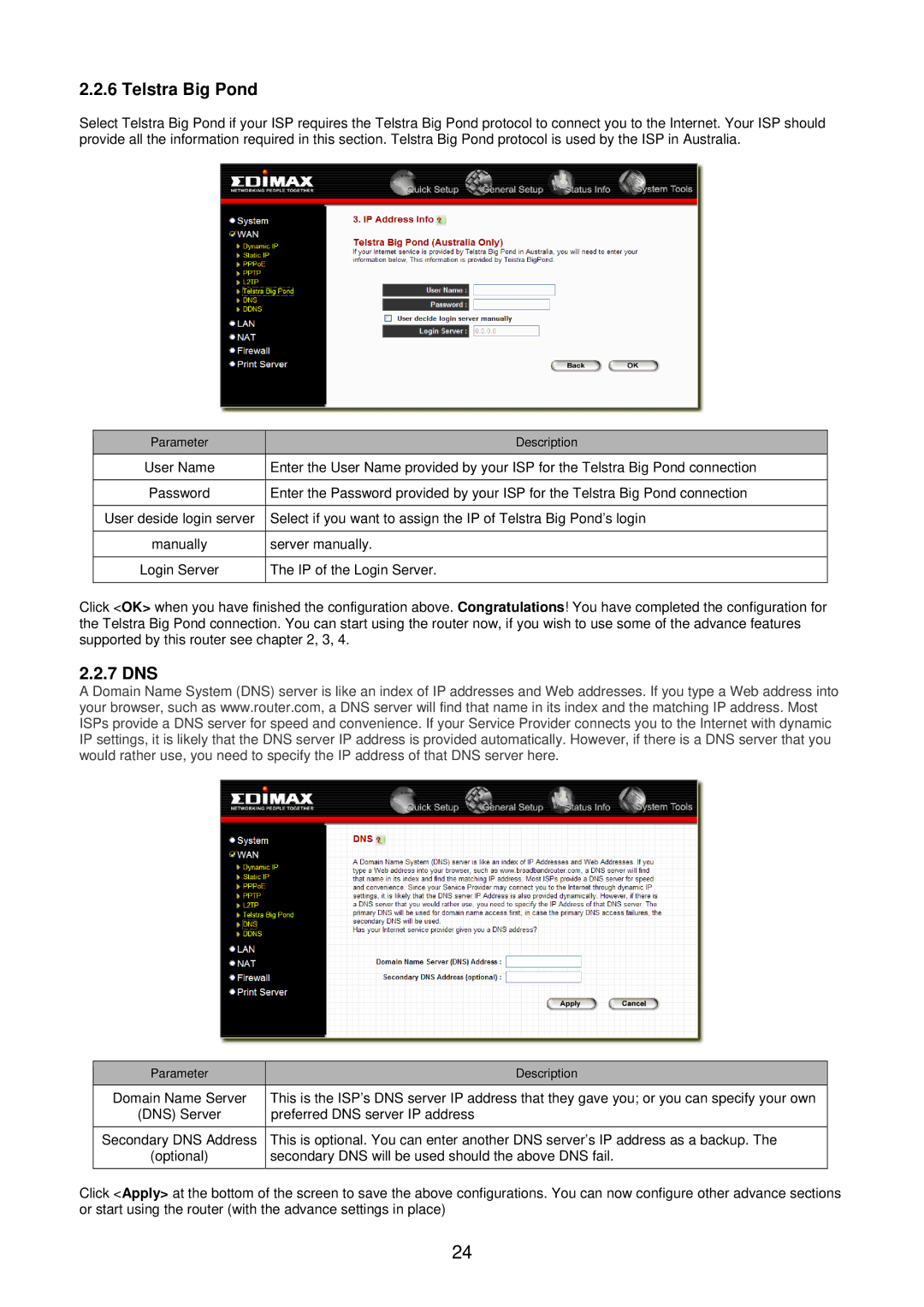2.2.6 Telstra Big Pond
Select Telstra Big Pond if your ISP requires the Telstra Big Pond protocol to connect you to the Internet. Your ISP should provide all the information required in this section. Telstra Big Pond protocol is used by the ISP in Australia.
Parameter | Description |
User Name | Enter the User Name provided by your ISP for the Telstra Big Pond connection |
|
|
Password | Enter the Password provided by your ISP for the Telstra Big Pond connection |
|
|
User deside login server | Select if you want to assign the IP of Telstra Big Pond’s login |
|
|
manually | server manually. |
|
|
Login Server | The IP of the Login Server. |
|
|
Click <OK> when you have finished the configuration above. Congratulations! You have completed the configuration for the Telstra Big Pond connection. You can start using the router now, if you wish to use some of the advance features supported by this router see chapter 2, 3, 4.
2.2.7 DNS
A Domain Name System (DNS) server is like an index of IP addresses and Web addresses. If you type a Web address into your browser, such as www.router.com, a DNS server will find that name in its index and the matching IP address. Most ISPs provide a DNS server for speed and convenience. If your Service Provider connects you to the Internet with dynamic IP settings, it is likely that the DNS server IP address is provided automatically. However, if there is a DNS server that you would rather use, you need to specify the IP address of that DNS server here.
Parameter | Description |
Domain Name Server | This is the ISP’s DNS server IP address that they gave you; or you can specify your own |
(DNS) Server | preferred DNS server IP address |
|
|
Secondary DNS Address | This is optional. You can enter another DNS server’s IP address as a backup. The |
(optional) | secondary DNS will be used should the above DNS fail. |
|
|
Click <Apply> at the bottom of the screen to save the above configurations. You can now configure other advance sections or start using the router (with the advance settings in place)
24