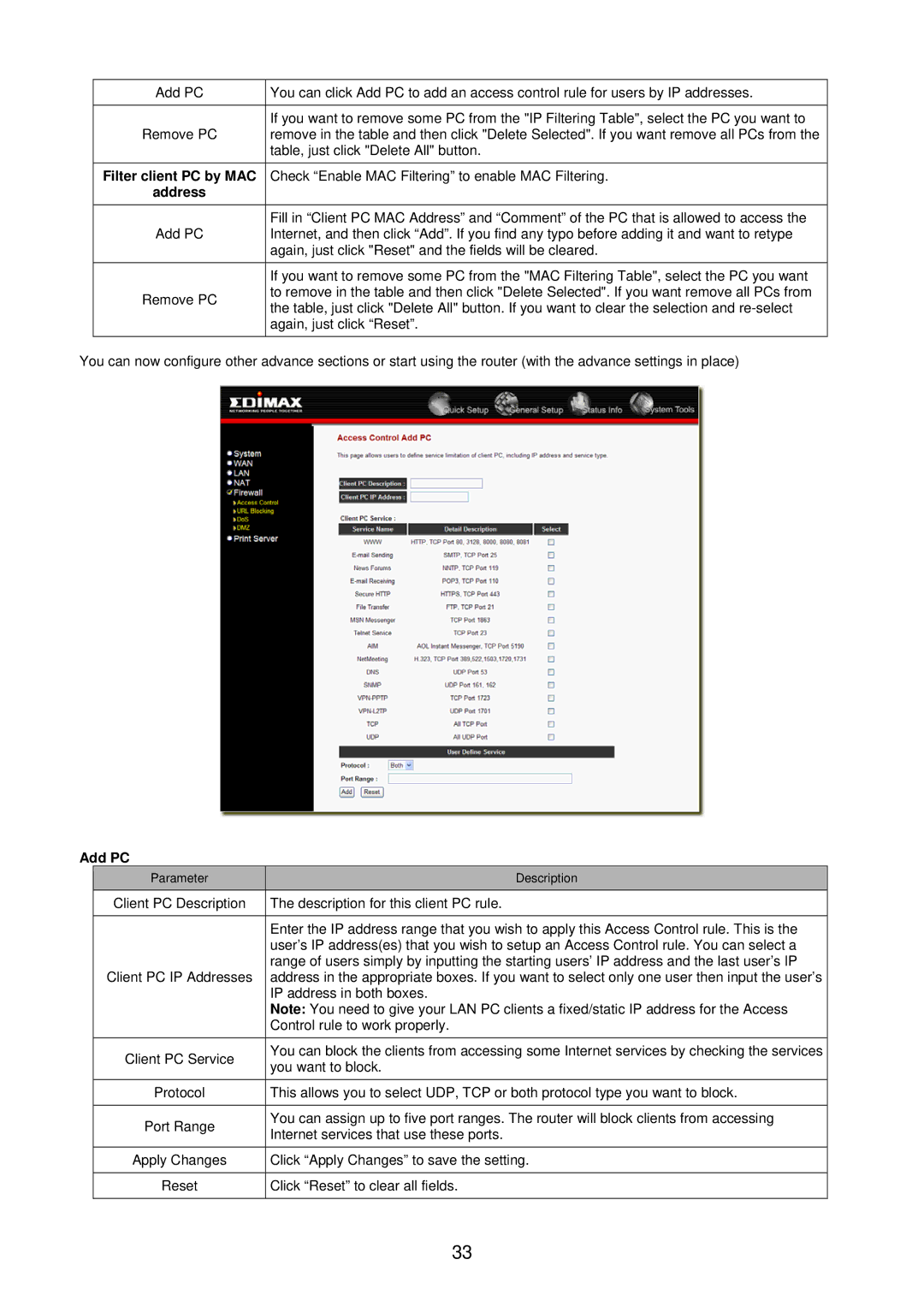Add PC | You can click Add PC to add an access control rule for users by IP addresses. | |
|
| |
Remove PC | If you want to remove some PC from the "IP Filtering Table", select the PC you want to | |
remove in the table and then click "Delete Selected". If you want remove all PCs from the | ||
| table, just click "Delete All" button. | |
Filter client PC by MAC | Check “Enable MAC Filtering” to enable MAC Filtering. | |
address |
| |
Add PC | Fill in “Client PC MAC Address” and “Comment” of the PC that is allowed to access the | |
Internet, and then click “Add”. If you find any typo before adding it and want to retype | ||
| again, just click "Reset" and the fields will be cleared. | |
|
| |
| If you want to remove some PC from the "MAC Filtering Table", select the PC you want | |
Remove PC | to remove in the table and then click "Delete Selected". If you want remove all PCs from | |
the table, just click "Delete All" button. If you want to clear the selection and | ||
| ||
| again, just click “Reset”. | |
|
|
You can now configure other advance sections or start using the router (with the advance settings in place)
Add PC
| Parameter |
| Description |
| Client PC Description |
| The description for this client PC rule. |
|
|
|
|
|
|
| Enter the IP address range that you wish to apply this Access Control rule. This is the |
|
|
| user’s IP address(es) that you wish to setup an Access Control rule. You can select a |
| Client PC IP Addresses |
| range of users simply by inputting the starting users’ IP address and the last user’s IP |
|
| address in the appropriate boxes. If you want to select only one user then input the user’s | |
|
|
| IP address in both boxes. |
|
|
| Note: You need to give your LAN PC clients a fixed/static IP address for the Access |
|
|
| Control rule to work properly. |
|
|
|
|
| Client PC Service |
| You can block the clients from accessing some Internet services by checking the services |
|
| you want to block. | |
|
|
| |
| Protocol |
| This allows you to select UDP, TCP or both protocol type you want to block. |
|
|
|
|
| Port Range |
| You can assign up to five port ranges. The router will block clients from accessing |
|
| Internet services that use these ports. | |
|
|
| |
| Apply Changes |
| Click “Apply Changes” to save the setting. |
|
|
|
|
| Reset |
| Click “Reset” to clear all fields. |
|
|
|
|
33