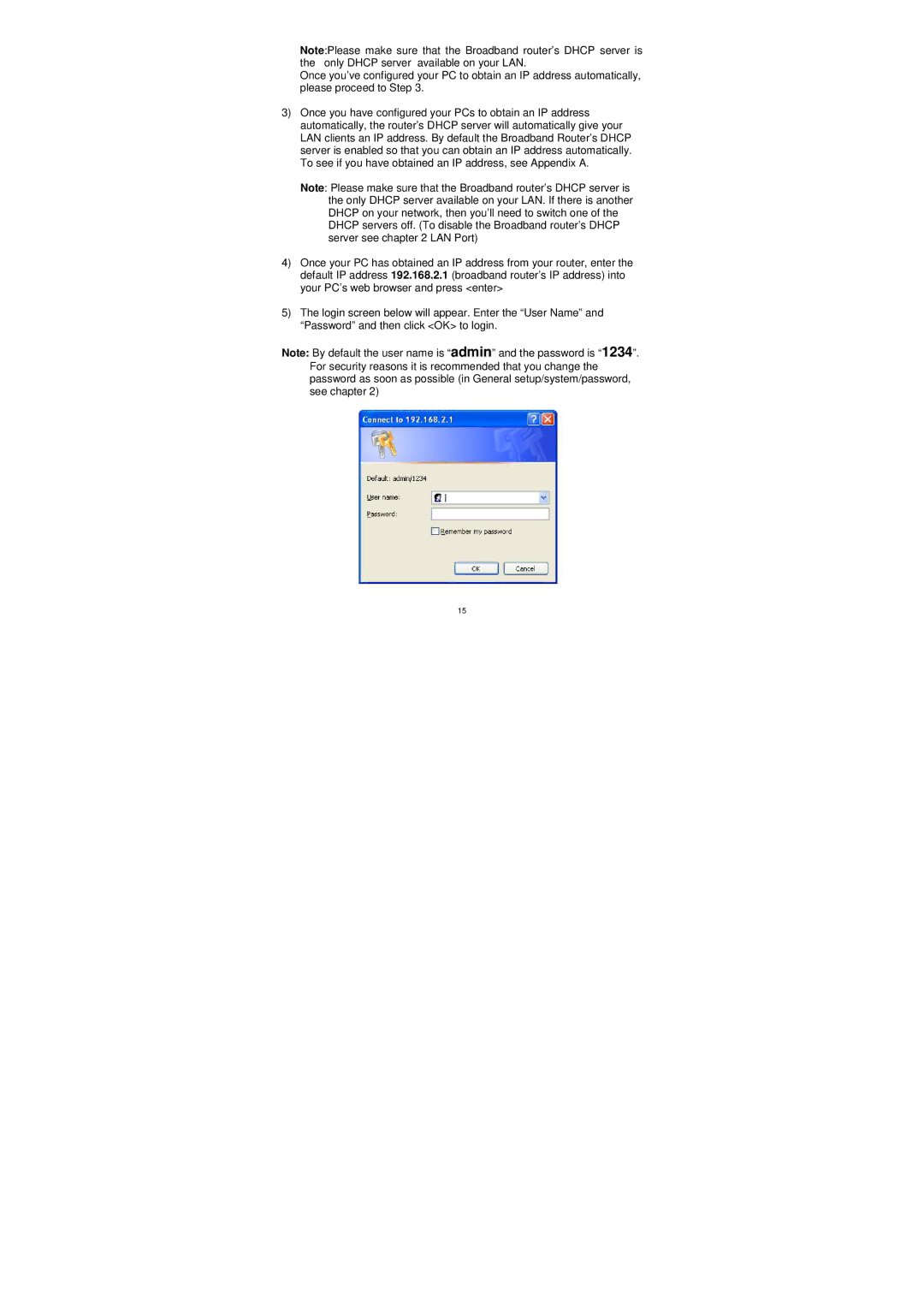Note:Please make sure that the Broadband router’s DHCP server is the only DHCP server available on your LAN.
Once you’ve configured your PC to obtain an IP address automatically, please proceed to Step 3.
3)Once you have configured your PCs to obtain an IP address automatically, the router’s DHCP server will automatically give your LAN clients an IP address. By default the Broadband Router’s DHCP server is enabled so that you can obtain an IP address automatically. To see if you have obtained an IP address, see Appendix A.
Note: Please make sure that the Broadband router’s DHCP server is the only DHCP server available on your LAN. If there is another DHCP on your network, then you’ll need to switch one of the DHCP servers off. (To disable the Broadband router’s DHCP server see chapter 2 LAN Port)
4)Once your PC has obtained an IP address from your router, enter the default IP address 192.168.2.1 (broadband router’s IP address) into your PC’s web browser and press <enter>
5)The login screen below will appear. Enter the “User Name” and “Password” and then click <OK> to login.
Note: By default the user name is “admin” and the password is “1234”. For security reasons it is recommended that you change the password as soon as possible (in General setup/system/password, see chapter 2)
15