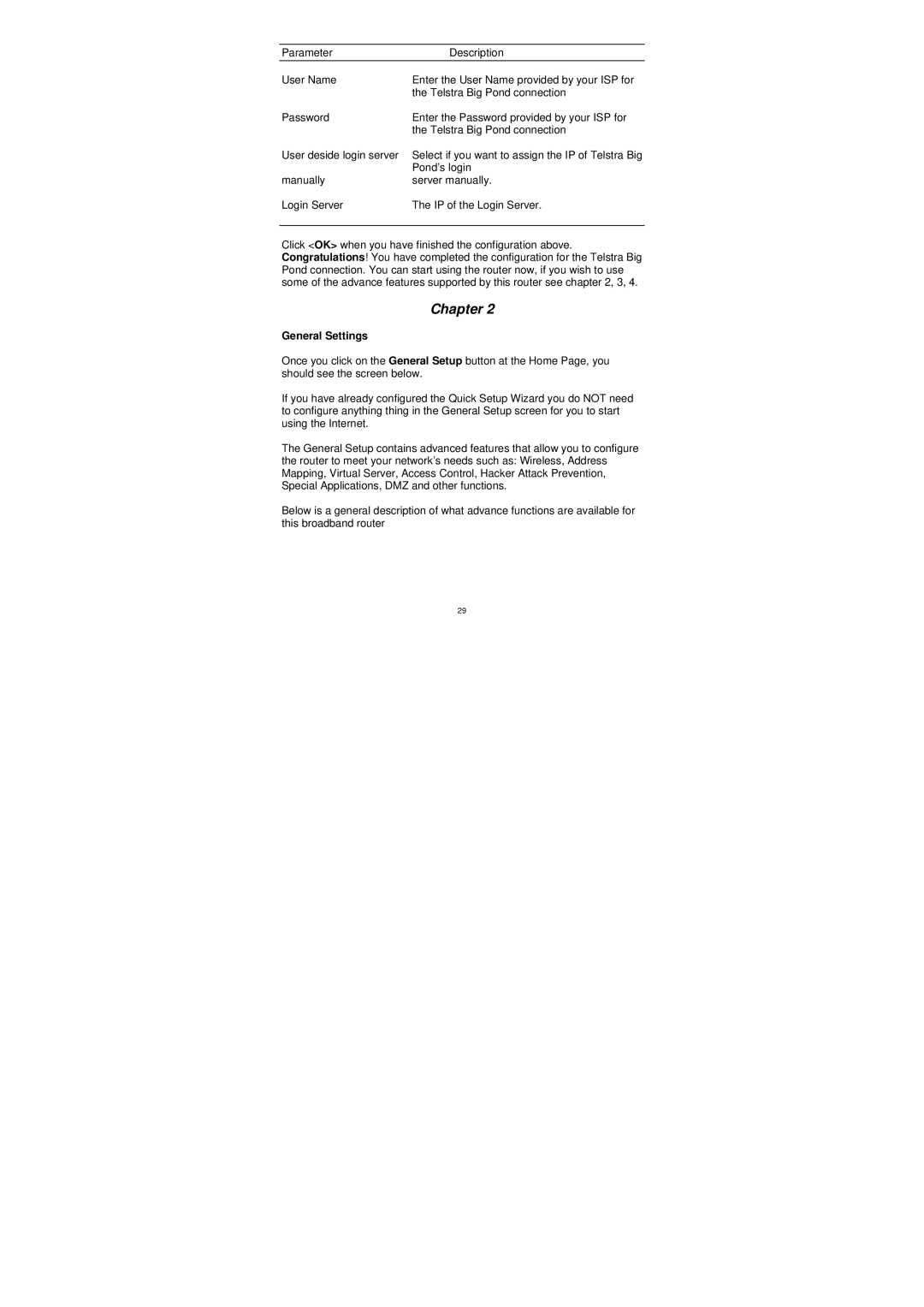Parameter | Description |
User Name | Enter the User Name provided by your ISP for |
| the Telstra Big Pond connection |
Password | Enter the Password provided by your ISP for |
| the Telstra Big Pond connection |
User deside login server | Select if you want to assign the IP of Telstra Big |
| Pond’s login |
manually | server manually. |
Login Server | The IP of the Login Server. |
Click <OK> when you have finished the configuration above. Congratulations! You have completed the configuration for the Telstra Big Pond connection. You can start using the router now, if you wish to use some of the advance features supported by this router see chapter 2, 3, 4.
Chapter 2
General Settings
Once you click on the General Setup button at the Home Page, you should see the screen below.
If you have already configured the Quick Setup Wizard you do NOT need to configure anything thing in the General Setup screen for you to start using the Internet.
The General Setup contains advanced features that allow you to configure the router to meet your network’s needs such as: Wireless, Address Mapping, Virtual Server, Access Control, Hacker Attack Prevention, Special Applications, DMZ and other functions.
Below is a general description of what advance functions are available for this broadband router
29