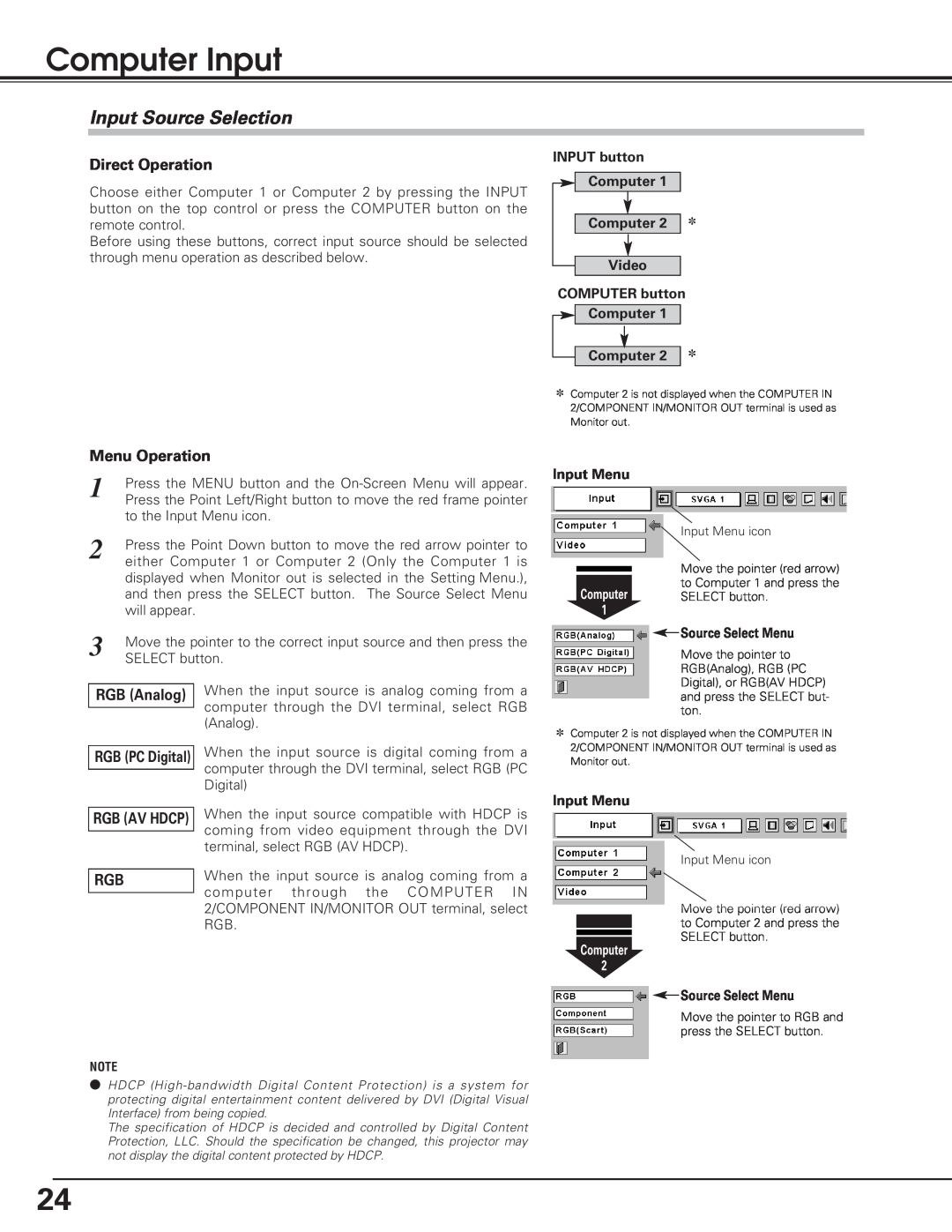Computer Input
Input Source Selection
Direct Operation
Choose either Computer 1 or Computer 2 by pressing the INPUT button on the top control or press the COMPUTER button on the remote control.
Before using these buttons, correct input source should be selected through menu operation as described below.
INPUT button
Computer 1
Computer 2 ✽
Video
COMPUTER button ![]()
![]() Computer 1
Computer 1
Computer 2 ✽
Menu Operation
1 | Press the MENU button and the | ||
| Press the Point Left/Right button to move the red frame pointer | ||
| to the Input Menu icon. | ||
2 | Press the Point Down button to move the red arrow pointer to | ||
| either Computer 1 or Computer 2 (Only the Computer 1 is | ||
| displayed when Monitor out is selected in the Setting Menu.), | ||
| and then press the SELECT button. The Source Select Menu | ||
| will appear. |
| |
3 | Move the pointer to the correct input source and then press the | ||
| SELECT button. | ||
| When the input source is analog coming from a | ||
RGB (Analog) |
| ||
|
|
| computer through the DVI terminal, select RGB |
|
|
| |
|
|
| (Analog). |
|
| When the input source is digital coming from a | |
RGB (PC Digital) |
| ||
|
|
| computer through the DVI terminal, select RGB (PC |
|
|
| |
|
|
| Digital) |
| When the input source compatible with HDCP is | ||
RGB (AV HDCP) |
| ||
|
|
| coming from video equipment through the DVI |
|
|
| |
|
|
| terminal, select RGB (AV HDCP). |
|
|
| When the input source is analog coming from a |
RGB |
|
| |
|
|
| computer through the COMPUTER IN |
|
|
| |
|
|
| 2/COMPONENT IN/MONITOR OUT terminal, select |
|
|
| RGB. |
✽Computer 2 is not displayed when the COMPUTER IN 2/COMPONENT IN/MONITOR OUT terminal is used as Monitor out.
Input Menu
Input Menu icon
Move the pointer (red arrow)
to Computer 1 and press the
Computer SELECT button.
1
 Source Select Menu
Source Select Menu
Move the pointer to RGB(Analog), RGB (PC Digital), or RGB(AV HDCP) and press the SELECT but- ton.
✽Computer 2 is not displayed when the COMPUTER IN 2/COMPONENT IN/MONITOR OUT terminal is used as Monitor out.
Input Menu
Input Menu icon
Move the pointer (red arrow) to Computer 2 and press the SELECT button.
Computer
2
![]() Source Select Menu
Source Select Menu
Move the pointer to RGB and press the SELECT button.
NOTE
●HDCP
The specification of HDCP is decided and controlled by Digital Content Protection, LLC. Should the specification be changed, this projector may not display the digital content protected by HDCP.
24