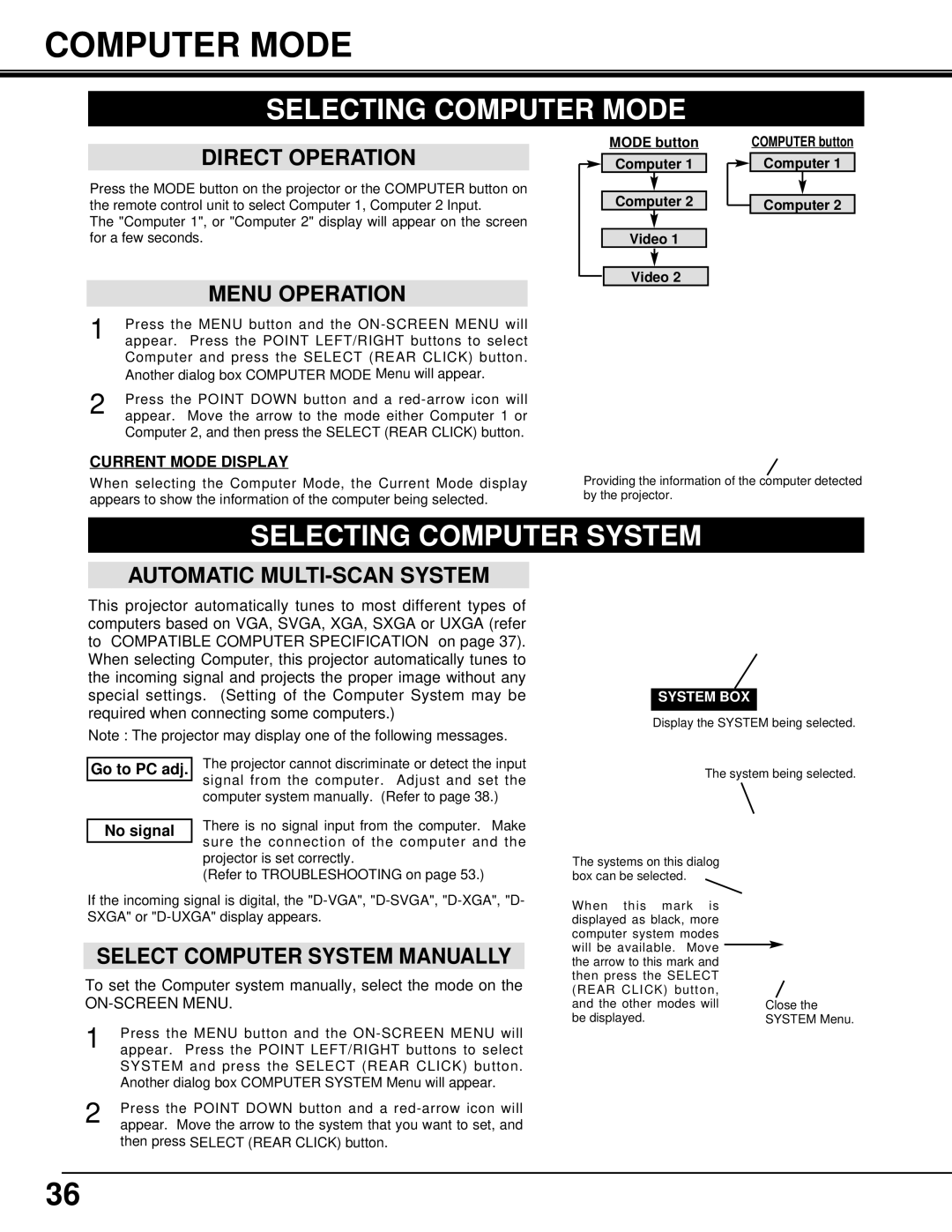COMPUTER MODE
SELECTING COMPUTER MODE
DIRECT OPERATION
Press the MODE button on the projector or the COMPUTER button on the remote control unit to select Computer 1, Computer 2 Input.
The "Computer 1", or "Computer 2" display will appear on the screen for a few seconds.
|
|
| MENU OPERATION |
|
|
|
|
| |
| 1 |
| Press the MENU button and the | |
|
| appear. Press the POINT LEFT/RIGHT buttons to select | ||
|
|
| Computer and press the SELECT (REAR CLICK) button. | |
|
|
| ||
|
|
| Another dialog box COMPUTER MODE Menu will appear. | |
2 |
| Press the POINT DOWN button and a | ||
| appear. Move the arrow to the mode either Computer 1 or | |||
Computer 2, and then press the SELECT (REAR CLICK) button.
CURRENT MODE DISPLAY
MODE button
Computer 1
Computer 2
Video 1
Video 2
COMPUTER button
Computer 1
Computer 2
When selecting the Computer Mode, the Current Mode display appears to show the information of the computer being selected.
Providing the information of the computer detected by the projector.
SELECTING COMPUTER SYSTEM
AUTOMATIC MULTI-SCAN SYSTEM
This projector automatically tunes to most different types of computers based on VGA, SVGA, XGA, SXGA or UXGA (refer to “COMPATIBLE COMPUTER SPECIFICATION” on page 37). When selecting Computer, this projector automatically tunes to the incoming signal and projects the proper image without any special settings. (Setting of the Computer System may be required when connecting some computers.)
Note : The projector may display one of the following messages.
Go to PC adj. |
| The projector cannot discriminate or detect the input |
|
| signal from the computer. Adjust and set the |
|
| |
|
| computer system manually. (Refer to page 38.) |
|
|
|
| There is no signal input from the computer. Make | |
No signal |
| |
|
| sure the connection of the computer and the |
|
| |
SYSTEM BOX
Display the SYSTEM being selected.
The system being selected.
projector is set correctly. |
(Refer to TROUBLESHOOTING on page 53.) |
If the incoming signal is digital, the
SELECT COMPUTER SYSTEM MANUALLY
To set the Computer system manually, select the mode on the
ON-SCREEN MENU.
1 |
| Press the MENU button and the |
| appear. Press the POINT LEFT/RIGHT buttons to select | |
|
| SYSTEM and press the SELECT (REAR CLICK) button. |
|
| |
|
| Another dialog box COMPUTER SYSTEM Menu will appear. |
2 |
|
|
| Press the POINT DOWN button and a | |
| appear. Move the arrow to the system that you want to set, and |
then press SELECT (REAR CLICK) button.
The systems on this dialog box can be selected.
When this mark is displayed as black, more computer system modes will be available. Move the arrow to this mark and then press the SELECT (REAR CLICK) button, and the other modes will be displayed.
Close the SYSTEM Menu.
36