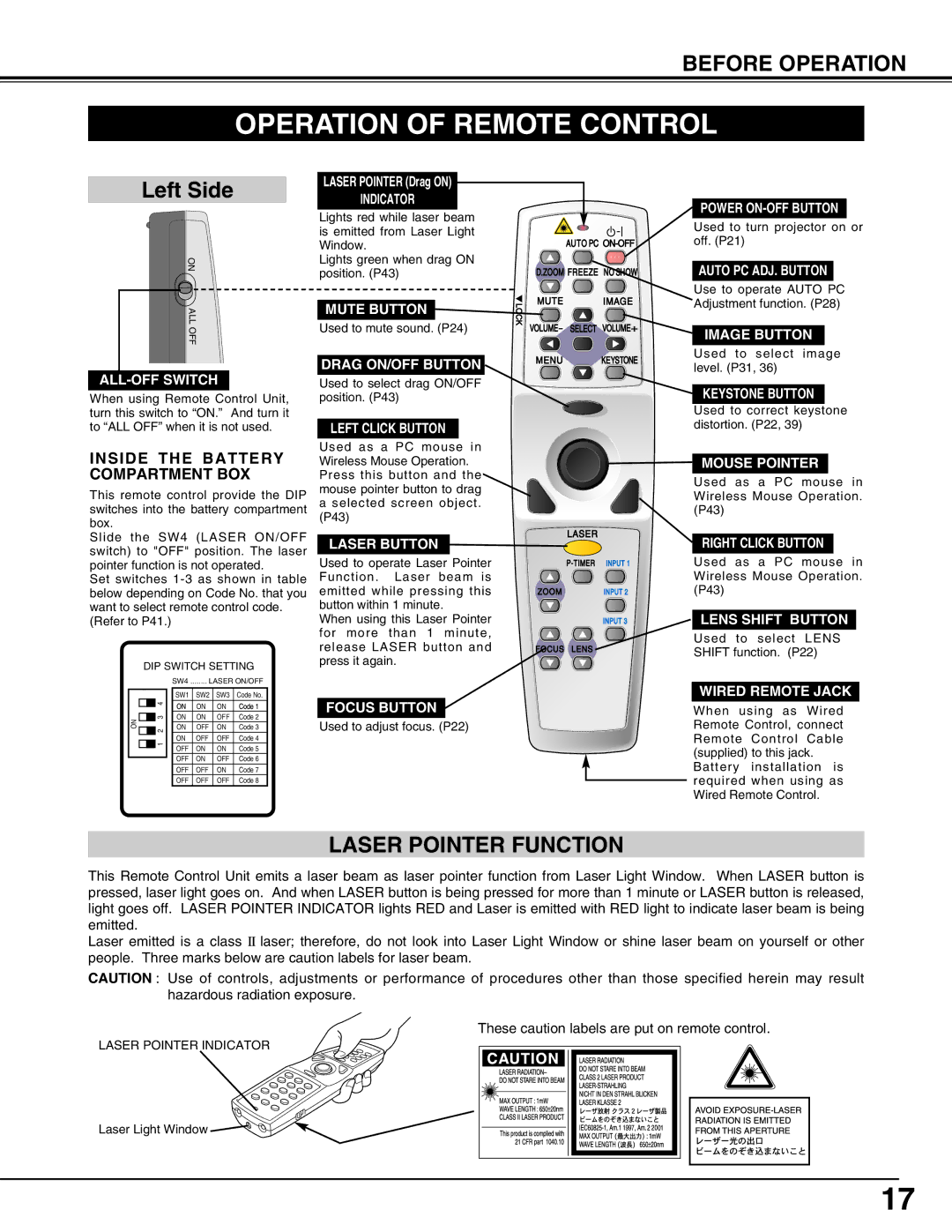BEFORE OPERATION
OPERATION OF REMOTE CONTROL
Left Side
ON
ALL OFF
ALL-OFF SWITCH
When using Remote Control Unit, turn this switch to “ON.” And turn it to “ALL OFF” when it is not used.
INSIDE THE BATTERY COMPARTMENT BOX
This remote control provide the DIP switches into the battery compartment box.
Slide the SW4 (LASER ON/OFF switch) to "OFF" position. The laser pointer function is not operated.
Set switches
(Refer to P41.)
DIP SWITCH SETTING
|
|
|
|
|
|
| SW4 ........ LASER ON/OFF | |||
|
|
|
|
|
|
| SW1 | SW2 | SW3 | Code No. |
|
|
|
| 4 |
| ON | ON | ON | Code 1 | |
|
|
|
|
|
|
| ||||
ON |
|
|
| 3 |
| ON | ON | OFF | Code 2 | |
|
|
| 2 |
| ON | OFF | ON | Code 3 | ||
|
|
|
|
|
|
| ON | OFF | OFF | Code 4 |
|
|
|
| 1 |
|
|
|
|
| |
|
|
|
|
| OFF | ON | ON | Code 5 | ||
|
|
|
|
|
|
| ||||
|
|
|
|
|
|
| OFF | ON | OFF | Code 6 |
|
|
|
|
|
| |||||
|
|
|
|
|
|
| OFF | OFF | ON | Code 7 |
|
|
|
|
|
|
| OFF | OFF | OFF | Code 8 |
LASER POINTER (Drag ON)
INDICATOR
Lights red while laser beam is emitted from Laser Light Window.
Lights green when drag ON position. (P43)
MUTE BUTTON
Used to mute sound. (P24)
DRAG ON/OFF BUTTON
Used to select drag ON/OFF position. (P43)
LEFT CLICK BUTTON
Used as a PC mouse in Wireless Mouse Operation. Press this button and the mouse pointer button to drag
aselected screen object. (P43)
LASER BUTTON
Used to operate Laser Pointer Function. Laser beam is emitted while pressing this button within 1 minute.
When using this Laser Pointer for more than 1 minute, release LASER button and press it again.
FOCUS BUTTON
Used to adjust focus. (P22)
LOCK
AUTO PC
D.ZOOM FREEZE NO SHOW
MUTE IMAGE
VOLUME- SELECT VOLUME+
MENU KEYSTONE
LASER
INPUT 1 | |
ZOOM | INPUT 2 |
| INPUT 3 |
FOCUS LENS
POWER
Used to turn projector on or off. (P21)
AUTO PC ADJ. BUTTON
Use to operate AUTO PC Adjustment function. (P28)
IMAGE BUTTON
Used to select image level. (P31, 36)
KEYSTONE BUTTON
Used to correct keystone distortion. (P22, 39)
MOUSE POINTER
Used as a PC mouse in Wireless Mouse Operation. (P43)
RIGHT CLICK BUTTON
Used as a PC mouse in Wireless Mouse Operation. (P43)
LENS SHIFT BUTTON
Used to select LENS SHIFT function. (P22)
WIRED REMOTE JACK
When using as Wired Remote Control, connect Remote Control Cable (supplied) to this jack.
Battery installation is required when using as Wired Remote Control.
LASER POINTER FUNCTION
This Remote Control Unit emits a laser beam as laser pointer function from Laser Light Window. When LASER button is pressed, laser light goes on. And when LASER button is being pressed for more than 1 minute or LASER button is released, light goes off. LASER POINTER INDICATOR lights RED and Laser is emitted with RED light to indicate laser beam is being emitted.
Laser emitted is a class II laser; therefore, do not look into Laser Light Window or shine laser beam on yourself or other people. Three marks below are caution labels for laser beam.
CAUTION : Use of controls, adjustments or performance of procedures other than those specified herein may result hazardous radiation exposure.
These caution labels are put on remote control.
LASER POINTER INDICATOR
Laser Light Window ![]()
17