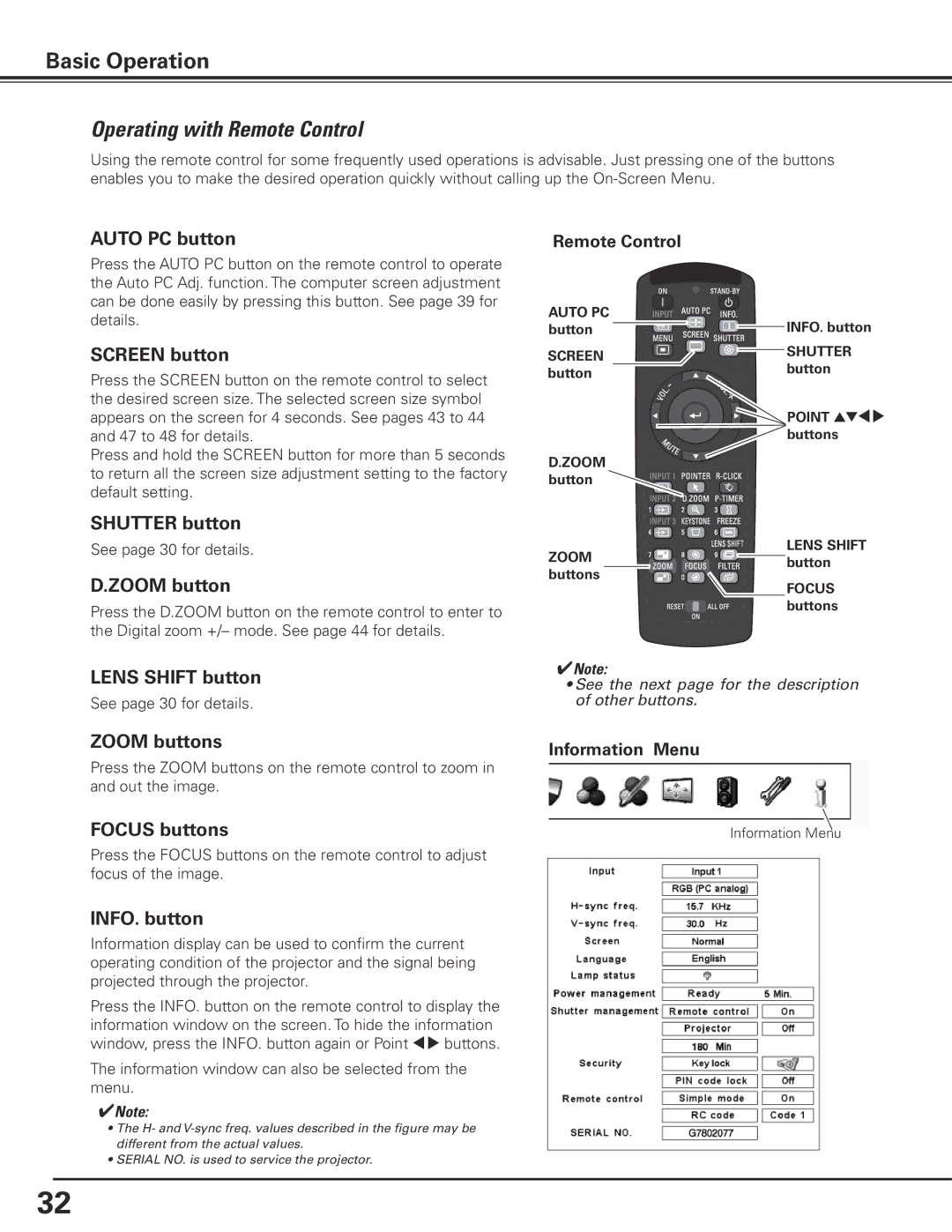Basic Operation
Operating with Remote Control
Using the remote control for some frequently used operations is advisable. Just pressing one of the buttons enables you to make the desired operation quickly without calling up the
AUTO PC button
Press the AUTO PC button on the remote control to operate the Auto PC Adj. function. The computer screen adjustment can be done easily by pressing this button. See page 39 for details.
SCREEN button
Press the SCREEN button on the remote control to select the desired screen size. The selected screen size symbol appears on the screen for 4 seconds. See pages 43 to 44 and 47 to 48 for details.
Press and hold the SCREEN button for more than 5 seconds to return all the screen size adjustment setting to the factory default setting.
Remote Control
AUTO PC | INFO.. button | |
button | ||
SCREEN | SHUTTER | |
button | ||
button | ||
| ||
| POINT ed7 8 | |
| buttons | |
D..ZOOM |
| |
button |
|
SHUTTER button
See page 30 for details.
D..ZOOM button
Press the D.ZOOM button on the remote control to enter to the Digital zoom +/– mode. See page 44 for details.
LENS SHIFT button
See page 30 for details.
ZOOM | LENS SHIFT | |
button | ||
buttons | ||
FOCUS | ||
| ||
| buttons |
✔Note:
•See the next page for the description of other buttons.
ZOOM buttons | Information Menu |
|
Press the ZOOM buttons on the remote control to zoom in and out the image.
FOCUS buttons
Information Menu
Press the FOCUS buttons on the remote control to adjust focus of the image.
INFO.. button
Information display can be used to confirm the current operating condition of the projector and the signal being projected through the projector.
Press the INFO. button on the remote control to display the information window on the screen. To hide the information window, press the INFO. button again or Point 7 8 buttons.
The information window can also be selected from the menu.
✔Note:
•The H- and
•SERIAL NO. is used to service the projector.
32