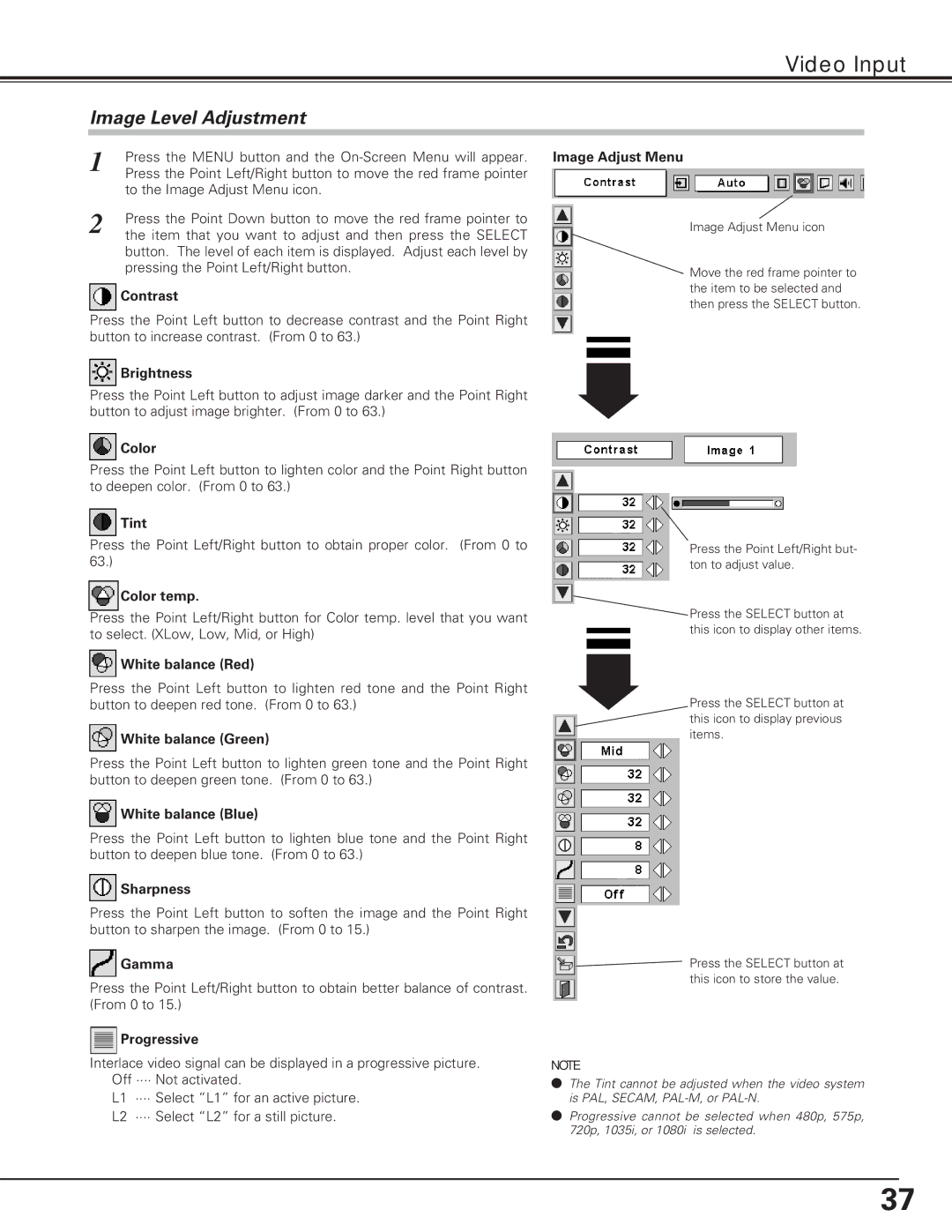LC-XE10 specifications
The Eiki LC-XE10 is a high-performance LCD projector designed for a wide range of applications, including business presentations, educational environments, and home entertainment. With its combination of advanced features, robust technology, and user-friendly design, the LC-XE10 stands out as an ideal choice for professionals and enthusiasts alike.One of the main features of the Eiki LC-XE10 is its impressive brightness level, which reaches up to 5000 lumens. This high brightness allows it to produce sharp and vivid images even in well-lit environments, making it perfect for conference rooms and classrooms. The projector's native XGA (1024 x 768) resolution ensures clarity in both text and graphics, which is particularly beneficial for presentations that require detailed information.
The LC-XE10 utilizes advanced 3LCD technology, providing excellent color accuracy and vibrant images. This technology minimizes the risk of color imbalances and delivers true-to-life colors, ensuring that presentations are visually appealing and engaging. Additionally, the projector supports a range of input options, including HDMI, VGA, and composite video, making it compatible with various devices, such as laptops, DVD players, and document cameras.
Another key characteristic of the Eiki LC-XE10 is its longevity. With a lamp life of up to 4000 hours in normal mode, users can enjoy extended usage without the need for frequent replacements. The projector is designed with ease of maintenance in mind, featuring a simple lamp replacement process and a dust filter that helps prolong the device's lifespan.
For those who value versatility, the LC-XE10 includes a powered zoom and focus lens, offering a focal length of 1.2 to 1.44, making it suitable for various screen sizes and room configurations. The projector also features a horizontal and vertical keystone correction function, which helps to achieve a perfectly rectangular image even when the projector is not centrally aligned with the screen.
In conclusion, the Eiki LC-XE10 is an outstanding LCD projector that combines high brightness, excellent color performance, and user-friendly features. Its reliable performance and flexible connectivity options make it a perfect choice for anyone looking to deliver impactful presentations or enjoy high-quality visual content.