In case of a dial-up connection:
(1)Double-click [Make New Connection] icon.
(2)Type a name for the connection and select the connection type
(3)Select a model, set up the TCP/IP settings and Security settings.
(4)Type the phone number for the connection.
(5)In case of a
NOTE
•In using the following case, set up in addition to the WTS/Web server information settings.
-When you use VPN (Virtual Private Network)
(1)
(2)Type a name for the connection and select [Virtual Private Network].
(3)Type host name or IP address and set up the TCP/IP settings and Security settings.
-When you use ADSL
(1)
(2)Type a name for the connection and select [PPP over Ethernet [PPPoE].
(3)Type PPPoE service name (or blank for any service) and set up the TCP/IP settings and Security settings.
•Set up a Remote Connection
By setting up a Remote Connection, the WTS/Web server can be connected easily.
(1)
(2)Type a name for the connection and select [Remote Connection Setup].
(3)Select the desired connection from the [Available Connections] list and click [Add] button to set in the [Current Connections]. (Connections listed in the [Current Connections] will be executed with the listed order.)
(4)Select the [Make default connection] check box.
A small window will be displayed on the right bottom of the screen.
Clicking an active button of the small window starts the connection listed in the [Current Connections].
To set an automatically start connection when the eClient
3. SETTING UP the eClient