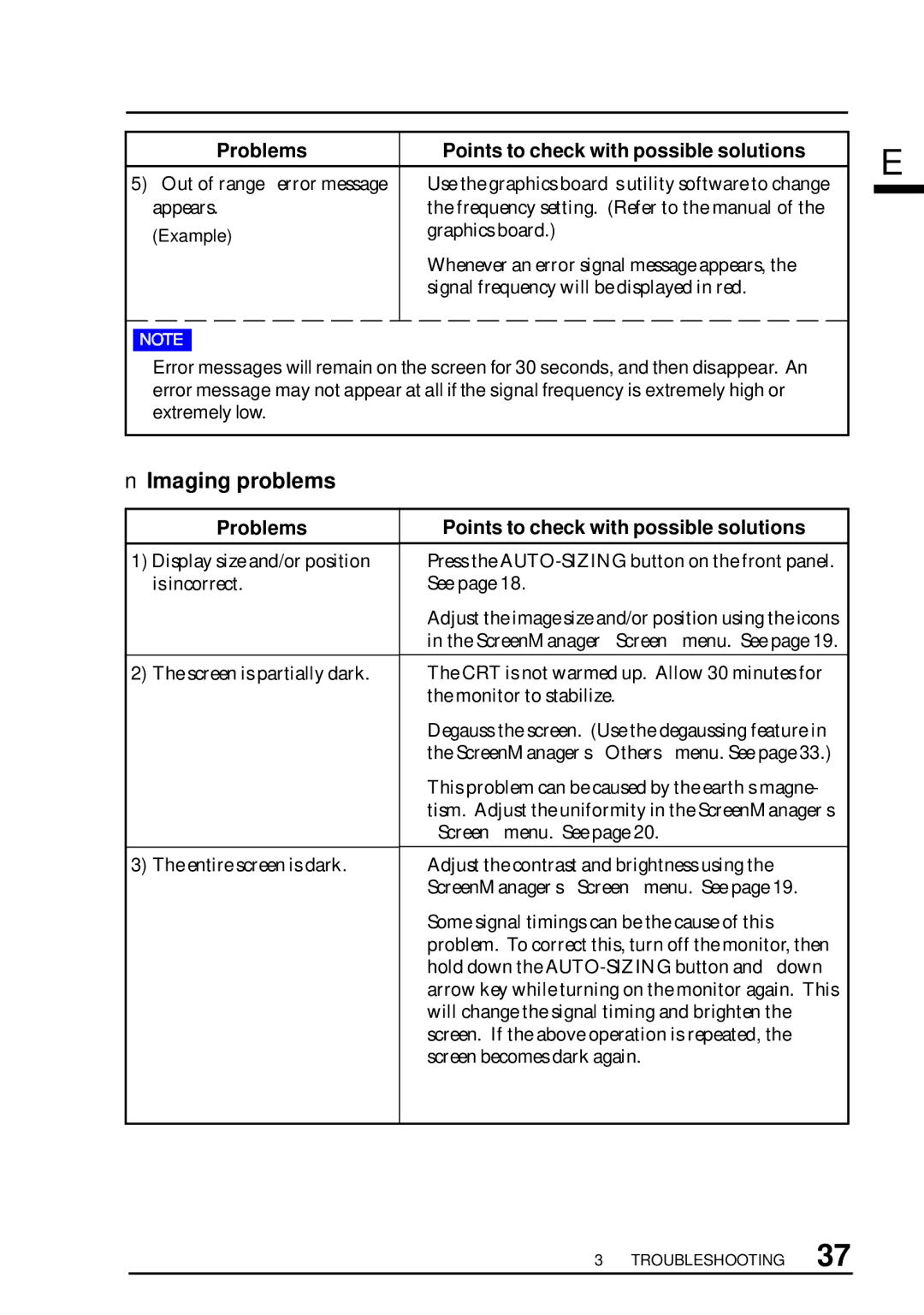T68, FX D7, TX D7, F67 specifications
EIZO, a leader in high-performance display technology, has made significant strides with its innovative monitor series, particularly the TX D7, FX D7, T68, and F67 models. These monitors cater to a diverse range of professional applications including graphic design, medical imaging, and video editing.The EIZO TX D7 is a standout model, designed primarily for medical imaging and diagnostic applications. It boasts a resolution of 2560 x 1600, which provides crystal-clear images essential for precise evaluations. One of its key features is the Digital Uniformity Equalizer (DUE) technology, which ensures consistent brightness and color across the entire screen, reducing variations that can affect diagnosis. The TX D7 supports a 10-bit color depth, delivering over a billion colors to facilitate superior grayscale differentiation and accurate color reproduction, vital for medical professionals.
Moving on to the FX D7, this monitor is tailored for broadcasting and video editing professionals. The FX D7 features advanced HDR support, allowing users to view content with a wider dynamic range and enhanced contrast. Its high refresh rate ensures smooth playback of fast-moving images, minimizing lag and ghosting. The built-in calibration solutions ensure that color accuracy is maintained throughout the workflow, while the HDMI and SDI inputs provide seamless connectivity with various video equipment.
The EIZO T68 model is designed for general usage in design and photography. This monitor combines impressive color fidelity with ergonomics. Featuring an IPS panel, the T68 provides wide viewing angles and vibrant colors. The Auto EcoView function adjusts the brightness based on ambient lighting, enhancing user comfort and reducing eye strain during prolonged use. Additionally, users benefit from the ColorNavigator software, which offers precise calibration options.
Lastly, the F67 caters to the growing need for versatile business monitors. With its compact design and flexible connectivity options including USB-C, the F67 is highly adaptable to various work environments. It incorporates a blue light filter and flicker-free technology, prioritizing user health and comfort. The F67 also features a VESA mount, allowing for easy installation and adjustment based on user preference.
In summary, the EIZO TX D7, FX D7, T68, and F67 models exhibit a commitment to superior technology and user-oriented design, meeting the unique needs of professionals across various industries. With features such as advanced color accuracy, ergonomic designs, and flexible connectivity options, EIZO continues to set the standard for high-performance displays.