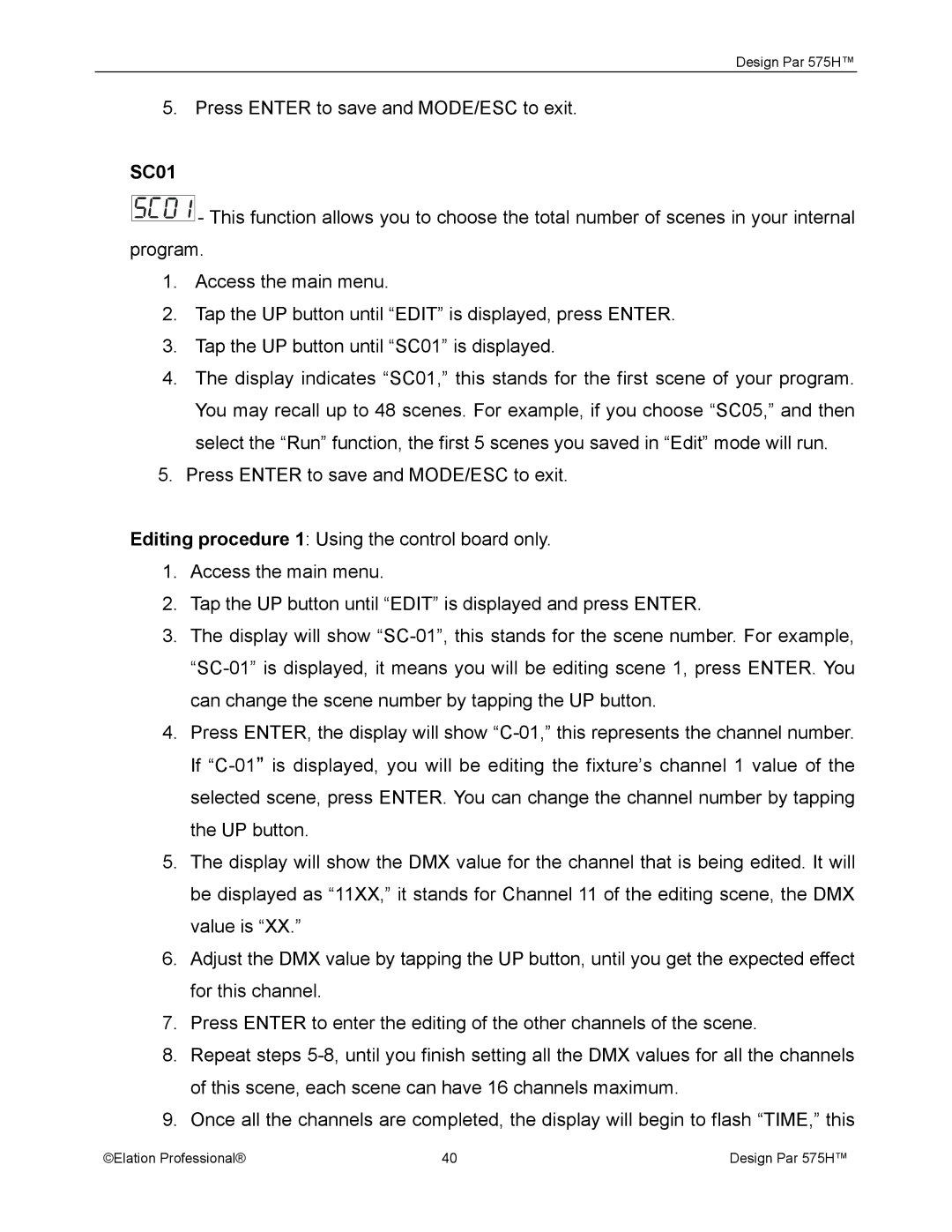Design Par 575H™
5. Press ENTER to save and MODE/ESC to exit.
SC01
![]() - This function allows you to choose the total number of scenes in your internal program.
- This function allows you to choose the total number of scenes in your internal program.
1.Access the main menu.
2.Tap the UP button until “EDIT” is displayed, press ENTER.
3.Tap the UP button until “SC01” is displayed.
4.The display indicates “SC01,” this stands for the first scene of your program. You may recall up to 48 scenes. For example, if you choose “SC05,” and then select the “Run” function, the first 5 scenes you saved in “Edit” mode will run.
5.Press ENTER to save and MODE/ESC to exit.
Editing procedure 1: Using the control board only.
1.Access the main menu.
2.Tap the UP button until “EDIT” is displayed and press ENTER.
3.The display will show
4.Press ENTER, the display will show
5.The display will show the DMX value for the channel that is being edited. It will be displayed as “11XX,” it stands for Channel 11 of the editing scene, the DMX value is “XX.”
6.Adjust the DMX value by tapping the UP button, until you get the expected effect for this channel.
7.Press ENTER to enter the editing of the other channels of the scene.
8.Repeat steps
9.Once all the channels are completed, the display will begin to flash “TIME,” this
©Elation Professional® | 40 | Design Par 575H™ |