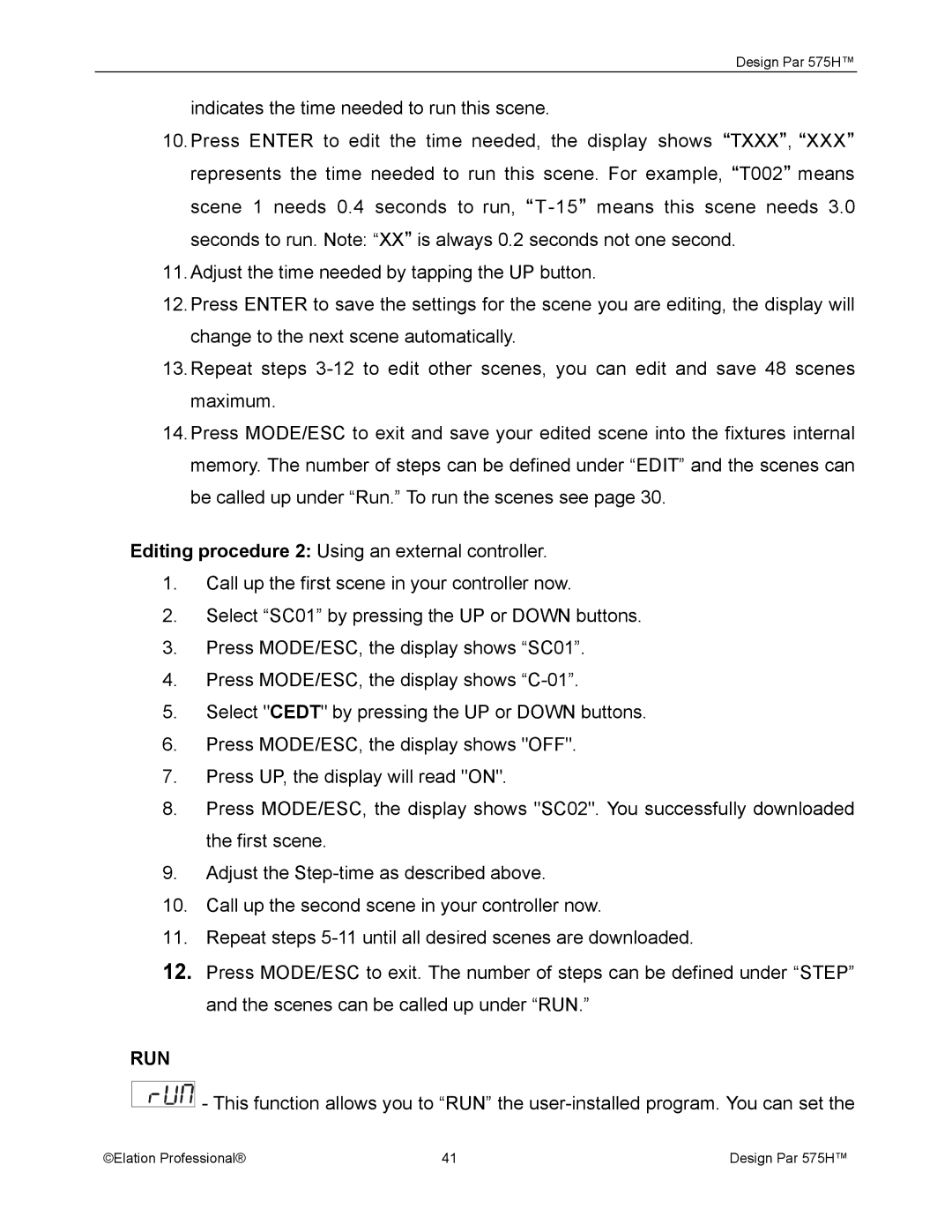Design Par 575H™
indicates the time needed to run this scene.
10.Press ENTER to edit the time needed, the display shows “TXXX”, “XXX” represents the time needed to run this scene. For example, “T002” means scene 1 needs 0.4 seconds to run,
11.Adjust the time needed by tapping the UP button.
12.Press ENTER to save the settings for the scene you are editing, the display will change to the next scene automatically.
13.Repeat steps
14.Press MODE/ESC to exit and save your edited scene into the fixtures internal memory. The number of steps can be defined under “EDIT” and the scenes can be called up under “Run.” To run the scenes see page 30.
Editing procedure 2: Using an external controller.
1.Call up the first scene in your controller now.
2.Select “SC01” by pressing the UP or DOWN buttons.
3.Press MODE/ESC, the display shows “SC01”.
4.Press MODE/ESC, the display shows
5.Select "CEDT" by pressing the UP or DOWN buttons.
6.Press MODE/ESC, the display shows "OFF".
7.Press UP, the display will read "ON".
8.Press MODE/ESC, the display shows "SC02". You successfully downloaded the first scene.
9.Adjust the
10.Call up the second scene in your controller now.
11.Repeat steps
12.Press MODE/ESC to exit. The number of steps can be defined under “STEP” and the scenes can be called up under “RUN.”
RUN
![]()
![]()
![]()
![]()
![]() - This function allows you to “RUN” the
- This function allows you to “RUN” the
©Elation Professional® | 41 | Design Par 575H™ |