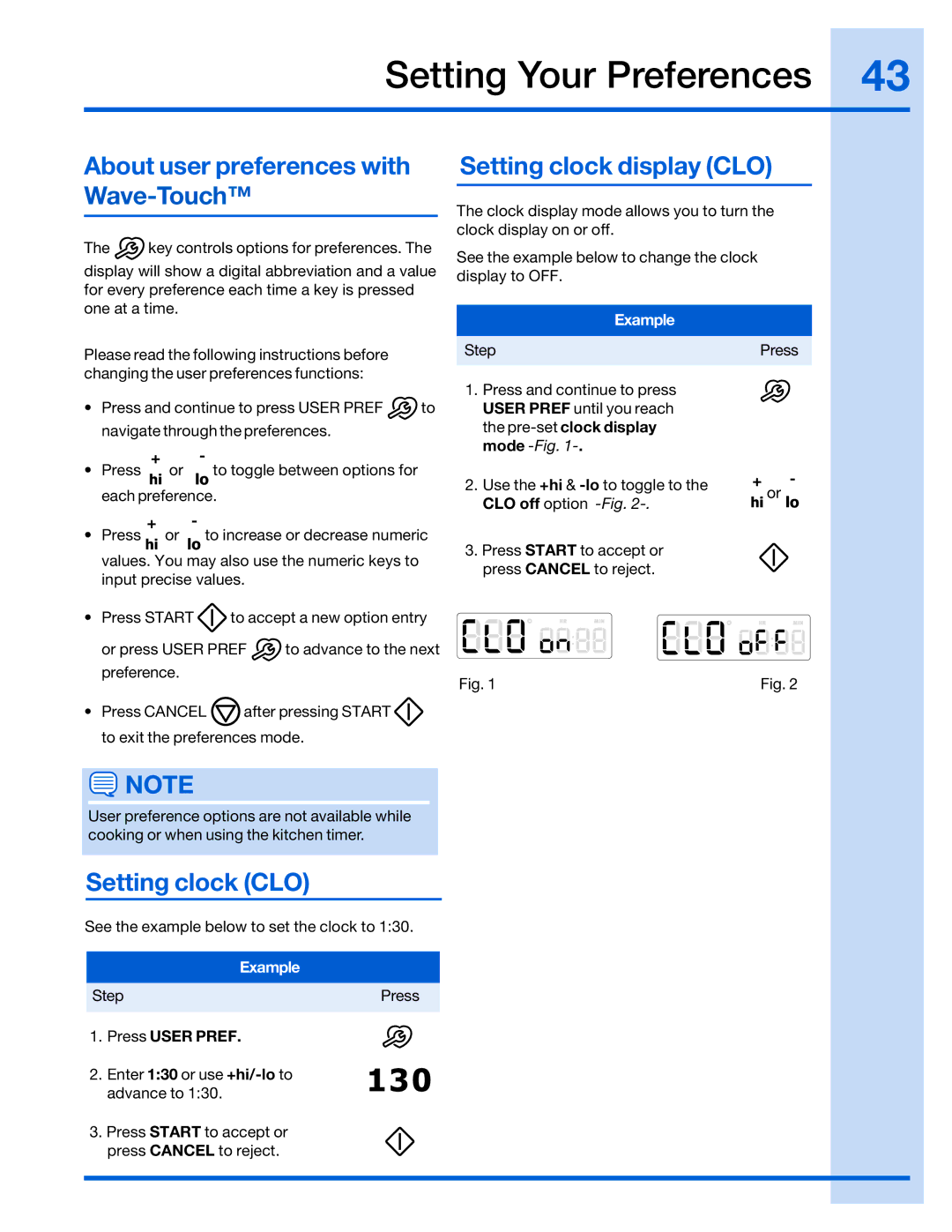316520001 specifications
The Electrolux 316520001 is a high-quality range hood designed to enhance kitchen ventilation while complementing the overall aesthetics of your cooking space. Recognized for its blend of performance, style, and innovation, this range hood is an ideal choice for both amateur home chefs and seasoned culinary experts.One of the standout features of the Electrolux 316520001 is its powerful ventilation system. Equipped with multiple fan speeds, it efficiently removes smoke, steam, and odors that can accumulate during cooking. The range hood operates quietly, allowing you to maintain a pleasant kitchen environment without disruptive noise. This is an essential aspect for those who enjoy cooking while engaging in conversation or listening to music.
The design of the Electrolux 316520001 is sleek and modern, featuring a stainless steel finish that adds a touch of sophistication to any kitchen. Its elegant appearance ensures that it not only functions effectively but also serves as a stylish focal point. The under-cabinet design maximizes space, making it suitable for kitchens of various sizes.
Technologically, the Electrolux 316520001 incorporates energy-efficient LED lighting. This feature illuminates your cooking area effectively, enabling you to see your culinary creations clearly while reducing energy consumption. The lights can be conveniently adjusted to provide the right amount of brightness depending on your needs.
In terms of maintenance, the range hood comes with dishwasher-safe filters that are designed to capture grease and impurities from the air. This not only extends the life of the hood but also ensures optimal performance. Regular cleaning of the filters is straightforward, making it easy to maintain the hood’s efficiency.
The Electrolux 316520001 is designed with user-friendly controls that allow for effortless operation. Its intuitive interface makes it simple to switch between fan speeds and lighting options, giving you complete control over your kitchen's ventilation needs.
Overall, the Electrolux 316520001 is not just a functional appliance; it represents the harmony of style and efficiency in modern kitchen design. With its robust performance, sophisticated design, energy-efficient lighting, and easy maintenance, it is an excellent investment for anyone looking to elevate their cooking experience.