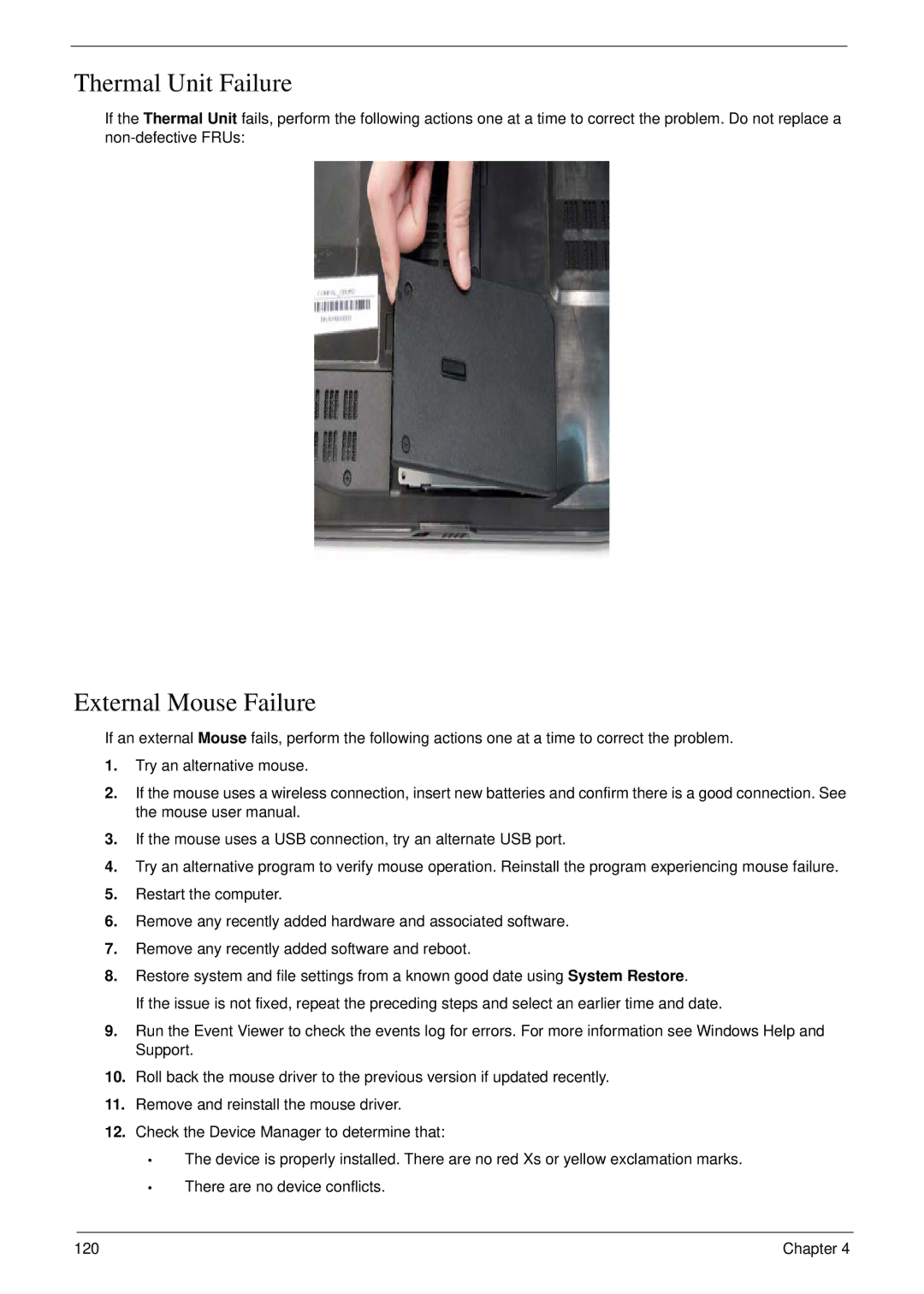Thermal Unit Failure
If the Thermal Unit fails, perform the following actions one at a time to correct the problem. Do not replace a
External Mouse Failure
If an external Mouse fails, perform the following actions one at a time to correct the problem.
1.Try an alternative mouse.
2.If the mouse uses a wireless connection, insert new batteries and confirm there is a good connection. See the mouse user manual.
3.If the mouse uses a USB connection, try an alternate USB port.
4.Try an alternative program to verify mouse operation. Reinstall the program experiencing mouse failure.
5.Restart the computer.
6.Remove any recently added hardware and associated software.
7.Remove any recently added software and reboot.
8.Restore system and file settings from a known good date using System Restore.
If the issue is not fixed, repeat the preceding steps and select an earlier time and date.
9.Run the Event Viewer to check the events log for errors. For more information see Windows Help and Support.
10.Roll back the mouse driver to the previous version if updated recently.
11.Remove and reinstall the mouse driver.
12.Check the Device Manager to determine that:
•The device is properly installed. There are no red Xs or yellow exclamation marks.
•There are no device conflicts.
120 | Chapter 4 |