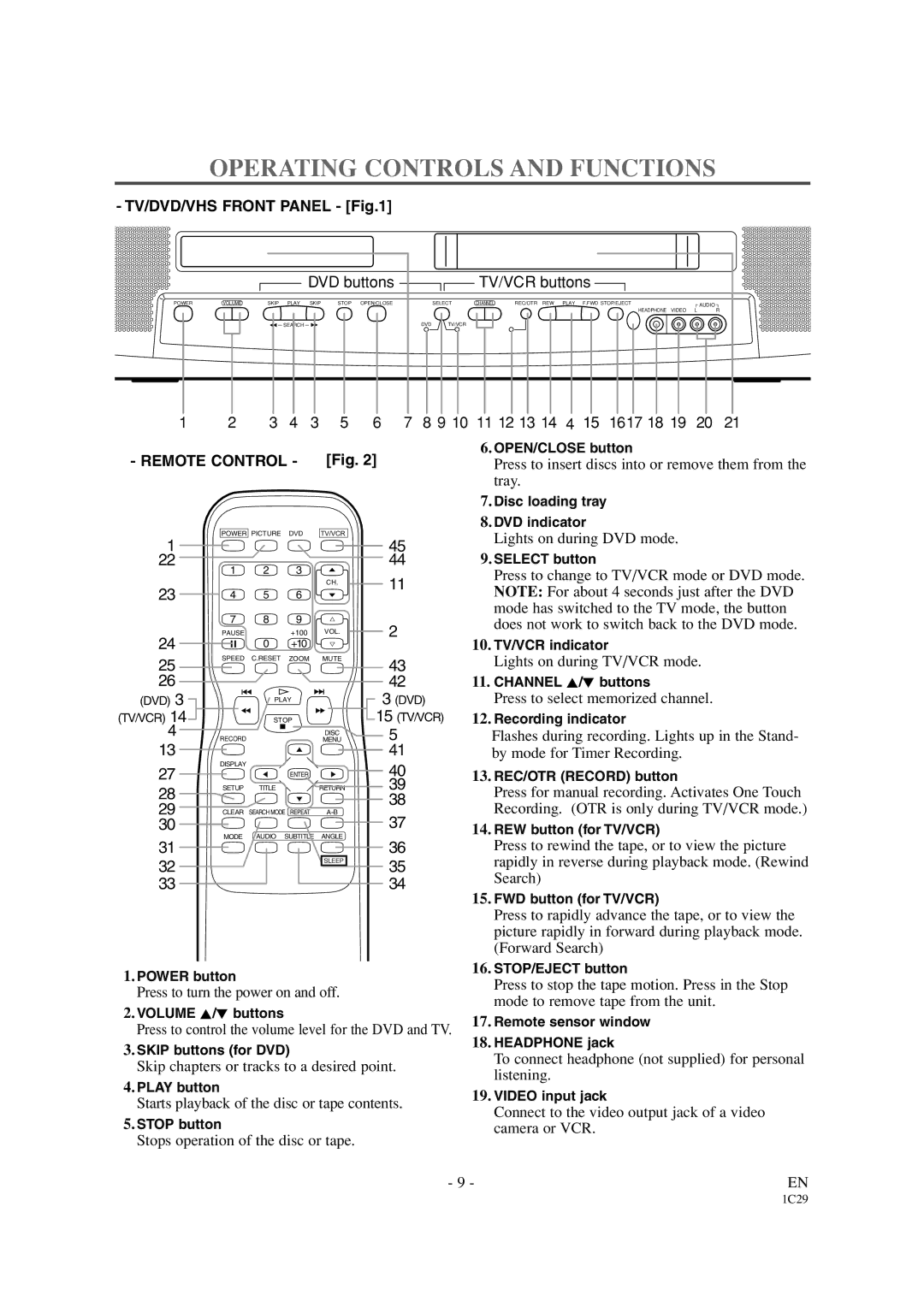OPERATING CONTROLS AND FUNCTIONS
- TV/DVD/VHS FRONT PANEL - [Fig.1]
|
| DVD buttons |
| TV/VCR buttons |
|
POWER | VOLUME | SKIP PLAY SKIP STOP OPEN/CLOSE | SELECT | CHANNEL REC/OTR REW PLAY F.FWD STOP/EJECT | AUDIO |
|
|
|
|
| HEADPHONE VIDEO L R |
|
| SEARCH | DVD TV/VCR |
|
|
1 | 2 | 3 | 4 | 3 | 5 | 6 | 7 | 8 9 10 11 12 13 14 | 4 | 15 | 1617 18 19 | 20 | 21 |
- REMOTE CONTROL - [Fig. 2]
6. OPEN/CLOSE button |
Press to insert discs into or remove them from the |
tray. |
7. Disc loading tray |
8. DVD indicator |
1
22
23
24
25
26
(DVD) 3 (TV/VCR) 14
4
13
27
28
29
30
31
32
33
POWER PICTURE DVD | TV/VCR |
1 | 2 | 3 |
|
|
|
| CH. |
4 | 5 | 6 |
|
7 | 8 | 9 | X |
PAUSE | 0 | +100 | VOL. |
| +10 | Y | |
SPEED | C.RESET | ZOOM | MUTE |
| PLAY |
| |
| STOP |
| |
RECORD |
|
| DISC |
|
| MENU | |
DISPLAY |
|
|
|
|
| ENTER |
|
SETUP | TITLE |
| RETURN |
CLEAR | SEARCH MODE REPEAT | ||
MODE | AUDIO | SUBTITLE | ANGLE |
|
|
| SLEEP |
45
44
11
2
43
42
3(DVD)
15 (TV/VCR)
5
41
40
39
38
37
36
35
34
Lights on during DVD mode. |
9. SELECT button |
Press to change to TV/VCR mode or DVD mode. |
NOTE: For about 4 seconds just after the DVD |
mode has switched to the TV mode, the button |
does not work to switch back to the DVD mode. |
10. TV/VCR indicator |
Lights on during TV/VCR mode. |
11. CHANNEL K/L buttons |
Press to select memorized channel. |
12. Recording indicator |
Flashes during recording. Lights up in the Stand- by mode for Timer Recording.
13.REC/OTR (RECORD) button
Press for manual recording. Activates One Touch Recording. (OTR is only during TV/VCR mode.)
14.REW button (for TV/VCR)
Press to rewind the tape, or to view the picture rapidly in reverse during playback mode. (Rewind Search)
15.FWD button (for TV/VCR)
Press to rapidly advance the tape, or to view the picture rapidly in forward during playback mode. (Forward Search)
1.POWER button
Press to turn the power on and off.
2.VOLUME K/L buttons
Press to control the volume level for the DVD and TV.
3.SKIP buttons (for DVD)
Skip chapters or tracks to a desired point.
4.PLAY button
Starts playback of the disc or tape contents.
5.STOP button
Stops operation of the disc or tape.
16.STOP/EJECT button
Press to stop the tape motion. Press in the Stop mode to remove tape from the unit.
17.Remote sensor window
18.HEADPHONE jack
To connect headphone (not supplied) for personal listening.
19.VIDEO input jack
Connect to the video output jack of a video camera or VCR.
- 9 - | EN |
1C29