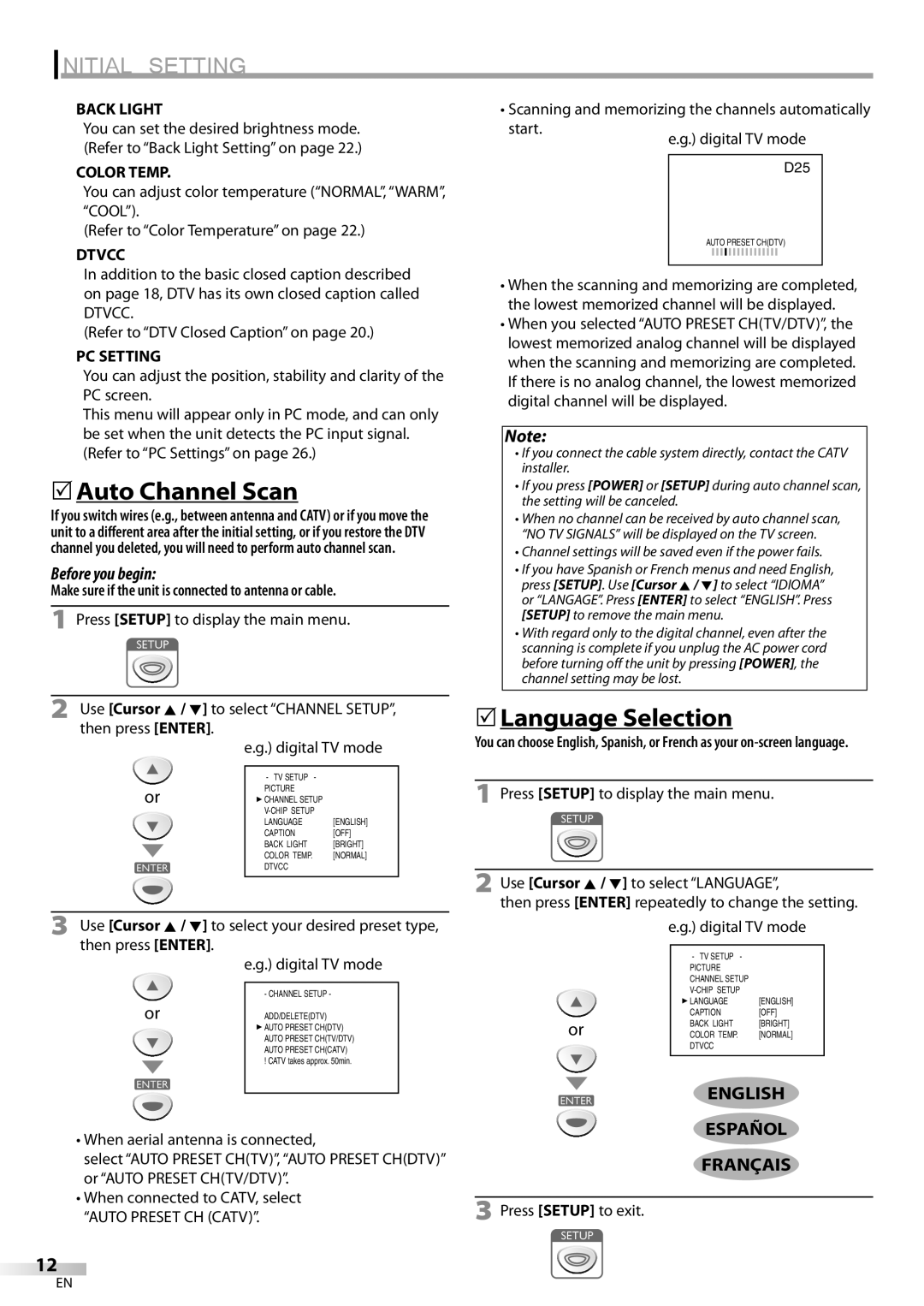INITIAL SETTING
BACK LIGHT
You can set the desired brightness mode. (Refer to “Back Light Setting” on page 22.)
•Scanning and memorizing the channels automatically start.
COLOR TEMP.
You can adjust color temperature (“NORMAL”, “WARM”, “COOL”).
(Refer to “Color Temperature” on page 22.)
DTVCC
In addition to the basic closed caption described on page 18, DTV has its own closed caption called
DTVCC.
(Refer to “DTV Closed Caption” on page 20.)
PC SETTING
You can adjust the position, stability and clarity of the PC screen.
This menu will appear only in PC mode, and can only be set when the unit detects the PC input signal. (Refer to “PC Settings” on page 26.)
5Auto Channel Scan
If you switch wires (e.g., between antenna and CATV) or if you move the unit to a different area after the initial setting, or if you restore the DTV channel you deleted, you will need to perform auto channel scan.
Before you begin:
Make sure if the unit is connected to antenna or cable.
1Press [SETUP] to display the main menu.
D25
AUTO PRESET CH(DTV)
•When the scanning and memorizing are completed, the lowest memorized channel will be displayed.
•When you selected “AUTO PRESET CH(TV/DTV)”, the lowest memorized analog channel will be displayed when the scanning and memorizing are completed. If there is no analog channel, the lowest memorized digital channel will be displayed.
Note:
•If you connect the cable system directly, contact the CATV installer.
•If you press [POWER] or [SETUP] during auto channel scan, the setting will be canceled.
•When no channel can be received by auto channel scan, “NO TV SIGNALS” will be displayed on the TV screen.
•Channel settings will be saved even if the power fails.
•If you have Spanish or French menus and need English, press [SETUP]. Use [Cursor K / L] to select “IDIOMA” or “LANGAGE”. Press [ENTER] to select “ENGLISH”. Press [SETUP] to remove the main menu.
•With regard only to the digital channel, even after the scanning is complete if you unplug the AC power cord before turning off the unit by pressing [POWER], the channel setting may be lost.
2Use [Cursor K / L] to select “CHANNEL SETUP”, then press [ENTER].
e.g.) digital TV mode
| - TV SETUP | - |
or | PICTURE |
|
CHANNEL SETUP | ||
| ||
| LANGUAGE | [ENGLISH] |
| CAPTION | [OFF] |
| BACK LIGHT | [BRIGHT] |
| COLOR TEMP. | [NORMAL] |
| DTVCC |
|
|
|
|
3Use [Cursor K / L] to select your desired preset type, then press [ENTER].
| e.g.) digital TV mode |
|
|
| - CHANNEL SETUP - |
or | ADD/DELETE(DTV) |
| AUTO PRESET CH(DTV) |
| AUTO PRESET CH(TV/DTV) |
| AUTO PRESET CH(CATV) |
| ! CATV takes approx. 50min. |
|
|
•When aerial antenna is connected,
select “AUTO PRESET CH(TV)”, “AUTO PRESET CH(DTV)” or “AUTO PRESET CH(TV/DTV)”.
•When connected to CATV, select “AUTO PRESET CH (CATV)”.
5Language Selection
You can choose English, Spanish, or French as your
1Press [SETUP] to display the main menu.
2Use [Cursor K / L] to select “LANGUAGE”,
then press [ENTER] repeatedly to change the setting.
e.g.) digital TV mode
| - TV SETUP | - |
| PICTURE |
|
| CHANNEL SETUP | |
| ||
| LANGUAGE | [ENGLISH] |
| CAPTION | [OFF] |
or | BACK LIGHT | [BRIGHT] |
COLOR TEMP. | [NORMAL] | |
| DTVCC |
|
|
|
|
ENGLISH
ESPAÑOL
FRANÇAIS
3Press [SETUP] to exit.
12
EN